Advanced Helpdesk
Concept Evolution provides two Helpdesk windows; the standard Helpdesk and Advanced Helpdesk. The additional options provided by the Advanced Helpdesk allows the User to log a call and manage the Task through its full life. The Advanced Helpdesk screen is also used to manage PPM (Planned Maintenance) Tasks.
Task Management > Advanced Helpdesk
The link will open the Advanced Helpdesk.
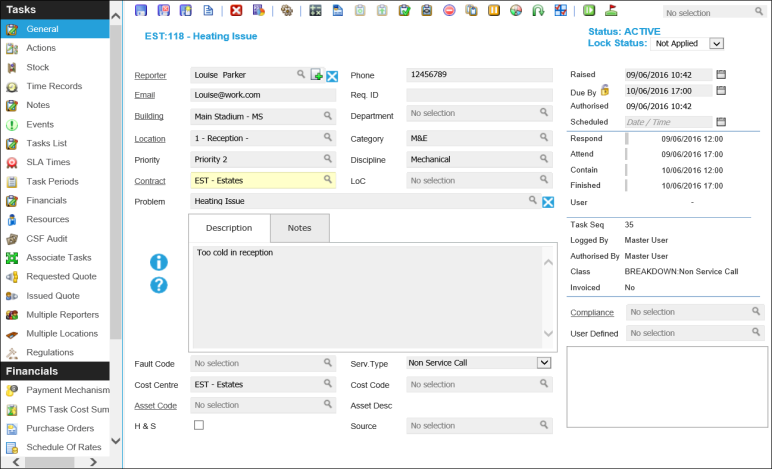
 Click to view - Advanced Helpdesk Fields and Descriptions
Click to view - Advanced Helpdesk Fields and Descriptions
Complete the fields and click Save ![]() .
.
Note: Not all fields on the Advanced Helpdesk may need to be populated when first logging the Task, as long as the User is on the General sub menu, many of these options can be altered as required.
Once the Advanced Helpdesk has been completed and saved a sub navigation will appear to allow additional entities to be assigned / created.
Advanced Helpdesk Sub Navigations
Advanced Helpdesk Icons
|
Icon |
Feature | Description |
|---|---|---|
|
|
Recalculate Costs and Time | Click the Icon to recalculate a draft Invoice with updated Costs and Time - Sales Invoicing Module required. |
|
|
Work Permit | Click to raise a Work Permit against the Task - for more information see Work Permits. |
|
|
Authorise Task | Click to authorise a Task. |
|
|
Mark Task as Active | Click to move the Task back to Active / Assigned - all Resources must be deleted from the Task for the Task to return to status of Active. |
|
|
Mark Task as Complete | Click to move the Tasks status to Complete. |
|
|
Sign Task off to History | Click to move the Tasks status to History. |
|
|
Cancel Task |
Click to Cancel the Task Note: The capability to restore Cancelled Tasks was added in Version 4.4.7 |
|
|
Bulk Copy Task | Click to create multiple copies of the Task. |
|
|
Pause Task | Click to Pause the Task - ISM Module only. |
|
|
Restart Task | Click to Restart the Task - ISM Module only. |
|
|
Return Route Task | Click to book a Return Route portering Task - ISM Module only. |
|
|
User Preferences | Click to access ISM User Preferences - ISM Module only. |
|
|
Resource On / Off Duty | Click to log Resources on / off duty - ISM Module only. |
|
|
Take Ownership | Click to become the Owner of a Task |