Contracts
Each Contract within Concept Evolution should reflect an operational division within a business. This may be a relationship with a single Supplier; an individual Site; regional office or whatever other divisions best suit the organisation.
For a Contract to become a usable entity in Concept Evolution it must be assigned to Contract Groups and have the Contract Views assigned.
The list of Contracts are maintained here.
Facilities > Contracts
The link will open the Contracts grid. A User will only be able to see Contracts that are connected to their Contract Groups. It is a grid view which can be searched, sorted and customised as normal.
To add a new Contract click New ![]() , to edit an existing Contract click Edit
, to edit an existing Contract click Edit ![]() . A pop up window will appear which will allow the creation or amendment of a Contract.
. A pop up window will appear which will allow the creation or amendment of a Contract.
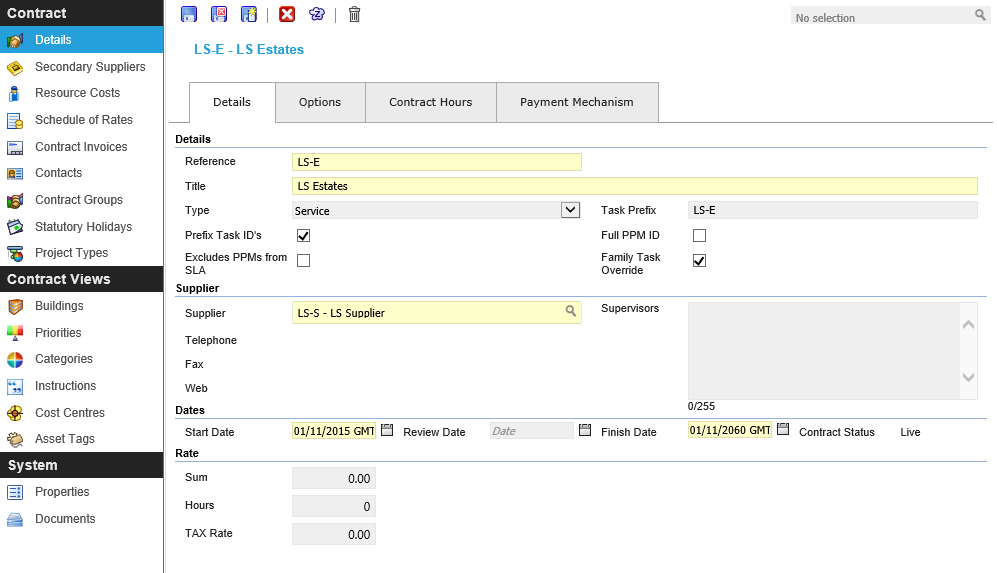
 Click to view - Contract Details Tab Fields and Descriptions
Click to view - Contract Details Tab Fields and Descriptions
 Click to view - Contract Options Tab Fields and Descriptions
Click to view - Contract Options Tab Fields and Descriptions
 Click to view - Contract Hours Tab Fields and Descriptions
Click to view - Contract Hours Tab Fields and Descriptions
 Click to view - Payment Mechanism Tab Fields and Descriptions (Payment Mechanism Module Only) Available from 4.4.1
Click to view - Payment Mechanism Tab Fields and Descriptions (Payment Mechanism Module Only) Available from 4.4.1
Complete the fields and click Save ![]() . Once the Contract header has been completed and saved a sub menu will appear to allow additional entities to be assigned.
. Once the Contract header has been completed and saved a sub menu will appear to allow additional entities to be assigned.
These include:
|
|
Contract Views
For a Contract to be usable in Concept Evolution, the Contract Views must be assigned.
Facilities > Contracts -Buildings
The link will open the Contract / Building grid. It is a grid view that can be customised and sorted as normal.
To assign Buildings click Assign ![]() , entities in the right hand assignment window are connected.
, entities in the right hand assignment window are connected.
To create Buildings see Building Register.
Facilities > Contracts - Priorities
The link will open the Contract / Priorities grid. It is a grid view that can be customised and sorted as normal.
To assign Priorities click Assign ![]() , entities in the right hand assignment window are connected.
, entities in the right hand assignment window are connected.
To create Priorities see Priority
Facilities > Contracts - Categories
The link will open the Contract / Categories grid. It is a grid view that can be customised and sorted as normal.
To assign Categories click Assign ![]() , entities in the right hand assignment window are connected.
, entities in the right hand assignment window are connected.
To create Categories see Task Category
Facilities > Contracts - Instructions
The link will open the Contract / Instruction Set grid. It is a grid view that can be customised and sorted as normal.
To assign Instruction Sets click Assign ![]() , entities in the right hand assignment window are connected.
, entities in the right hand assignment window are connected.
To create Instruction Sets see Instruction Sets
Facilities > Contracts - Cost Centres
The link will open the Contract / Centre grid. It is a grid view that can be customised and sorted as normal.
To assign Cost Centres click Assign ![]() , entities in the right hand assignment window are connected.
, entities in the right hand assignment window are connected.
To create Cost Centres see Cost Centres.
Facilities > Contracts - Asset Tags
The link will open the Contract / Asset Tag grid. It is a grid view that can be customised and sorted as normal.
To assign Asset Tag click Assign ![]() , entities in the right hand assignment window are connected.
, entities in the right hand assignment window are connected.
To create Asset Tags see Asset Tag
Secondary Suppliers
Available from 4.5.6.0
To enable Resources such as sub contractors to be shared by Suppliers, Secondary Suppliers can be applied to Contracts. Resources who are supplied by these secondary Suppliers are able to be assigned to Tasks, PPMs and Scheduled Tasks in the same way as a Resource from the Primary Supplier.
Facilities > Contracts - Secondary Suppliers
The link will open the Contract / Secondary Suppliers grid. It is a grid view that can be customised and sorted as normal.
To assign Secondary Suppliers click Assign ![]() , entities in the right hand assignment window are connected.
, entities in the right hand assignment window are connected.
To create Suppliers see Suppliers
Resource Costs
Concept Evolution allows the flexibility to edit the default charge-out rates for Resources on a Contract by Contract basis.
Facilities > Contracts - Resource Costs
The link will open the Contract/ Resource Costs grid. It is a grid view that can be customised and sorted as normal.
To edit a Resources default rate highlight the Resource and click Edit ![]() . A pop up window will appear which will allow the amendment of a Resources default costs.
. A pop up window will appear which will allow the amendment of a Resources default costs.
To create Resources see Resources.
Schedule of Rates
If a Schedule of Rates is being used to calculate costs in Concept Evolution it is must be attached to the Contract. Individual items can be created against the Contract or a master Schedule of Rates can be imported.
Facilities > Contracts - Schedule of Rates
The link will open the Contract / Schedule of Rates grid. It is a grid view that can be customised and sorted as normal.
To add a new Schedule of Rates click New ![]() , to edit and existing Schedule of Rates click Edit
, to edit and existing Schedule of Rates click Edit ![]() . A pop up window will appear which will allow the creation or amendment of a Schedule of Rates.
. A pop up window will appear which will allow the creation or amendment of a Schedule of Rates.
To import a Master Schedule of Rates click Import Master Schedule of Rates ![]() .
.
To create a Master Schedule of Rates see Schedule Of Rates Master Groups
 Click to view - Schedule of Rates Items Fields and Descriptions
Click to view - Schedule of Rates Items Fields and Descriptions
Repeat the process until all Master Rate Items have been created. The Master Schedule of Rates can then be imported to a Contracts
Contract Invoices (Sales Invoicing Module Only)
The Sales Invoicing Module allows Contracts to be invoiced.
Facilities > Contracts - Contract Invoices
The link will open the Contract / Contract Invoice grid. It is a grid view which can be searched, sorted and customised as normal.
To add a new Contract Invoice click New ![]() , to edit and existing Contract Invoice click Edit
, to edit and existing Contract Invoice click Edit ![]() . A pop up window will appear which will allow the creation or amendment of a Contract Invoice.
. A pop up window will appear which will allow the creation or amendment of a Contract Invoice.
To generate a Contract Invoice Schedule click Open Contract Invoice Schedule ![]() .
.
To create Contract Invoices see Sales Invoice Contract Schedules
Contacts
Contacts can be assigned to Contracts.
Facilities > Contracts - Contacts
The link will open the Contract / Contact grid. It is a grid view which can be searched, sorted and customised as normal.
To assign Contacts click Assign ![]() , entities in the right hand assignment window are connected.
, entities in the right hand assignment window are connected.
To create Contacts see Contacts
Contract Groups
Contracts must be assigned to Contract Groups to ensure User Accounts can only see the required Contracts.
Facilities > Contracts - Contract Groups
The link will open the Contracts / Contract Group grid. It is grid view that can be customised and sorted as normal.
To assign Contract Groups click Assign ![]() , entities in the right hand assignment window are connected.
, entities in the right hand assignment window are connected.
To create Contract Groups see Contract Group.
Task Ranges
If the Task Authorisation Module is being used and ranges are being applied at a Contract level, the ranges must be assigned.
Facilities > Contracts - Task Ranges
The link will open the Contracts / Task Range grid. It is a Grid view that can be customised and sorted as normal.
To assign Task Ranges click Assign ![]() , entities in the right hand assignment window are connected.
, entities in the right hand assignment window are connected.
To create Task Ranges see Task Authorisation Ranges and Limits
PO Ranges (Purchase Order Module Only)
If the PO Authorisation is being used and ranges are being applied at a Contract level, the ranges must be assigned.
Facilities > Contracts - PO Ranges
The link will open the Contracts / PO Range grid. It is a grid view that can be customised and sorted as normal.
To assign PO Ranges click Assign ![]() , entities in the right hand assignment window are connected.
, entities in the right hand assignment window are connected.
To create PO Ranges see Purchase Order Range and Limits
Statutory Holidays
Statutory holidays can be assigned to Contracts to show unavailability on certain days.
Facilities > Contracts - Statutory Holidays
The link will open the Contracts / Statutory Holidays grid. It is a grid view that can be customised and sorted as normal.
To assign Statutory Holidays click Assign ![]() , entities in the right hand assignment window are connected.
, entities in the right hand assignment window are connected.
To create Statutory Holidays see Statutory Holidays.
Project Types (Projects Module Only)
Project Types can be assigned to Contracts.
Facilities > Contracts - Project Types
The link will open the Contracts / Project Type grid. It is a grid view that can be customised and sorted as normal.
To assign Project Types click Assign ![]() , entities in the right hand assignment window are connected.
, entities in the right hand assignment window are connected.
To create Project Types see Project Types
Additional Icons
| Icon | Feature | Description |
|---|---|---|
|
|
Recalculate PPM Family Task Override | Occasionally it becomes necessary for Concept to recalculate the family task override on the PPMs in the system. This ONLY needs to be performed after a data import. |
|
|
Contract Auto Issue Integrity | Click to print the Contract Auto Issue Template Integrity Report (OP-MT018) Available from 4.5.0 |