Advanced Helpdesk - Resources
Once a Task has been logged it can be assigned to a Resource to complete the works. Each Resource can be assigned their own Time Record / s to record the details of each visit.
The list of available Resources can be viewed and filtered from this screen. Resources can be then be assigned to the Task.
Task Management > Advanced Helpdesk - Resources
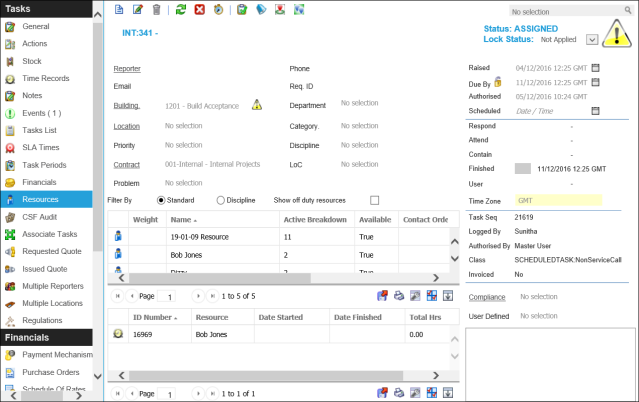
The link will open the Advanced Helpdesk / Resources grids. They are grids that can be searched, sorted and customised as normal.
The top grid shows a list of available Resources. It is a grid that can be sorted and customised as normal.
There are additional filters to aid the User:
- Standard - shows all available Resources.
- Discipline -only shows Resources with the same Discipline as the Task.
- Show off duty Resources - shows all available Resources including those that are currently marked as off duty - ISM Module only
To add a new Time Record click New ![]() , to edit an existing Time Record click Edit
, to edit an existing Time Record click Edit ![]() . A pop up window will appear which will allow the creation or amendment of a Time Record.
. A pop up window will appear which will allow the creation or amendment of a Time Record.
Alternatively a Resource can be assigned by double clicking on the required Resource form the top grid.
The bottom grid shows a list of the Resources that have been assigned to the Task. It is a grid that can be sorted and customised as normal.
To edit an existing Time Record double click the required record.
For more information on Time Records see Advanced Helpdesk - Time Records
Advanced Helpdesk - Resources Additional Icons
The additional icons on the Advance Helpdesk allow start and finish times to be quickly added and the Task to be completed without having to return to the General screen.
| Icon | Feature | Description |
|---|---|---|
|
|
Engineer Start / Finish | Highlight a Time record and click the icon to quick insert the start time {Now} on the time record, click again to insert the finish time {Now} |
|
|
Mark Task as Complete | Click the icon to mark the Task as Complete |
|
|
Send Go Notification |
Available from 4.5.3 Allows a Go Notification to be sent to the User. For more information see GO Resource Functionality |
|
|
Last Known Location |
Available from 4.5.3 Click for a pop up map showing the Users last know location. For more information see GO Resource Functionality |
To create Resources see Resources