Building Register
Buildings can represent actual Buildings on a Site e.g. Building One, or smaller areas of a Building e.g. East Wing. Buildings are connected back to Sites, and once created can have many Locations attached to them.
This list of Buildings is maintained here.
Facilities > Property and Estates > Building Register
or
Facilities > > Building Register
The link will open the Building Register grid. It is a grid view which can be searched, sorted and customised as normal.
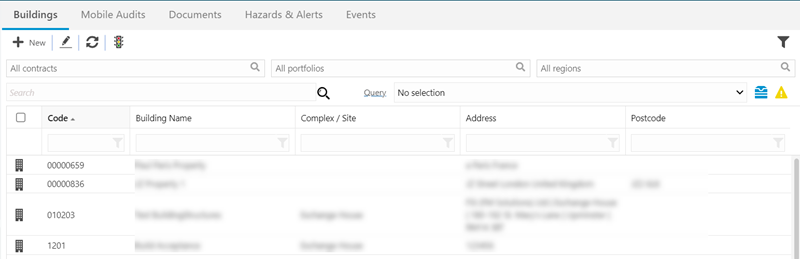
Available from 6.1.0.0
New filter options have been added to the Buildings grid, allowing users to select values from the respective dropdown in order to display matching records in the grid:
-
Contract
-
Filter Buildings grid to show only those that are linked to the selected Contract
-
-
Portfolio
-
Filter Buildings grid to show only those that are linked to the selected Portfolio PLUS those that are linked to Portfolios that are children of the selected Portfolio
-
-
Region
-
Filter Buildings grid to show only those that are linked to Countries that are linked to the selected Region PLUS those that are linked to Sites in Countries linked to the selected Region
-
The new filters work in conjunction with each other as well as the existing search, query and grid column filters.
To add a new Building click New ![]() , to edit an existing Building click Edit
, to edit an existing Building click Edit ![]() . A pop up window will appear which will allow the creation or amendment of a Building.
. A pop up window will appear which will allow the creation or amendment of a Building.
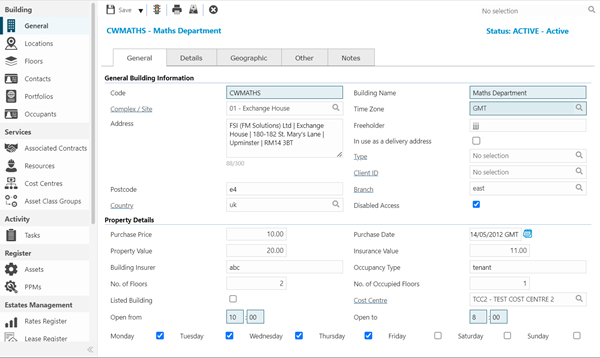
 Click to view - General Tab - Fields and Descriptions
Click to view - General Tab - Fields and Descriptions
 Click to view - Details Tab - Fields and Descriptions
Click to view - Details Tab - Fields and Descriptions
 Click to view - Geographic Tab - Fields and Descriptions
Click to view - Geographic Tab - Fields and Descriptions
 Click to view - Other Tab - Fields and Descriptions
Click to view - Other Tab - Fields and Descriptions
 Click to View - Notes Tab - Fields and Descriptions
Click to View - Notes Tab - Fields and Descriptions
Complete the fields and click Save ![]() .
.
Once the Building header has been completed and saved a sub navigation will appear to allow additional entities to be assigned.
These include:
- Locations
- Floors
- Contacts
- Portfolios
- Occupants Available from 6.1.0.0
- Services Available from 5.9.0.0
- Associated Contracts
- Resources
- Cost Centres Available from 6.1.0.0
- Asset Class Groups
- Activity
- Tasks Available from 5.9.0.0
- Register
- Assets
- PPMs
- Estate Management
- Rates Register
- Lease Register
- Rent Register
- Building Utilities
Available from 5.5.0.0
Buildings are one of the system entities that can have Work & Access Surveys enabled in Table Catalog, in a similar way to enabling Hazard / Alert Types against an entity.
Once enabled against the Buildings entity, a new sub navigation will become available in the System sub navigation group of the Buildings input panel:
Locations
All Locations are connected to a Building, these can be viewed and edited from this grid.
Facilities > Property and Estates > Buildings - Locations
The link will open the Buildings / Locations grid. It is a grid view that can be customised and sorted as normal.
To add a new Location click New ![]() , to edit an existing Location click Edit
, to edit an existing Location click Edit ![]() . A pop up window will appear which will allow the creation or amendment of a Location
. A pop up window will appear which will allow the creation or amendment of a Location
To create Locations see Location Register.
Floors
Available from 4.4.5
A Building can be assigned Floors. Floors must be created in advance in the Floors input panel.
Facilities > Property and Estates > Buildings - Floors
The link will open the Buildings / Floors grid. It is a grid view that can be customised and sorted as normal.
To assign Floors click Assign ![]() , entities in the right hand assignment window are connected.
, entities in the right hand assignment window are connected.
Once a Floor has been assigned, Floor specific detail can be added. Highlight the Floor and click Edit ![]() .
.
Available from 6.0.1.0
To remove a Floor from the current Building, select the record in the grid and click Delete ![]() .
.
 Click to view - Floors - Fields and Descriptions
Click to view - Floors - Fields and Descriptions
To create Floors see Floors.
Contacts
Additional Contacts can be assigned to Buildings, these are connected to MRI Evolution Contacts.
Facilities > Property and Estates > Buildings - Contacts
The link will open the Buildings / Contacts grid. It is a grid view that can be customised and sorted as normal.
To assign Contacts click Assign ![]() , entities in the right hand assignment window are connected.
, entities in the right hand assignment window are connected.
To create Contacts see Contacts
Portfolios
Buildings can be assigned to property Portfolios. The Portfolio(s) must created in advance.
Facilities > Property and Estates > Buildings - Portfolios
The link will open the Buildings / Portfolios grid. It is a grid view that can be customised and sorted as normal.
To assign Portfolios click Assign![]() , entities in the right hand assignment window are connected.
, entities in the right hand assignment window are connected.
To create Portfolios see Portfolios
Occupants
The Occupants sub navigation contains a list of Contact records that have been marked as working or residing in the current Building.
Facilities > Property and Estates > Buildings - Occupants
The link will open the Buildings / Occupants grid. It is a grid view that can be customised and sorted as normal.
To add a new Occupant Contact to the current Building, click the New Contact button to open the Contact input panel in new entry mode, enter the relevant details and save.
To mark an existing Contact as working or residing in the current Building, either of the following apply:
-
Open the relevant Contact record, navigate to the Employment tab and choose the current Building in the Building field
-
If the Contact record is linked to your User Account; Open the My Contact Details page and set/update the Building field:
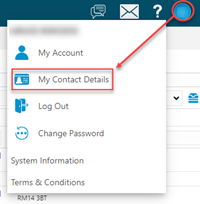
Associated Contracts
Buildings must be associated with Contracts to be usable in MRI Evolution for Task logging purposes. This connection can be made from either the Contract or the Building.
Facilities > Property and Estates > Buildings - Associated Contracts
The link will open the Buildings / Contracts grid. It is a grid view that can be customised and sorted as normal.
To assign Contracts click Assign ![]() , entities in the right hand assignment window are connected.
, entities in the right hand assignment window are connected.
To create Contracts see Contracts
Resources
Assign Resources to be available to carry out Tasks in the current Building.
Facilities > Property and Estates > Buildings - Resources
The link will open the Buildings - Resources grid. It is a grid view that can be customised and sorted as normal.
To assign Resources click Assign![]() , entities in the right hand assignment window are connected.
, entities in the right hand assignment window are connected.
To create Resources see Resources
Cost Centres
Available from 6.1.0.0
Cost Centres can be assigned to a Building in order to provide a more Building-centric configuration of service delivery.
Previously, the Cost Centres available for selection when creating Tasks was determined only by the Contract, which works well where the Contracts are used to organise the coverage, costs and work types for a Service Provider, or a service stream within a facility. For Building centric systems, such as real-estate clients, Contract views doesn't go far enough. Often the Cost Centres and associated Cost Codes applicable will be determined by the service delivery that's been agreed with a client/owner for the Building and the Cost Centre acts as the budget for the Building.
The Building-to-Cost Centre assignment allows administrators to apply an optional additional level of filtering to the Contract Cost Centres.
Facilities > Property and Estates > Buildings - Cost Centres
The link will open the Buildings - Cost Centres grid. It is a grid view that can be customised and sorted as normal.
To assign Cost Centres click Assign![]() , entities in the right hand assignment window are connected.
, entities in the right hand assignment window are connected.
To create Cost Centres see Cost Centres
Asset Class Groups
Available from 4.7.0.0
Asset Classification Groups can be assigned to a Building. This step is essential for the use of Asset Classifications. By assigning the Asset Classification Group to the Building you make all the Asset Classifications in the group available for selection when adding new Assets to the Building in the Asset Register.
Facilities > Property and Estates > Buildings - Asset Class Groups
The link will open the Buildings - Asset Class Groups grid. It is a grid view that can be customised and sorted as normal.
To assign Asset Classification Groups click Assign![]() , entities in the right hand assignment window are connected.
, entities in the right hand assignment window are connected.
To create Asset Classification Groups see Asset Classification Groups.
Click the ![]() button to run the CL-AC001 Asset Classification Group Details report.
button to run the CL-AC001 Asset Classification Group Details report.
Tasks
Available from 5.9.0.0
View and edit Tasks related to the current Building. Add new Tasks via the Quick Entry Helpdesk.
Facilities > Property and Estates > Buildings - Tasks
The link will open the Buildings - Tasks grid. It is a grid view that can be customised and sorted as normal.
Click the ![]() Quick Entry toolbar button to open the Quick Entry Helpdesk. The current Building will be passed to the Quick Entry Helpdesk, populating the Building field or From and To Building fields, if using the Integrated Services Module, automatically, as can be seen below:
Quick Entry toolbar button to open the Quick Entry Helpdesk. The current Building will be passed to the Quick Entry Helpdesk, populating the Building field or From and To Building fields, if using the Integrated Services Module, automatically, as can be seen below:
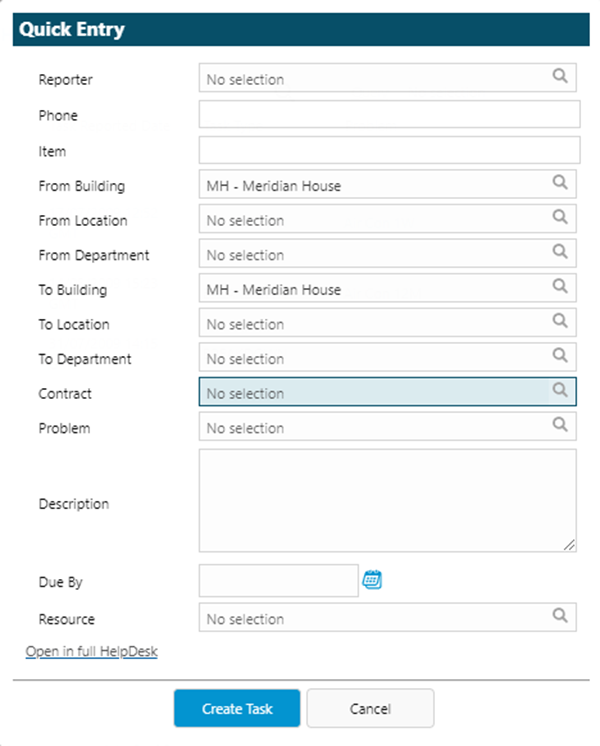
Assets
Available from 5.2.0.0
View and edit Assets assigned to the current Building.
Facilities > Property and Estates > Buildings - Assets
The link will open the Buildings - Asset grid. It is a grid view that can be customised and sorted as normal.
To create Assets see Assets
PPMs
Available from 5.2.0.0
View and edit PPMs assigned to the Assets within the current Building.
Facilities > Property and Estates > Buildings - PPMs
The link will open the Buildings - PPM grid. It is a grid view that can be customised and sorted as normal.
To create PPMs see Planned Preventative Maintenance - PPMs
Estates Management
If using the Estates Management Module; Rent, Lease and Rates Registers can be linked to a Building. Building Utilities can also be recorded.
For more information see:
Additional Icons - Building Status
Available from 4.4.5
A Building's status can be changed by clicking Change Building Status ![]() .
.
Buildings have three generic states:
- Active: the Building is a functional Building
- Suspended: the Building is temporarily out of use. In this state the Building will not be available from the Helpdesk, Advanced Helpdesk, ISM quick entry or Evolution Reach Helpdesk Widgets
- History: the Building is no longer in use. In this state dormant records for PPMs will not be visible in Issue PPMs, Auto Issue PPMs or generation of Scheduled Tasks.
To create Building Statuses see Building Status.
Additional Icons - Print
Available from 6.1.0.0
Click to run the new RE-GT001- Golden Thread Report for Buildings
The report can contain the following information, if stored against the Building record:
-
Basic Building information
-
The Building's construction
-
Resident profile
-
Refurbishment
-
Fire prevention and protective measures
-
Structural safety
-
Services and utilities
-
Maintenance and inspection
Note: The Golden Thread Report requires the base64_decode function added to the database connected to MRI Evolution in order to run.
Additional Icons - Find on Map (Evolution Go module required)
Available from 4.5.3
If the Geographic information of Latitude and Longitude have been populated, the Find on Map feature can be utilised. Click Find On Map ![]() . A pop up window will open that will allow a Building's location to be searched for using the Building address, Latitude and Longitude or by moving the pin on the map.
. A pop up window will open that will allow a Building's location to be searched for using the Building address, Latitude and Longitude or by moving the pin on the map.
Note: If using the Evolution Go Resource Interrogation functionality, geographical information about the Building is required for the "Find Nearest" searches.
Additional Icons - BIM Viewer (BIM Management module required)
Available from 4.6.0.0
If a BIM document has been assigned to the Building, it can be opened in the BIM viewer via a new toolbar button in the Buildings grid and the Buildings input panel. Clicking View BIM Document in a pop up window ![]() will open the assigned BIM Document that has been set as the default. A User can control which BIM Document is the default in the BIM Documents sub-navigation page of the Buildings input panel
will open the assigned BIM Document that has been set as the default. A User can control which BIM Document is the default in the BIM Documents sub-navigation page of the Buildings input panel
Note: The toolbar buttons to open the default BIM Document are only available for Buildings in v4.6.0.0. Grid and input panels for other entities will not include these tool bar buttons even if BIM Documents have been enabled against the entity
BIM Documents can be viewed, edited, deleted and uploaded. Uploading BIM documents via the BIM Documents sub-navigation page will automatically assign them to the current entity (e.g. Building)
To add a new BIM information click New ![]() , for more information see BIM Manager
, for more information see BIM Manager
To assign BIM documentation click Assign![]() , entities in the right hand assignment window are connected.
, entities in the right hand assignment window are connected.
Note: If multiple BIM documents have been assigned the top document will be the default document to open when clicking the viewer. The default document can be changed by checking / unchecking the default box. Other documents within the grid can be viewed by highlighting the document to be viewed before clicking the viewer.