Surveys Sub Navigation
Any System Entity with Surveys enabled > Surveys
The Surveys sub navigation link will only be displayed in the input panels of certain system entities where either the Allow Work Surveys or Allow Supply Chain Surveys preference has been set in Table Catalog.
The Surveys sub navigation is made up of two tabs:
Each tab contains a grid displaying the respective records for the tab.
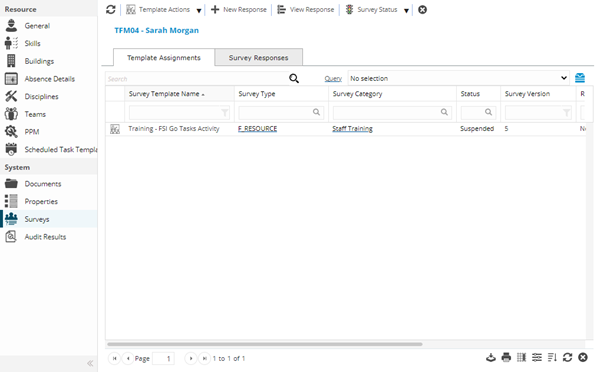
Note: The screen grab above is of a Supply Chain Survey - The New Response toolbar button is not present in Work & Access Surveys.
Template Assignments tab
The Template Assignments tab contains a grid of Survey Templates that have been assigned to the current record, or the other way around.
These assignments may have been created:
- by assigning the record directly to the Work & Access Survey Template or Supply Chain Survey Template
- manually via the Assign/Unassign Template toolbar button
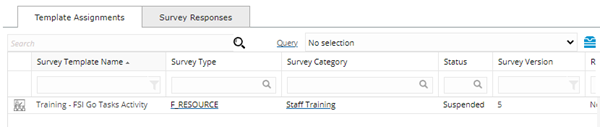
Records can be selected in the grid and use the toolbar buttons to:
- Add a new Survey Response to the selected Template
- Edit the selected Survey Template
- Preview the selected Survey Template
Survey Responses tab
The Survey Responses tab contains a grid of completed Surveys related to the current record.
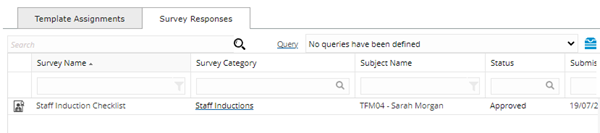
Survey Responses can be viewed, but not updated, by selecting a record in the grid and clicking the View Response toolbar button.
Opening a record from the grid will open either the Work & Access Survey page or the Supply Chain Survey page depending on page it is called from:
| Work & Access Survey | Supply Chain Survey |
|---|---|
|
Site Building Location Instruction Sets Hazard / Alert Type Work Permit Class |
Supplier Resource |
Surveys Icons
|
Icon |
Feature | Description |
|---|---|---|
|
|
Template Actions button group |
|
|
|
Click the Icon to open an assignment window displaying the Work Survey Templates related to the current Task | |
|
|
Click the Icon to open the selected Work & Access Survey Template or Supply Chain Survey Template | |
|
|
Click the Icon to open a popup displaying the Survey in preview mode - no answers will be stored |
|
|
|
Click the Icon to open the Survey response page and answer the Survey's questions. Note: Only available for Supply Chain Survey Templates - Resources and Suppliers |
|
|
|
View Response |
Click the Icon to open the completed (answered) survey. Note: A Survey Response record must be selected in the Survey Responses grid before clicking this button |
|
|
Survey Status button group |
Note: A Survey Response record must be selected in the Survey Responses grid before clicking any of the Survey Status buttons |
|
|
|
Select a Survey Response in the grid and click this button to set the status to Active, depending on the permitted state transitions |
|
|
|
Select a Survey Response in the grid and click this button to set the status to Submitted, depending on the permitted state transitions |
|
|
|
Select a Survey Response in the grid and click this button to set the status to Approved, depending on the permitted state transitions |
|
|
|
Select a Survey Response in the grid and click this button to set the status to Returned, depending on the permitted state transitions |
|
|
|
Select a Survey Response in the grid and click this button to set the status to Rejected, depending on the permitted state transitions |
|
|
|
Select a Survey Response in the grid and click this button to set the status to Expiry Forced, depending on the permitted state transitions |
|
|
|
Select a Survey Response in the grid and click this button to set the status to Cancelled, depending on the permitted state transitions |
|
|
|
Select a Survey Response in the grid and click this button to set the status to History, depending on the permitted state transitions |