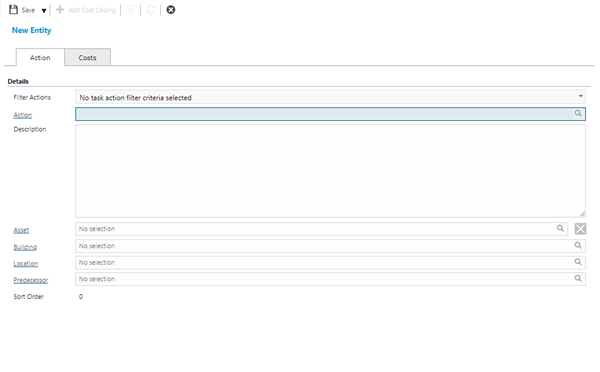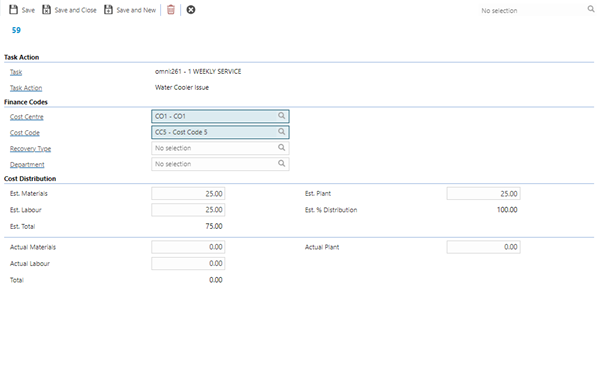Planned Preventative Maintenance - PPMs
Planned Preventative Maintenance (PPM) Schedules can be created at the point where an Asset is entered into MRI Evolution or may be added from Task Management > PPMs. PPMs are frequency-based work-instances that are carried out to prevent the deterioration and breakdown of an Asset during its lifetime.
More than one PPM schedule maybe created against a single Asset, for Tasks that require different frequencies.
For example, a very simplified PPM Schedule for an Air Conditioning Unit may include:
|
|
- Clean Filter
- Clean Evaporator Coils
- Inspect
|
- Change Filter
-
Clean Evaporator Coils
- Clean air ducts
- Maintain Condenser Coil
- Inspect
|
|
To prevent unnecessary Tasks being issued, Family Task Override may be used to automatically Drop Tasks against an Asset with a higher frequency Tasks (monthly) that may have steps included in a lower frequency (6 monthly / Annual) Task. To enable Family Task Override, the following conditions must be met on the Tasks:
- They must be created for the same Asset.
- They must belong to the same Family.
- They must be carried out by the same Contract.
- They must occur in the same Service Week.
The Air Conditioning Unit PPM Schedule example above would create the following results, with Family Task Override applied:
| Monthly PPM |
Monthly PPM |
Quarterly PPM |
Monthly PPM |
Monthly PPM |
6 Monthly PPM |
Monthly PPM |
Monthly PPM |
Quarterly PPM |
Monthly PPM |
Monthly PPM |
Annual PPM |
To create Assets see Assets
Task Management > PPMs
Note: PPMs can also be added directly from the Asset, Facilities > Assets - PPMs
The link will open the PPMs grid. It is a grid view which can be searched, sorted and customised as normal.
To add a new PPM click New  , to edit an existing PPM click Edit
, to edit an existing PPM click Edit  . A pop up window will appear which will allow the creation or amendment of a PPM.
. A pop up window will appear which will allow the creation or amendment of a PPM.
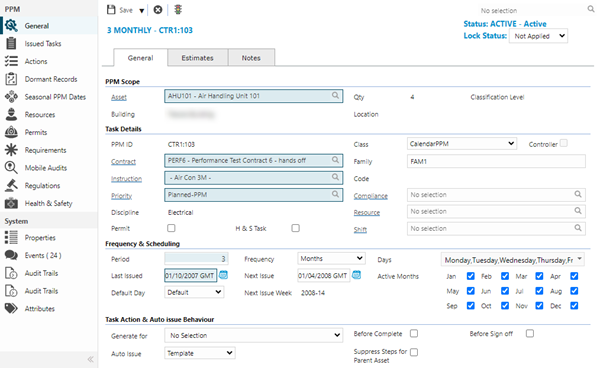
| PPM Scope
|
|
| Asset |
From the drop down select the Asset - if the PPM is being created directly from the Asset this will be auto-populated. |
| Qty |
Auto-populated from the quantity value of the selected Asset. |
| Classification Level |
Available from 6.3.0.0
Auto-populated from the Asset Classification Level defined against the selected Asset.
|
| H & S Docs |
Available from 6.3.0.0
This field has been removed in favour of the Classification Level field above. See the Health & Safety sub navigation for details of the attached documents.
|
| Building |
Auto-populated from the Building defined against the selected Asset. |
| Location |
Auto-populated from the Location defined against the selected Asset. |
| Task Details
|
|
| PPM ID |
Auto-generated by MRI Evolution. |
| Class |
From the drop down select the PPM Class:
- Calendar PPM
- Calendar PATPPM
- Shiftable Calendar PPM
- Shiftable Family PPM
For information on Shiftable / Family Shiftable PPMs see Shiftable PPMs and Shiftable Family PPMs.
|
| Controller |
Check the box if this is a Controller PPM - see |
| Contract |
From the drop down select the Contract to complete the PPM. |
| Family |
If the PPM is part of a Task family, enter the family code. This may be any code but must be the same in each PPM that forms part of this Task family. |
| Instruction |
From the drop down select the Instruction Set relevant to the PPM. |
| Code |
Available from 6.3.0.0
Auto-populated from the Code value defined against the selected Instruction Set.
|
| Priority |
Auto-populated from the Priority value defined against the selected Instruction Set. This can be manually amended.
|
| Compliance |
Auto-populated from the Instruction Set. This can be manually amended. |
| Discipline |
Auto-populated from the Discipline value defined against the selected Instruction Set. |
| Resource |
From the drop down select the Resource that will complete this Task - it is only recommended to complete this field if it is always the same Resource that will complete the PPM. When the PPM is issued it will be auto-assigned to the selected Resource. |
| Permit |
Check the box if a permit is required for this Task. |
| H & S Task |
Check the box if this is a Health and Safety Task. |
| Shift |
From the drop down select the shift , If the PPM should be completed on a particular shift - to use this feature Shifts must be set up. |
| Frequency & Scheduling
|
|
| Period |
Period and frequency are used in conjunction to set the repeat rate for the PPM, if a 6 monthly PPM was being created, the period would be set to 6 and the Frequency would set to monthly.
Available from 6.3.0.0
This field will be disabled if the Frequency field is set to Daily.
|
| Frequency |
Period and frequency are used in conjunction to set the repeat rate for the PPM, if a 6 monthly PPM was being created, the period would be set to 6 and the frequency set to monthly.
Available from 6.3.0.0
Daily has been added to the Frequency drop down.
|
| Days |
Available from 6.3.0.0
This field will be disabled unless the Frequency is set to Daily.
Select the days of the week that the Daily frequency PPM Tasks will be issued.
|
| Last Issued |
Enter the last service date. This value will be used to calculate the Next Issue date, based upon the Period, Frequency and possibly the Days values. |
| Next Issue |
Auto-calculated using the Last Issued date, the Period and Frequency of the PPM. |
| Active Months |
If a PPM is not required to be carried out in certain months the boxes can be unchecked. Any PPMs that were due to generate in this month will be automatically suspended and cannot be release unless the box is rechecked. |
| Default Day |
From the drop down select the default day the PPM should be performed on - only available on monthly PPMs.
Available from 6.3.0.0
This field will be disabled if the Frequency field is set to Daily.
|
| Next Issue Week |
Auto-calculated from the Start Dates and month set against the PPMs contract and the next service date, |
| Task Actions & Auto Issue Behaviour
|
Available from 6.3.0.0
|
| Generate for |
Available from 4.4.6
From the drop down select if the PPM is to create actions to connecting or sub Assets:
- No Selection - No actions will be created.
- All Child Assets - Actions will be created for all Child Assets.
- One Level of Child Assets - Actions will be created for the first level of Child Assets.
- All Sub Assets - Actions will be created for all grouped Sub - Assets.
- One level of Sub Assets - Actions will be created for the first group of Sub - Assets.
|
| Before Complete |
Available from 4.4.6
Check the box to ensure all PPM Actions are completed before the Task can be moved to Complete.
|
| Before Sign Off |
Available from 4.4.6
Check the box to ensure all PPM Actions are completed before the Task can be moved to History.
|
| Auto Issue |
Available from 4.5.0
From the drop down select the auto-issue preference:
- Template - the auto-issuing behaviour will be dictated by the relevant Auto Issue Template.
- PPM Specific - the days in advance for auto-issuing can be set for just this instance of PPM.
- Do Not Auto Issue - the PPM will not be auto-issued.
|
| Days in Advance |
The days in advance the auto-issue of the PPM is to occur. Note: This field is only displayed if the Auto Issue field is set to PPM Specific. |
| Suppress Steps for Parent Asset |
Check the box to ensure that Instruction Steps are generated only for the 'Child' Assets. |
| Finance Codes
|
|
| Cost Centre |
Auto-populated from the selected Asset. This can be manually amended.
Available from 6.1.0.0
Cost Centres that have a Historic or Suspended state are excluded from this list.
|
| Cost Code |
From the drop down select the Cost Code.
Available from 6.1.0.0
Cost Codes marked as Locked against the Cost Centre are excluded from this list.
Available from 6.1.2.0
In addition to any Contract View restrictions applied to Cost Centres for the Contract related to this entity, this field may be additionally filtered to show only those Cost Centres that have been assigned to the Building of the Asset selected for the PPM.
If a Cost Centre that's assigned to the related Building is set as the default for the Building it will be set automatically in this Cost Centre auto-complete.
Note: If the user subsequently changes the related Contract, where the selected Cost Centre is not available, the Cost Centre value (and Cost Code if selected) will be cleared.
|
| Recovery Type |
Available from 6.3.0.0
From the drop down select the Recovery Type for the PPM - for more information see Recovery Types.
|
| Department |
Available from 6.3.0.0
From the drop down select the relevant Department for the PPM - for more information see Departments.
|
| Cost Estimates
|
|
| Est. Stock |
Auto-populated from the Estimated Stock Cost value defined against the selected Instruction Set. This can be manually amended.
Available from 6.1.0.0
Validation has been added to ensure that if the value in this field is changed it does not negatively impact any PPM Actions associated with the current PPM:
-
If the value change means the sum of Labour Cost + Stock Cost of the PPM is less than the sum of the Total Estimated Costs of any PPM Actions linked to the current PPM, a validation message will be generated and presented to the user:
-
If the value change does not cause a validation failure, the Est. % Distribution values for all PPM Actions against the current PPM will be updated so that the % distribution values are correct, relative to the updated Estimated Costs of the current PPM
|
| Est. Plant |
Available from 6.3.0.0
Auto-populated from the Instruction Set. This can be manually amended.
|
| Est. Labour |
Auto-populated from the Instruction Set. This can be manually amended.
Available from 6.1.0.0
Validation has been added to ensure that if the value in this field is changed it does not negatively impact any PPM Actions associated with the current PPM:
-
If the value change means the sum of Labour Cost + Stock Cost of the PPM is less than the sum of the Total Estimated Costs of any PPM Actions linked to the current PPM, a validation message will be generated and presented to the user:
-
If the value change does not cause a validation failure, the Est. % Distribution values for all PPM Actions against the current PPM will be updated so that the % distribution values are correct, relative to the updated Estimated Costs of the current PPM
|
| Est. Total |
Auto-calculated by adding the estimated costs of Stock, Plant and Labour. |
| Adjust Cost by Primary Asset Qty |
Available from 6.3.0.0
With this box checked, the Estimated Costs for any Tasks issued for this PPM will be multiplied by the Asset Quantity of the primary Asset.
|
| Est. Total for Asset Qty |
Available from 6.3.0.0
Auto-calculated by multiplying the Total Estimated Costs by the Asset Quantity of the primary Asset.
|
| Time Estimates
|
|
| Est. Time |
Auto-populated from the Instruction Set. This can be manually amended. |
| Est. Staff |
Auto-populated from the Instruction Set. This can be manually amended. |
| Total Est. Time |
Auto-calculated by multiplying the Estimated Time by the number of Estimated Staff. |
| Adjust Times by Primary Asset Qty |
Available from 6.3.0.0
With this box checked, the Estimated Times for any Tasks issued for this PPM will be multiplied by the Asset Quantity of the primary Asset.
|
| Total Est. Time for Asset Qty |
Available from 6.3.0.0
Auto-calculated by multiplying the Total Estimated Time by the Asset Quantity of the primary Asset.
|
| Notes |
Free text box for notes relating to the PPM. |
| User Defined Text 1 |
Available from 6.3.0.0
Free format field intended for users to enter their own text that will be stored against the current PPM and the Tasks that will be generated from the PPM.
Note: This field has no associated system functionality but can be used for reporting and so on.
|
| User Defined Text 2 |
Available from 6.3.0.0
Free format field intended for users to enter their own text that will be stored against the current PPM and the Tasks that will be generated from the PPM.
Note: This field has no associated system functionality but can be used for reporting and so on.
|
| User Defined Checkbox 1 |
Available from 6.3.0.0
A check box field that users can make use of for their own purpose, it will be stored against the current PPM and the Tasks that will be generated from the PPM.
Note: This field has no associated system functionality but can be used for reporting and so on.
|
| User Defined Checkbox 2 |
Available from 6.3.0.0
A check box field that users can make use of for their own purpose, it will be stored against the current PPM and the Tasks that will be generated from the PPM.
Note: This field has no associated system functionality but can be used for reporting and so on.
|
| User Defined Date |
Available from 6.3.0.0
A date field that users can make use of for their own purpose, it will be stored against the current PPM and the Tasks that will be generated from the PPM.
Note: This field has no associated system functionality but can be used for reporting and so on.
|
| User Defined Number |
Available from 6.3.0.0
A number field that users can make use of for their own purpose, it will be stored against the current PPM and the Tasks that will be generated from the PPM.
Note: This field has no associated system functionality but can be used for reporting and so on.
|
Complete the fields and click Save  . Once the PPM header has been completed and saved a sub navigation will appear to allow additional entities to be assigned or viewed.
. Once the PPM header has been completed and saved a sub navigation will appear to allow additional entities to be assigned or viewed.
These include:
- Issued Tasks
- Actions
- Dormant Records
- Seasonal PPM Dates
- Resources
- Permits
- Requirements
- Mobile Audits
- Regulations
- Health and Safety
Once a PPM has been Saved the lock Status will appear in the top right corner of the window - see
Issued Tasks
 Click to view more detail
Click to view more detail
Available from 4.5.6.0
Tasks that have been issued against this PPM can be viewed and edited from this sub navigation.
Task management > PPMs - Issued Tasks
The link will open the Issued Tasks grid. It is a grid view that can be customised and sorted as normal.
To edit an existing Issued Task click Edit . A pop up window will appear which will allow the creation or amendment of an Issued Task.
. A pop up window will appear which will allow the creation or amendment of an Issued Task.
Actions
 Click to view more detail.
Click to view more detail.
Available from 4.4.6 Actions are used to show work or Actions that have been completed during a PPM on Child or Sub Assets. These can either be mass created by using "Generate Task Actions" for the General Tab, or can be done manually from the Actions screen. Once a PPM is issued, the PPM Actions will become Tasks Actions which can be carried out / answered against the Task.
Task Management > PPMs - Actions
If PPM Actions are created en mass, the PPM Actions will be created on save. PPM Actions can also be added manually.
The link will open the PPMs / Actions grid. It is a grid view which can be searched, sorted and customised as normal.
Available from 6.1.0.0
The Actions grid can be displayed as a hierarchical grid.
If the Enable Advanced Costs & Distribution for Task & PPM Actions Task Preference is set to True then the Actions Grid will be displayed as hierarchical showing a sub-grid listing the child PPM Action Cost Coding records.
Click the > button to toggle the sub grid to be displayed/hidden.
PPM Action Cost Coding records can be opened directly from the sub-grid.
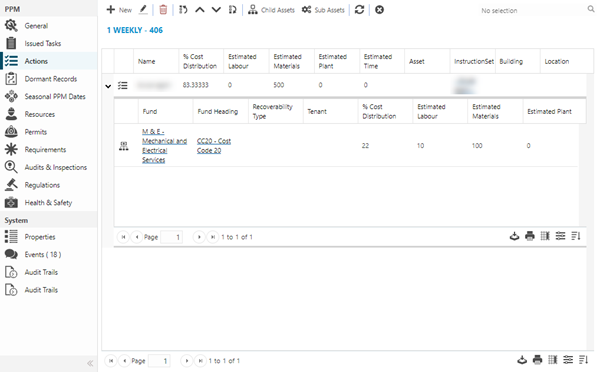
Toolbar Icons
To add a new Action click New , to edit an existing Action click Edit
, to edit an existing Action click Edit  . A pop up window will appear which will allow the creation or amendment of an Action.
. A pop up window will appear which will allow the creation or amendment of an Action.
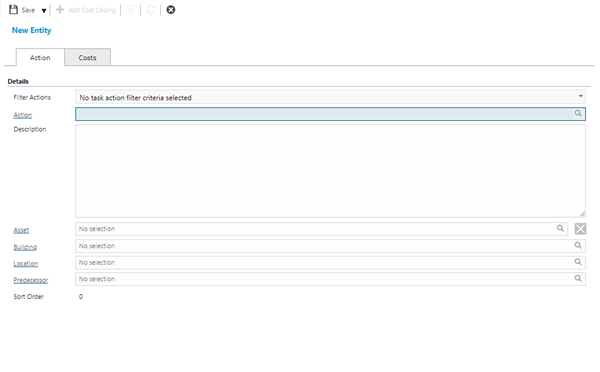
| Action Tab Available from 6.1.0.0
|
| Details
|
| Filter Actions |
Available from 6.1.0.0
Optionally select the appropriate filter option(s) from the dropdown:
Where multiple filter options are enabled, the enabled filters are applied in addition to each other to further restrict the Action auto-complete below.
The selected filter value(s) will be persisted for the current user.
|
| Action |
Available from 6.1.0.0
Select the appropriate Instruction Set for the PPM Action.
The list of available Instruction Sets is subject to the following:
-
Any Filter Actions filter(s) applied above
-
The Instruction Sets must be assigned to the Contract Views of the parent PPM's Contract
-
The Instruction Set State must be Active
-
The 'Use For' value of the Instruction Set must be compatible with PPMs
Note: This is the old 'Name' field that's been renamed and updated.
|
| Description |
Auto-populated with the description of the PPM Action - if created by "Generate Task Actions" or an Instruction Set has been selected manually in the name field, this will be the Instruction Set - Instruction Set Text. |
| Asset |
Select an Asset, from the drop down, for the current PPM Action.
|

|
When adding a new PPM Action record, a clear Asset button is available to the right of the Asset field. Clicking it will clear the Asset, Building and Location fields.
The button is not available when editing existing PPM Action records.
|
| Building |
Select a Building, from the drop down, for the current PPM Action.
|
| Location |
Select a Location, from the drop down, for the current PPM Action.
|
| Predecessor |
Available from 6.1.0.0
It is possible to define dependencies within PPM Actions by selecting another PPM Action related to the parent PPM as a predecessor.
|
| Sort Order |
Available from 6.1.0.0
Read only field that displays the sequence number of the PPM Action in the Actions grid. The first record in the grid will be 1, the second will be 2 and so on.
Using the grid toolbar buttons to change the order of the PPM Actions will automatically update this value for the records affected.
|
| Costs Tab Available from 6.1.0.0
|
| Estimates
|
| Cost Calculation |
Available from 6.1.0.0
Select the most appropriate radio button option for the PPM Action:
This value will be auto-populated based on either a Task system preference or a preference set against the parent PPM's Contract.
If the Default Cost Calculation Type for Task Actions Task system preference is set to:
-
Distribute from Task Estimates - the Cost Calculation type will be auto-populated as ‘Distribute from Task Estimates’
-
Add to Task Estimates - the Cost Calculation type will be auto-populated as ‘Add to Task Estimates’
-
Contract Specific - the value of the Default Cost Calculation Type for Task Actions preference set against the parent Task's Contract will be checked to set the field's value:
- Distribute from Task Estimates - the Cost Calculation type will be auto-populated as ‘Distribute from Task Estimates’
- Add to Task Estimates - the Cost Calculation type will be auto-populated as ‘Add to Task Estimates’
Note:
It is only be possible to select a value in the Cost Calculation type radio box for the first PPM Action added to a PPM.
Once a PPM Action has been added and saved for a PPM, all subsequent actions will use the same Cost Calculation type as the first.
For subsequent PPM Actions added to the PPM, the Cost Calculation type radio box field will be disabled.
|
| Est. Materials |
Available from 6.1.0.0
Enter an estimate of the cost of the Materials required to carry out the current PPM Action.
If the Cost Calculation type above is set to:
Note: The value entered here will impact the Est. % Distribution field below, upon save.
|
| Est. Labour |
Available from 6.1.0.0
Enter an estimate of the cost of the Labour required to carry out the current PPM Action.
If the Cost Calculation type above is set to:
Note: The value entered here will impact the Est. % Distribution field below, upon save.
|
| Est. % Distribution |
Available from 6.1.0.0
A read only field that displays a calculated value of the current PPM Action's Estimated Costs as a percentage of the parent PPM's Estimated Costs.
|
| Est. Total |
Available from 6.1.0.0
A read only field that displays a sum of the Estimated Cost fields above.
|
| Est. Time |
Available from 6.1.0.0
Enter an estimate of the Time required to carry out the current PPM Action.
|
| Cost Code Distribution
|
|
Available from 6.1.0.0
PPM Action Cost Code Distribution Grid
|
Toolbar Icons

|
Save Button Group |
-
Save
-
Save and Close
-
Save and New
|

|
Add Cost Coding |
Available from 6.1.0.0
Click to add a new PPM Action Cost Coding record.
The toolbar button is only available if the Enable Advanced Costs & Distribution for Task & PPM Actions Task Preference is enabled.
|

|
Delete Action |
Click to delete the current PPM Action.
Available from 6.1.0.0
If the current PPM Action has any associated PPM Action Cost Coding records, the user will receive the following on screen prompt:
“Cost Code Distribution has been added for this PPM Action. If you delete this action then all cost code distribution will also be deleted. Are you sure you want to proceed”
Clicking “Cancel” to this prompt will cancel the deletion and return the user to the page without deleting the PPM action.
Clicking “Ok” to this prompt will confirm the deletion of the current PPM Action.
The system will also delete ALL PPM Action Cost Coding records associated with the current PPM Action.
|

|
Refresh |
Click to refresh the Cost Code Distribution grid in the Costs tab. |

|
Close |
Click to Close the PPM Action page. |
Available from 6.1.0.0
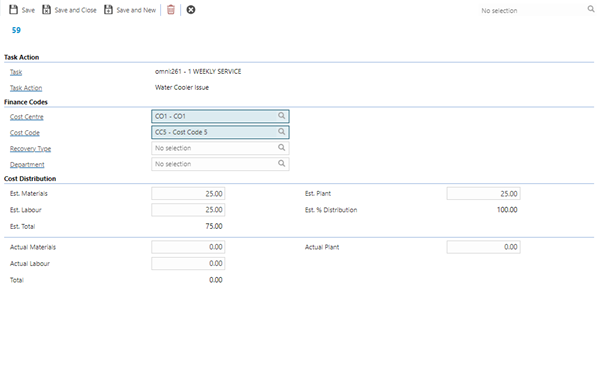
| PPM Action |
| PPM |
Available from 6.1.0.0
A read-only field that displays the parent PPM's id.
|
| PPM Action |
Available from 6.1.0.0
A read-only field that displays the parent PPM Action's id.
|
| Finance Codes
|
| Cost Centre |
Available from 6.1.0.0
If the parent PPM has a Cost Centre defined, this will be auto-populated but a different Cost Centre can be selected for the PPM Action Cost Coding - for more information see Cost Centres.
Cost Centres that have a Historic or Suspended state are excluded from this list.
In addition to any Contract View restrictions applied to Cost Centres for the Contract related to this entity, this field may be additionally filtered to show only those Cost Centres that have been assigned to the related Building.
If a Cost Centre that's assigned to the related Building is set as the default for the Building it will be set automatically in this Cost Centre auto-complete.
Note: If the user subsequently changes the related Contract, where the selected Cost Centre is not available, the Cost Centre value (and Cost Code if selected) will be cleared.
|
| Cost Code |
Available from 6.1.0.0
If the parent PPM has a Cost Code defined, this will be auto-populated but a different Cost Code can be selected for the PPM Action Cost Coding record - for more information see Cost Codes.
Cost Codes marked as Locked against the Cost Centre are excluded from this list.
If a Recovery Type has been selected below and the selected Recovery Type has the Enable Department Section checkbox:
-
unchecked - the available Cost Codes will be restricted to those with a specific Use value of Expenditure
-
checked - the available Cost Codes will be restricted to those with a specific Use value of Department Recharge
|
| Recovery Type |
Available from 6.1.0.0
Select a Recovery Type for the PPM Action Cost Coding record - for more information see Recoverability Types.
|
| Department |
Available from 6.1.0.0
From the drop down select the Department for the PPM Action Cost Coding where the Department is available in the Building of the parent PPM.
The field will be disabled if a Recoverability Type above has not been selected and the selected Recoverability Type has the Enable Department Section checkbox checked.
|
| Cost Distribution
|
| Est. Materials |
Available from 6.1.0.0
Enter an estimate of the cost of the Materials required to carry out the current PPM Action Cost Coding.
If the Cost Calculation type for the parent PPM Action is set to:
|
| Est. Plant |
Available from 6.1.0.0
Enter an estimate of the cost of the Plant required to carry out the current PPM Action Cost Coding.
If the Cost Calculation type for the parent PPM Action is set to:
|
| Est. Labour |
Available from 6.1.0.0
Enter an estimate of the cost of the Labour required to carry out the current PPM Action Cost Coding.
If the Cost Calculation type for the parent PPM Action is set to:
|
| Est. % Distribution |
Available from 6.1.0.0
A read only field that displays a calculated value of the current PPM Action Cost Coding's Estimated Costs as a percentage of the parent PPM Action's Estimated Costs.
|
| Est. Total |
Available from 6.1.0.0
A read only field that displays a sum of the Estimated Cost fields above.
|
Complete the fields and click Save and Close  .
.
Dormant Records
 Click to view more detail.
Click to view more detail.
MRI Evolution creates Dormant Tasks for PPMs to enable planning, the amount of Dormant Tasks created is directly related the Contract Setting "Build Dormant PPMs years in advance". Once a PPM has been either Issued or Dropped it will be removed from the Dormant PPM records.
Dormant Records can be created, deleted, dropped and issued from the Dormant records grid Available from 4.5.6.0
Task Management > PPMs - Dormant Records
The link will open the PPM / Dormant Record grid. It is a grid view that can be customised and sorted as normal.
To add a new Dormant Record click New  , to edit an existing Dormant Record click Edit
, to edit an existing Dormant Record click Edit  . A pop up window will appear which will allow the creation or amendment of a Dormant Action.
. A pop up window will appear which will allow the creation or amendment of a Dormant Action.
To delete a Dormant Record click Delete Dormant Record 
To drop a Dormant Record click Drop Dormant PPM  Available from 4.5.6.0
Available from 4.5.6.0
To issue a Dormant PPM click Issue PPM  Available from 4.5.6.0
Available from 4.5.6.0
Seasonal PPM Dates
 Click to view more detail.
Click to view more detail.
Certain PPMs will only be required on specific non- sequential dates. For example: The lawn only needs to be cut twice in the winter as opposed to weekly in the summer months. PPMs will be shown on the PPM planner with an ‘S’ to indicate that it is a Seasonal PPM.
Task management > PPMs - Seasonal PPM Dates
To create a seasonal PPM the Frequency of the PPM must be set to seasonal with the Period set to the amount of occurrences in a year. Once the PPM header has been saved select sub navigation - Seasonal PPMs
The link will open the PPM / Seasonal PPM grid. It is a grid view that can be customised and sorted as normal.
To add a new Seasonal PPM click New  , to edit an existing Seasonal PPM click Edit
, to edit an existing Seasonal PPM click Edit  . A pop up window will appear which will allow the creation or amendment of a Seasonal PPM
. A pop up window will appear which will allow the creation or amendment of a Seasonal PPM
| Date |
Enter the date the Seasonal PPM is to be carried out. |
| Day |
Auto-populated by MRI Evolution according to the date selected. |
| Week No. |
Auto-calculated by MRI Evolution according to the service week set by the Contact and the date selected. |
| Re-cycle |
Check the box to regenerate or Re-cycle the PPM yearly on the selected date.
|
Resources
 Click to view more detail
Click to view more detail
Available from 4.5.6.0
Multiple Resources can be assigned as default Resources to a PPM, when the PPM is issued the Resources will be automatically assigned.
Task management > PPMs - Resources
The link will open the PPMs / Resources grid. It is a grid view that can be customised and sorted as normal.
To assign Resources click Assign , entities in the right hand assignment window are connected.
, entities in the right hand assignment window are connected.
To create Resources see Resources
Permits
 Click to view more detail
Click to view more detail
Available from 4.5.6.0
Permits can be assigned to a PPM, when the PPM is issued the Permit will be auto-generated for completion within the Work Permits grid, they will also form a Requirement for the Task.
Task management > PPMs - Permits
The link will open the PPMs / Permits grid. It is a grid view that can be customised and sorted as normal.
To add a new Permit click New  , to edit an existing Permit click Edit
, to edit an existing Permit click Edit . A pop up window will appear which will allow the creation or amendment of a Permit.
. A pop up window will appear which will allow the creation or amendment of a Permit.
To create Permits see Work Permits
Requirements
 Click to view more detail.
Click to view more detail.
Available from 5.3.0.0
Resource Skills can be assigned to a PPM to form a Requirement for Tasks
Task management > PPMs - Requirements
The link will open the PPM / Requirements grid. It is a grid view that can be customised and sorted as normal.
To assign Requirements (Resource Skills) click Assign , Requirements in the right hand assignment window are connected.
, Requirements in the right hand assignment window are connected.
To create Skills see Skills
Note: Checking the box "Show Requirements from Instructions Sets & Work Permits" will show requirements from connected Instruction Sets and Work Permits
Mobile Audits
 Click to view more detail
Click to view more detail
Available from 4.5.6.0
Mobile Audits can be assigned to a PPM, when the PPM is issued the Mobile Audit will be generated against the PPM Task.
Task management > PPMs - Mobile Audits
The link will open the PPMs / Mobile Audits grid. It is a grid view that can be customised and sorted as normal.
To add a new Mobile Audit click New , to edit an existing Mobile Audit click Edit
, to edit an existing Mobile Audit click Edit . A pop up window will appear which will allow the creation or amendment of a Mobile Audit.
. A pop up window will appear which will allow the creation or amendment of a Mobile Audit.
To create Mobile Audits see Advanced Helpdesk - Audits - Evolution Go module
Regulations
 Click to view more detail.
Click to view more detail.
In order to manage compliance regulations can be attached to a PPM. These will auto-populate from the instruction Set but can be manually altered.
Task management > PPMs - Regulations
The link will open the PPM / Regulation grid. It is a grid view that can be customised and sorted as normal.
To assign Regulations click Assign , entities in the right hand assignment window are connected.
, entities in the right hand assignment window are connected.
To create Regulations see Regulations.
Health and Safety
 Click to view more detail.
Click to view more detail.
Health and Safety Documents can be attached to a PPM, these will print when the PPM Job Cad is printed.
Task Management > PPMs - Health and Safety
The link will open the PPM / Health and Safety grid. It is a grid view that can be customised and sorted as normal.
To assign Health and Safety Documents click Assign  , entities in the right hand assignment window are connected.
, entities in the right hand assignment window are connected.
To create Health and Safety Documents see Health and Safety Documents
Additional Icons - PPM Status
Available from 4.5.0
A PPMs status can be changed by clicking Change PPM Status  .
.
PPMs have three generic states, but many statuses
Generic States:
- Active - the PPM is active and running.
- Suspended - the PPM is temporarily not required and will show suspended in the PPM Planner.
- History - the PPM is no longer required and will not be viewable in the PPM Planner.
To create PPM Statuses see PPM Status
Note: In versions prior to 4.5.0 a PPM could be suspended and reinstated using Suspend PPM  and Resume PPM
and Resume PPM 
Note: There are two statuses that are pre set by MRI Evolution. These are applied when the Asset changes State, and can only be changed by changing the state of the Asset. When an Asset status is changed from Active to Suspended, PPM status will show as "Suspended by Asset". When an Asset status is changed from Active or Suspended to History, PPM status will show" History By Asset"
![]() , to edit an existing PPM click Edit
, to edit an existing PPM click Edit ![]() . A pop up window will appear which will allow the creation or amendment of a PPM.
. A pop up window will appear which will allow the creation or amendment of a PPM. 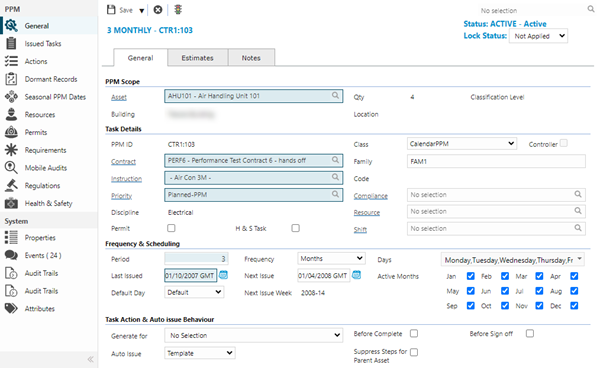
 Click to view - General Tab - Fields and Descriptions
Click to view - General Tab - Fields and Descriptions
 Click to view - Estimates Tab - Fields and Descriptions
Click to view - Estimates Tab - Fields and Descriptions
 Click to view - Notes Tab - Fields and Descriptions
Click to view - Notes Tab - Fields and Descriptions
![]() . Once the PPM header has been completed and saved a sub navigation will appear to allow additional entities to be assigned or viewed.
. Once the PPM header has been completed and saved a sub navigation will appear to allow additional entities to be assigned or viewed. ![]() . A pop up window will appear which will allow the creation or amendment of an Issued Task.
. A pop up window will appear which will allow the creation or amendment of an Issued Task. 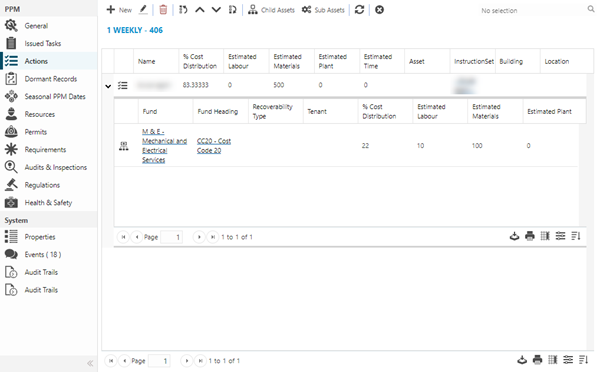
![]() , to edit an existing Action click Edit
, to edit an existing Action click Edit ![]() . A pop up window will appear which will allow the creation or amendment of an Action.
. A pop up window will appear which will allow the creation or amendment of an Action. Click to view - Actions Fields and Descriptions
Click to view - Actions Fields and Descriptions
 Click to view - PPM Action Cost Coding Fields and Descriptions
Click to view - PPM Action Cost Coding Fields and Descriptions
![]() , to edit an existing Dormant Record click Edit
, to edit an existing Dormant Record click Edit ![]() . A pop up window will appear which will allow the creation or amendment of a Dormant Action.
. A pop up window will appear which will allow the creation or amendment of a Dormant Action.![]()
![]() Available from 4.5.6.0
Available from 4.5.6.0![]() Available from 4.5.6.0
Available from 4.5.6.0![]() , to edit an existing Seasonal PPM click Edit
, to edit an existing Seasonal PPM click Edit ![]() . A pop up window will appear which will allow the creation or amendment of a Seasonal PPM
. A pop up window will appear which will allow the creation or amendment of a Seasonal PPM Click to view - Seasonal PPM Fields and Descriptions
Click to view - Seasonal PPM Fields and Descriptions
![]() , entities in the right hand assignment window are connected.
, entities in the right hand assignment window are connected. ![]() , to edit an existing Permit click Edit
, to edit an existing Permit click Edit![]() . A pop up window will appear which will allow the creation or amendment of a Permit.
. A pop up window will appear which will allow the creation or amendment of a Permit. ![]() , Requirements in the right hand assignment window are connected.
, Requirements in the right hand assignment window are connected. ![]() , to edit an existing Mobile Audit click Edit
, to edit an existing Mobile Audit click Edit![]() . A pop up window will appear which will allow the creation or amendment of a Mobile Audit.
. A pop up window will appear which will allow the creation or amendment of a Mobile Audit.![]() , entities in the right hand assignment window are connected.
, entities in the right hand assignment window are connected. ![]() , entities in the right hand assignment window are connected.
, entities in the right hand assignment window are connected. ![]() .
.![]() and Resume PPM
and Resume PPM ![]()