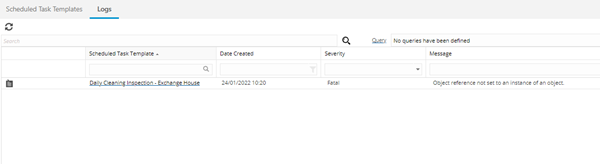Scheduled Task Templates
The Scheduled Task Templates is part of the ISM Module, it allows Users to schedule regular Tasks on a recurring basis e.g. Perimeter security check or Check and Clean the Toilets. All Tasks created by the Scheduled Task Template will automatically be displayed on the Task Grid with a Task Type of Scheduled Tasks.
The list of Scheduled Tasks is maintained here.
Task Management > Scheduled Task Templates
The link will open the Scheduled Task Templates grid. It is a grid view which can be searched, sorted and customised as normal.
Available from 5.7.0.0
The Scheduled Task Templates grid has been made a tabbed grid to improve the access and availability of the Scheduled Task data:
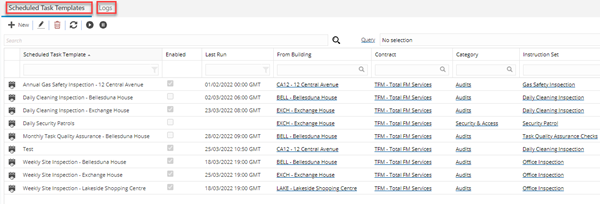
Scheduled Task Templates - Main Grid Tab
To add a new Scheduled Task Template click New ![]() , to edit an existing Scheduled Task Template click Edit
, to edit an existing Scheduled Task Template click Edit ![]() . A pop up window will appear which will allow the creation or amendment of a Scheduled Task Template.
. A pop up window will appear which will allow the creation or amendment of a Scheduled Task Template.
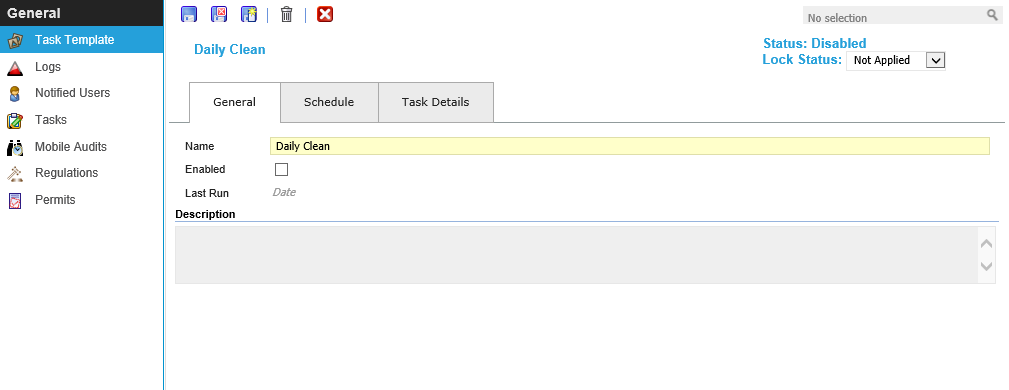
 Click to view - Scheduled Task Templates General Tab Fields and Descriptions
Click to view - Scheduled Task Templates General Tab Fields and Descriptions
Scheduled Task Template Icons and Descriptions
| Icon | Feature | Description |
|---|---|---|
| Toolbar button group - Save | ||
|
|
Save |
Click to save changes to the current record. |
|
|
Save and Close | Click to save changes to the current record and close the window. |
|
|
Save and New | Click to save changes to the current record and refresh the window ready to add a new record. |
|
|
Delete |
Click to delete the current record. |
|
|
Copy |
Available from 5.7.0.0 Click to create a copy of the current record. All information from the original Scheduled Task Template will be copied and populated in the input panel to be saved when the user clicks the Save button. |
|
|
Close |
Click to close the window without saving. |
 Click to view - Scheduled Task Templates Schedule Tab Fields and Descriptions
Click to view - Scheduled Task Templates Schedule Tab Fields and Descriptions
 Click to view - Scheduled Task Templates Task Details Tab Fields and Descriptions
Click to view - Scheduled Task Templates Task Details Tab Fields and Descriptions
Complete the fields and click Save ![]() . Once the Scheduled Task header has been completed and saved a sub navigation will appear to allow additional entities to be viewed and assigned.
. Once the Scheduled Task header has been completed and saved a sub navigation will appear to allow additional entities to be viewed and assigned.
These include:
- Logs
- Tasks
- Notified Users
- Mobile Audits
- Regulations
- Permits
- Requirements
Logs
Logs is a view only grid that will list of any errors created when Task creation fails.
Task Management > Scheduled Task Templates - Logs
The link will open the Scheduled Task Templates / Logs grid. It is a view only grid view that can be customised and sorted as normal.
Tasks
Tasks is a view only grid of all the Scheduled Tasks created so far by the template.
Task Management > Scheduled Task Templates - Tasks
The link will open the Scheduled Task Templates / Tasks grid. It is a view only grid view that can be customised and sorted as normal.
Notified Users
Notified Users is a list of Users who will be notified if a Task could not be created for any reason. The notification will be sent to the message box in MRI Evolution.
Task Management > Scheduled Task Templates - Notified Users
The link will open the Scheduled Task Templates / Notified Users grid. It is a grid view that can be customised and sorted as normal.
To assign Users click Assign ![]() , entities in the right hand assignment window are connected.
, entities in the right hand assignment window are connected.
To create Users see User Accounts
Mobile Audits
If using the Evolution Go module, Mobile Audits can be attached to Scheduled Tasks.
Task Management > Scheduled Task Templates - Mobile Audits
The link will open the Scheduled Task Templates / Mobile Audits grid. It is a grid view that can be customised and sorted as normal.
To create Mobile Audits see Advanced Helpdesk - Audits - Evolution Go module
Regulations
Task Regulations can be assigned to Scheduled Tasks. If an Instruction Set has been used that has Regulations attached these will pre populate.
Task Management > Scheduled Task Templates - Regulations
The link will open the Scheduled Task Templates / Regulations grid. It is a grid view that can be customised and sorted as normal.
To assign Regulations click Assign ![]() , entities in the right hand assignment window are connected.
, entities in the right hand assignment window are connected.
To create Regulations see Regulations
Permits
Available from 4.5.6.0
Permits can be added to Scheduled Tasks. When the Task is created the Permit will be auto-generated for completion within the Work Permits grid, Permits will also form a Requirements for Tasks.
Task Management > Scheduled Task Templates - Permits
The link will open the Scheduled Task Templates / Permits grid. It is a grid view that can be customised and sorted as normal.
To add a new Permit click New ![]() , to edit an existing Permit click Edit
, to edit an existing Permit click Edit ![]() . A pop up window will appear which will allow the creation or amendment of a Permit
. A pop up window will appear which will allow the creation or amendment of a Permit
To create Permits see Work Permits
Requirements
Available from 5.3.0.0
Resource Skills can be assigned to an Scheduled Task to form a Requirement for Tasks
Task Management > Scheduled Task Templates -Requirements
The link will open the Scheduled Task / Requirements grid. It is a grid view that can be customised and sorted as normal.
To assign Requirements (Resource Skills) click Assign ![]() , Requirements in the right hand assignment window are connected.
, Requirements in the right hand assignment window are connected.
To create Skills see Skills
Note: Checking the box "Show Requirements from Instructions Sets & Work Permits" will show requirements from connected Instruction Sets and Work Permits
Note: A Scheduled Task Template must be enabled to create Tasks
Logs - Main Grid Tab
Available from 5.7.0.0
This tab contains a grid showing all rows from the Scheduled Task Template Logs table that the current user is able to see, based on their Contract Views.
The grid is similar to the one displayed in the Logs sub navigation of the Scheduled Task Template input panel but contains all Log records for all Scheduled Task Templates, not just the record that is currently open.
Users can filter and query the Logs grid in order to gain an overview of their current Issued Stock position without the need to open the Stock Issue Header records.