Task Preferences
MRI Evolution has some Task Preferences that effect the way that Tasks behave throughout the system.
The Task Preferences are maintained here.
Settings > Tasks > Task Preferences
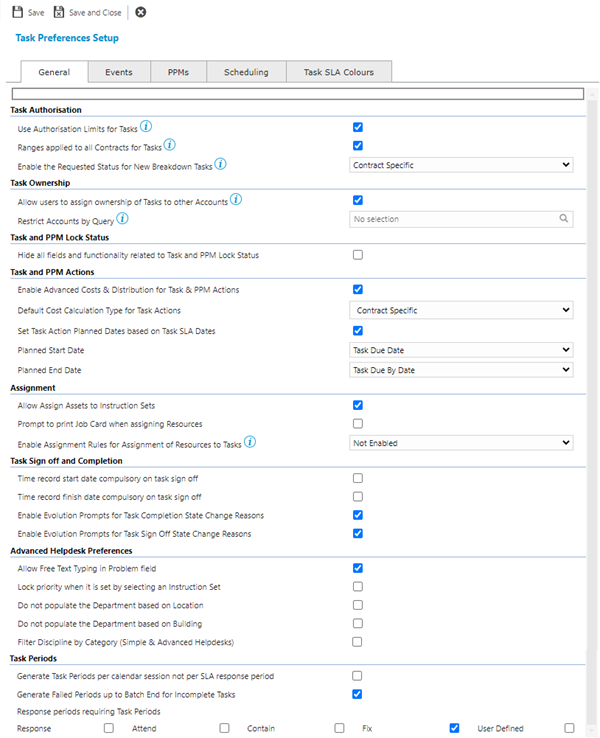
Task Preferences - General Tab
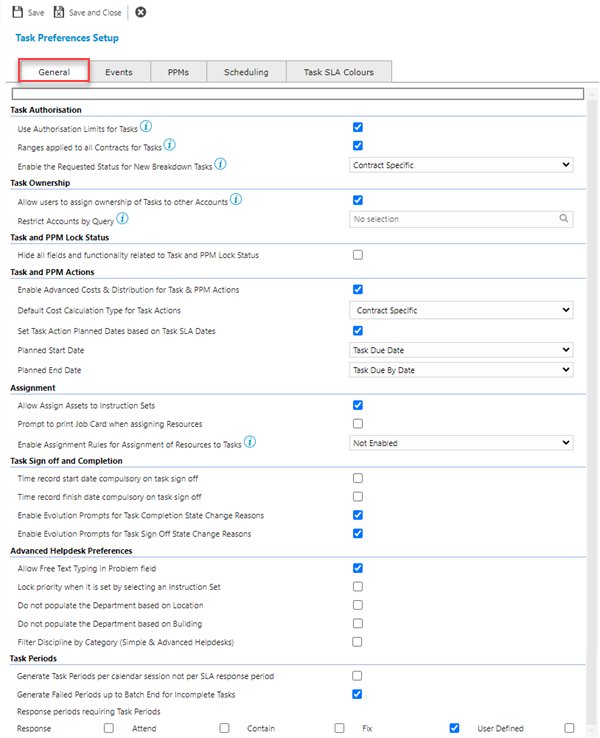
| Field Name | Description |
|---|---|
| Task Authorisation | |
| Use Authorisation Limits for Tasks | Check the box to turn on Authorisation Limits Module for all Tasks. |
| Ranges applied to all Contracts for Tasks | Uncheck the box to enable different Authorisation Limits to be applied to specific Contracts within the Task Authorisation Module. |
| Enable the Requested Status for New Breakdown Tasks |
Available from 5.3.0.0 The preference is a drop down allowing selection of one of the following options:
If enabled, for specific Contracts or all Contracts, reactive (breakdown) tasks will be created with a status of Requested allowing them to be reviewed and updated prior to acceptance as a valid Task request. |
| Task Ownership | |
| Allow users to assign ownership of Tasks to other Accounts |
Available from 5.6.0.0 By default users are only able to take or relinquish ownership of Tasks for themselves. With this option checked, users can assign ownership of Tasks to other Accounts. Each Account that needs to use this feature must also have the Assign Ownership Permission in the Tasks Securable Group granted. |
| Restrict Accounts by Query |
Available from 5.6.0.0 Auto-Complete to allow selection of System Queries linked to the Accounts entity. Select a Query that will be used to limit the Accounts that a user is able to pick from when assigning ownership of Tasks. |
| Task and PPM Lock Status | |
| Hide all fields and functionality related to Task and PPM Lock Status | Check the box to hide all fields related to Task and PPM Lock Status and prevent the related functionality. |
| Task and PPM Actions | |
| Enable Advanced Costs & Distribution for Task & PPM Actions |
Available from 6.1.0.0 Check the box to enable advanced costs and distribution in Task Actions and PPM Actions. |
| Default Cost Calculation Type for Task Actions |
Available from 6.1.0.0 Select the default cost calculation type for Task Actions from the following options in the dropdown:
Note: This field will be disabled if the Enable Advanced Costs & Distribution for Task & PPM Actions field above is not enabled. |
| Set Task Action Planned Dates based on Task SLA Dates |
Available from 6.1.0.0 Check the box to set the planned dates for Task Actions and PPM Actions based upon the Task SLA Dates. |
| Planned Start Date |
Available from 6.1.0.0 Select from the following SLA Start Date options in the dropdown, the values shown in brackets are the actual database table fields:
|
| Planned End Date |
Available from 6.1.0.0 Select from the following SLA End Date options in the dropdown, the values shown in brackets are the actual database table fields:
|
| Assignment | |
| Allow Assign Assets to Instruction Sets | Check the box to allow individual Assets to be linked to Instruction Sets. |
| Prompt to print Job Card when assigning Resources | Check the box to cause a pop window to appear prompting the User to print the Job Card when a Resource is assigned to a Task. |
| Enable Assignment Rules for Assignment of Resources to Tasks |
Functionality Coming Soon... The preference is a drop down allowing selection of one of the following options:
If enabled, all parts of the system that control Task assignment will use Assignment Rules to filter and sort the list of suitable Resources. |
| Task Sign Off and Completion | |
| Time record start date compulsory on task sign off | Check the box to force a User to enter Start Dates on any Time records before the Task can be signed off. |
| Time record finish date compulsory on task sign off | Check the box to force a User to enter Finish Dates on any Time records before the Task can be signed off. |
| Enable Evolution Prompts for Task Completion State Change Reasons |
Available from 6.2.0.0 Check the box to prompt a User that is attempting to change the status of a Task to COMPLETED, to provide a reason for Completing the Task. The same validation that is applied for the Cancellation popup will be applied here. In other words, a user must do one of the following:
If supplied, the Completion Reason and Comment will be added to the Event record that is created automatically against the Task. |
| Enable Evolution Prompts for Task Sign Off State Change Reasons |
Available from 6.2.0.0 Check the box to prompt a User that is attempting to change the status of a Task to HISTORY, to provide a reason for Signing Off the Task to History. The same validation that is applied for the Cancellation popup will be applied here. In other words, a user must do one of the following:
If supplied, the Completion Reason and Comment will be added to the Event record that is created automatically against the Task. |
| Advanced Helpdesk Preferences | |
| Allow Free Text Typing in Problem Field | Check the box to allow Free Text typing in the Problem field on the Advanced Helpdesk - if this box is not checked Users will have to pick from the drop down. |
| Lock priority when it is set from an Instruction Set | Check the box to lock the Priority code set by an Instruction Set when it is selected on the Advanced Helpdesk - if this box is not checked the User will be able to change the auto-populated Priority. |
| Do not populate the Department based on Location | Check the box to prevent the Department field being auto-populated by the selected Location in the Advanced Helpdesk - if this box is not checked the Department field will be auto-populated based upon the Location. |
| Do not populate the Department based on Building | Check the box to prevent the Department field being auto-populated by the selected Building in the Advanced Helpdesk - if this box is not checked the Department field will be auto-populated based upon the Building. |
| Filter Discipline by Category (Simple & Advanced Helpdesks) |
Available from 4.4.8 Check the box to filter the available Discipline entities in the Simple and Advanced Helpdesks. With the option enabled, if a user selects a Category in either Helpdesk, the Discipline field autocomplete will be filtered to only contain records that are associated with the Instruction Sets marked as Use For Call Logging, associated with the selected Category. With the option not enabled, the selected Category will not filter the Discipline records available. |
| Task Periods | |
| Generate Task Periods per calender Session not per SLA response period - Respond, Attend, Contain, Fix, User Defined |
Check the boxes to display the SLA target within the Task periods, on the Advanced Helpdesk. |
| Generate Failed Periods up to Batch End for Incomplete Tasks | If checked and subsequent "Repose periods requiring Task periods" are also checked, the target Task periods will be displayed on the Advanced Helpdesk - PMS Module Only |
| Response periods requiring Task Periods |
If checked the target Task periods will be displayed on the Advanced Helpdesk. |
Task Preferences - Events Tab
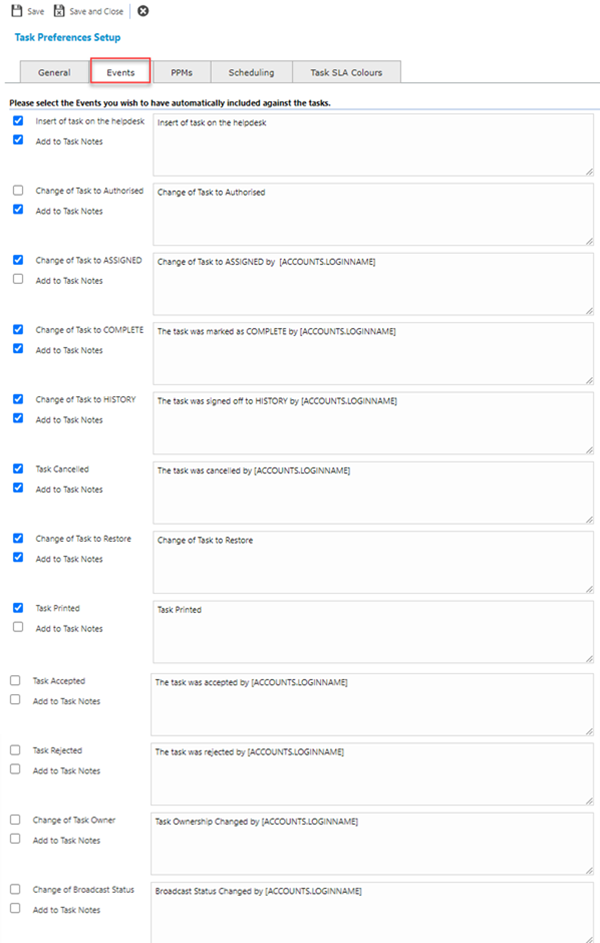
Selecting any of the options on this tab will cause the system to auto-generate an Event, the Event Comments will be populated from the text entered in the description box. If the check box is selected to Add to Task Notes, the system will also add the text entered into Task Notes as well as/ instead of Events.
| Field Name | Description |
|---|---|
| Please select the Events you wish to have automatically included against the tasks. | |
| Insert of Task on the Helpdesk |
Check the box for MRI Evolution to auto-insert an Event when a Task is logged, the associated text box will form the body message of the Event. Check Add to Task Notes if this information is also to be added to the Task Notes. |
| Change Task to Authorised |
Check the box for MRI Evolution to auto-insert an Event when a Task is Authorised, the associated text box will form the body message of the Event. Check Add to Task Notes if this information is also to be added to the Task Notes. |
| Change of Task to Assigned |
Check the box for MRI Evolution to auto-insert an Event when the first Time Record is added to a Task, the associated text box will form the body message of the Event. Check Add to Task Notes if this information is also to be added to the Task Notes. |
| Change the Task to COMPLETE |
Check the box for MRI Evolution to auto-insert an Event when a Task is moved to Complete, the associated text box will form the body message of the Event. Check Add to Task Notes if this information is also to be added to the Task Notes. |
| Change Task to HISTORY |
Check the box for MRI Evolution to auto-insert an Event when a Task is moved to History, the associated text box will form the body message of the Event. Check Add to Task Notes if this information is also to be added to the Task Notes. |
| Task Cancelled |
Check the box for MRI Evolution to auto-insert an Event when a Task is Cancelled, the associated text box will form the body message of the Event. Check Add to Task Notes if this information is also to be added to the Task Notes. |
| Change of Task to Restore |
Check the box for MRI Evolution to auto-insert an Event when a Task is moved back out of History, the associated text box will form the body message of the Event. Check Add to Task Notes if this information is also to be added to the Task Notes. |
| Task Printed |
Check the box for MRI Evolution to auto-insert an Event when a Task is printed, the associated text box will form the body message of the Event. Check Add to Task Notes if this information is also to be added to the Task Notes. |
| Task Accepted |
Available from 5.5.0.0 Check the box for MRI Evolution to auto-insert an Event when a Task is accepted, the associated text box will form the body message of the Event. Check Add to Task Notes if this information is also to be added to the Task Notes. |
| Task Rejected |
Available from 5.5.0.0 Check the box for MRI Evolution to auto-insert an Event when a Task is rejected, the associated text box will form the body message of the Event. Check Add to Task Notes if this information is also to be added to the Task Notes. |
| Change of Task Owner |
Available from 5.6.0.0 Check the box for MRI Evolution to auto-insert an Event when the Owner of a Task is changed, the associated text box will form the body message of the Event. Check Add to Task Notes if this information is also to be added to the Task Notes. |
| Change of Broadcast Status |
Available from 5.7.0.0 Check the box for MRI Evolution to auto-insert an Event when the Broadcast Status of a Task is changed, the associated text box will form the body message of the Event. Check Add to Task Notes if this information is also to be added to the Task Notes. |
Note: It is imperative to use upper case text for [ACCOUNTS.FULLNAME] and [ACCOUNTS.LOGINNAME] in the Event text of the Events above, where required. These two are special cases since they do not relate directly to the entity that is being updated for the Event but the person that has carried out the action, which the Event is describing.
Task Preferences - PPMs Tab
Available from 4.5.6.0
Note: Task PPM preferences were added to a separate Tab in Version 4.5.6.0
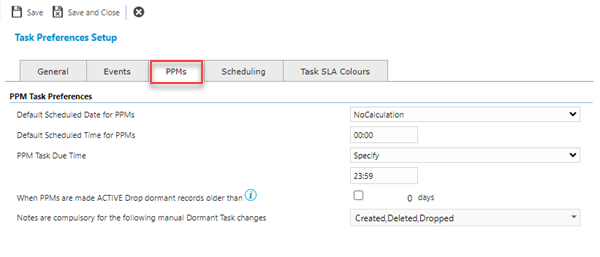
Setting preferences within this tab will set some standard behaviour for PPMs within MRI Evolution
| Field Name | Description | |
|---|---|---|
| PPM Task Preferences | ||
| Default Scheduled Date for PPMs | From the drop down select the Default Scheduled Date for a PPM - When a PPM is issued, MRI Evolution will auto-populate the scheduled date from the selected choice. This is essential if using the Resource Planner and pre assigning PPMs. | |
| Default Scheduled Time for PPMs | Enter the Default Time for PPMs. When a PPM is issued, MRI Evolution will auto-populate the scheduled Time from the selected choice. This is essential if using the Resource Planner and pre assigning PPMs. | |
| PPM Task Due Time |
Available from 4.5.0 From the drop down select the PPM Task Due Time:
|
|
| When PPMs are made ACTIVE Drop dormant records older than | Enter a number of days, MRI Evolution . will then automatically drop any resumed PPMs that are older than the stated days. | |
| Notes are compulsory for the following manual Dormant Task changes |
Available from 4.5.6.0 From the drop down select which actions to Dormant Tasks require compulsory notes to be added to the automatic Event . Actions :
|
|
Task Preferences - Scheduling Tab
Available from 5.5.0.0
Preferences used to set the system behaviour for calculating the value of the new Scheduled SLA Indicator field against Task records.
The comparison and calculation will occur automatically upon Task creation and update.
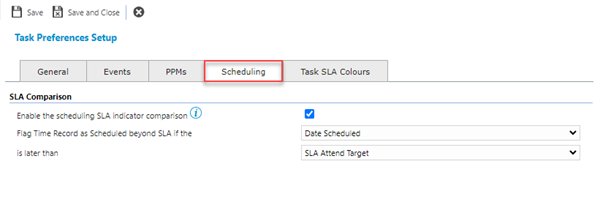
| Field Name | Description |
|---|---|
| SLA Comparison | |
| Enable the scheduling SLA indicator comparison |
Available from 5.5.0.0 Check box option to Enable or Disable the Scheduling SLA Indicator If enabled, any scheduled Task Time Records will be assessed to determine whether the Time Record is likely to pass or fail one of the Task SLA targets based on the planned date of the Time Record. This Scheduling SLA Indicator can be used in Reports, as a colouring set visual aid in the Resource Planner or added to any pages that list Time Records. Comparison method used: Flag Time Record as Scheduled beyond SLA if the Drop down option 1 value is later than the Drop down option 2 value. |
| Flag Time Record as Scheduled beyond SLA if the |
Available from 5.5.0.0 The field is disabled unless the Enable the scheduling SLA indicator comparison check box has been checked
|
| is later than
|
Available from 5.5.0.0 The field is disabled unless the Enable the scheduling SLA indicator comparison check box has been checked
|
Task Preferences - Task SLA Colours Tab
Available from 6.2.0.0
Preferences used to set the system behaviour for Task colouration in the Tasks grid and Helpdesk.
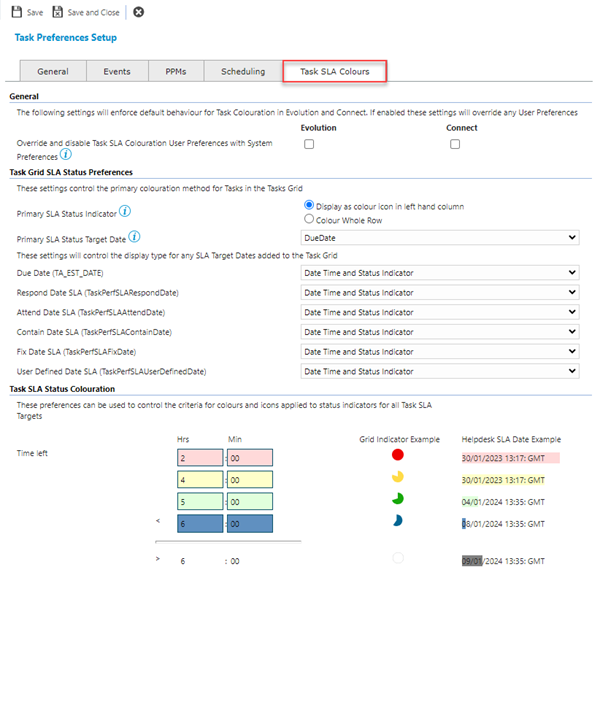
Complete the fields and click Save and Close ![]() .
.