Task Appointments
Available from 5.5.0.0
An Appointment is a new MRI Evolution entity that defines an intention to visit a specific Building at a specific Date and Time to carry out one or more Tasks.
Appointments can be enabled and disabled on a per Contract basis.
In MRI Evolution, Appointments are created in the Advanced Helpdesk.
Appointment details are arranged and agreed with end customers. This is most suitable for scenarios where the location of the Task is a place of residence but it can be any area where Resource(s) need to be granted access to the facility in order to carry out the work.
The main difference between an Appointment and a normal Time Record is that the Appointment creates an agreed window during which the Resource is expected to arrive.
Task Management > Task Appointments > Appointment Visits
The link will open the Appointment Visits page.
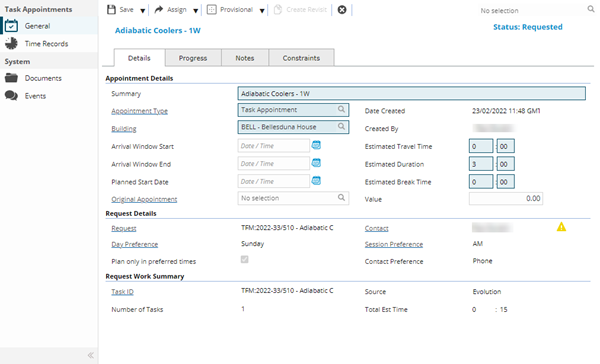
Task Appointments - Details Tab
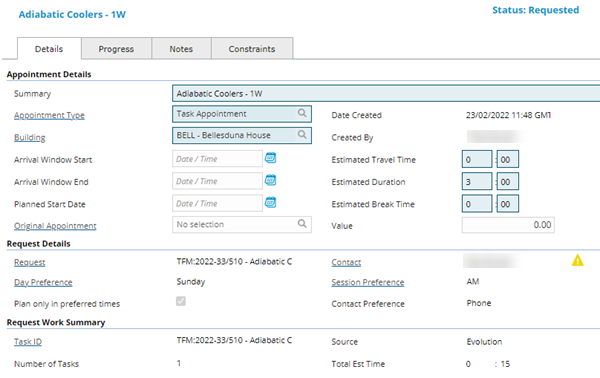
| Field Name | Description |
|---|---|
| Appointment Details | |
| Summary | A free type field populated with the Summary description provided when the Appointment Request was created. |
| Appointment Type | The Appointment Type of the Appointment can be changed here. |
| Date Created | Read only field displaying the date/time the Appointment was created. |
| Building | From the drop down select the Building where the Appointment will occur. |
| Created By | Read only field displaying the user's name that created the Appointment. |
| Arrival Window Start | The Resource's Arrival Window start date/time for the Appointment |
| Estimated Travel Time |
The Resource's estimated travel time to the Appointment This field will be automatically populated with the Estimated Travel time value entered against a Time Record, if the Appointment's status is 'Requested' at the time of saving the estimated travel time |
| Arrival Window End | The Resource's Arrival Window end date/time for the Appointment |
| Estimated Duration |
The estimated duration of the Appointment This field will be automatically populated with either:
if not provided
|
| Planned Start Date |
Set the Resource's Planned start date/time of the Appointment This field will be automatically populated with the Scheduled Date value entered against a Time Record, if the Appointment's status is 'Requested' at the time of saving the Scheduled Date |
| Estimated Break Time | Set the estimated break time during the Appointment |
| Original Appointment | If the Appointment has been rescheduled for any reason, this field will display the Summary value from the original Appointment in the new Appointment |
| Value | Free type decimal field to enter the monetary value of the Appointment |
| Request Details | |
| Request | Read only field displaying summary details of the linked Request |
| Contact |
Read only field displaying the Contact that created the Request |
| Day Preference | Read only field displaying the Calendar Day preference defined for the Request |
| Session Preference | Read only field displaying the Calendar Session preference defined for the Request |
| Plan only in preferred times | Read only checkbox to inform the user that the Request must be planned to occur during the Contact's preferred time frame |
| Contact Preference | Read only field displaying the preferred Contact Methods defined for the Request |
| Request Work Summary | |
| Task ID | Read only field displaying the Task Id and Description of the linked Task |
| Source | Read only field displaying where the Request was instigated, such as MRI Evolution |
| Number of Tasks |
A read only sum of the number of Tasks linked to the Request of this Appointment Visit. |
| Total Est Time | A read only sum of the estimated time of the Tasks linked to the Request of this Appointment Visit. |
Tasks Appointments - Progress Tab
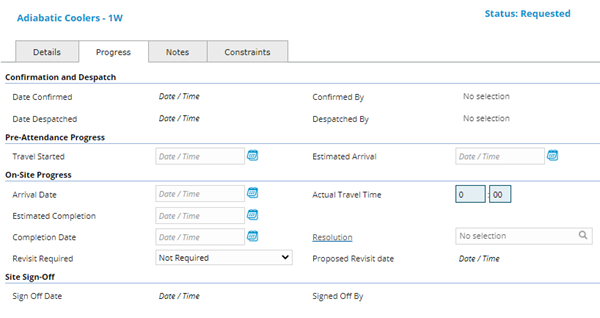
| Field Name | Description |
|---|---|
| Confirmation and Despatch | |
| Date Confirmed | Read only field displaying the date/time the Appointment's status was changed to Confirmed |
| Confirmed By | Read only field displaying the user's name that changed the Appointment's status to Confirmed |
| Date Despatched | Read only field displaying the date/time the Appointment's status was changed to Despatched |
| Despatched By | Read only field displaying the user's name that changed the Appointment's status to Despatched |
| Pre-Attendance Progress | |
| Travel Started |
Date/time field to either:
|
| Estimated Arrival |
Date/time field to set or update the Resource's estimated time of arrival at the Appointment This field will be automatically populated with the Scheduled Date value entered against a Time Record, if the Appointment's status is 'Requested' at the time of saving the Scheduled Date |
| On-Site Progress | |
| Arrival Date |
Date/time field to either:
|
| Actual Travel Time |
Time field to manually set the actual travel time for the Resource to arrive at the Appointment |
| Estimated Completion |
Date/time field to either:
|
| Completion Date |
Date/time field to either:
|
| Resolution | Dropdown to select the appropriate Appointment Visit Resolution for the Appointment |
| Revisit Required |
Dropdown to select the most appropriate value from:
|
| Proposed Revisit Date | Date/time field to set a proposed revisit date. The field is disabled if the Revisit Required value is set to 'Not Required' |
| Site Sign-Off | |
| Sign Off Date |
Date/time field to display the time the Appointment is signed off as complete on-site, populated when the signature is captured on the Resource's Evolution Go device |
| Signed Off By |
Read only field to display the name the person signing off the Appointment as complete on-site, captured on the Resource's Evolution Go device |
Task Appointments - Notes Tab
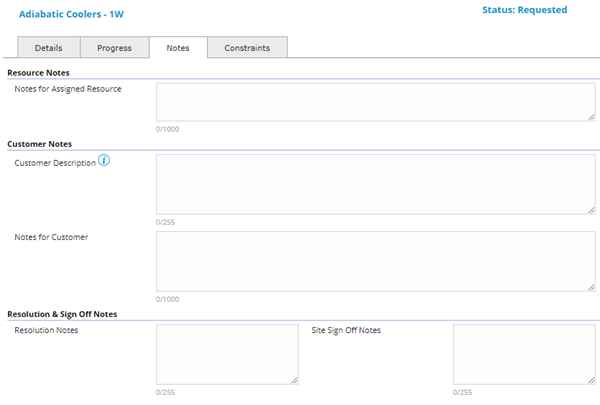
| Field Name | Description |
|---|---|
| Resource Notes | |
| Notes for Assigned Resource |
Free type field to add and update any pertinent information the Resource might need for the Appointment, such as access information to the site This field will be automatically populated with any comments entered against a Time Record, if the Appointment's status is 'Requested' at the time of saving the comments |
| Customer Notes | |
| Customer Description |
Customer-facing Description of the Appointment. If required, enter an alternative description for this appointment which will be used in any correspondence with the customer/contact |
| Notes for Customer | Free type field to add and update any pertinent information regarding the Appointment's customer |
| Resolution & Sign Off Notes | |
| Resolution Notes | Free type field to add and update any pertinent information regarding the resolution of the Appointment, typically populated from the Resource's Evolution Go device |
| Site Sign Off Notes | Free type field to add and update any pertinent information regarding the site sign off of the Appointment, typically populated from the Resource's Evolution Go device |
Task Appointments - Constraints Tab
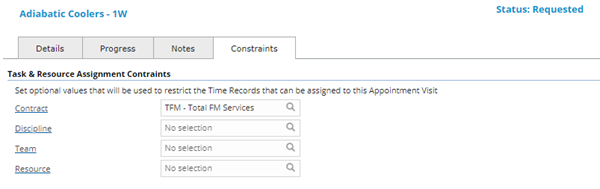
The Constraints tab allows users to optionally set values that will be used to restrict the Time Records that can be assigned to the current Appointment Visit.
The fields will be read only unless the Appointment State is one of the following:
- Requested
- Provisional
- Reschedule
| Field Name | Description |
|---|---|
| Task & Resource Assignment Constraints | |
| Contract | Select the Contract to be used to restrict the Time Records that can be assigned to the current Appointment Visit |
| Discipline | Select the Discipline to be used to restrict the Time Records that can be assigned to the current Appointment Visit |
| Team | Select the Team to be used to restrict the Time Records that can be assigned to the current Appointment Visit |
| Resource | Select the Resource to be used to restrict the Time Records that can be assigned to the current Appointment Visit |
Task Appointments - General Icons
|
Icon |
Feature | Description |
|---|---|---|
|
Assign button group |
Note: The Assign button group options will be disabled if the current Appointment Visit has one of the following statuses; Cancelled by Requester, Complete, Revisit Required, Cancelled, History, Deleted, No Access Available from 5.8.2.0 |
|
|
|
|
When the Assign Resource button is clicked the Task Time Record window will be opened.
|
|
|
|
Click the Icon to open the Resource Planner page. When opened, the Resource Planner will open with the following settings specifically for the current Appointment:
|
|
The State button group should display the next available state based on the current status of the Appointment Visit, according to permitted State Transitions. The user should also be able to expand the status button group to see alternative permitted Statuses. |
||
|
|
|
Appointments can be marked as provisional once an Arrival Window has been proposed. Permitted State Transition(s):
|
|
|
|
Only Requested Appointments can be deleted, if required. Permitted State Transition(s):
|
|
|
|
Once an Appointment has been confirmed it will not be possible to modify the Arrival Window or assign a Resource outside of the agreed Arrival Window. Permitted State Transition(s):
|
|
|
|
If you are using the Evolution Go Tasks activity V5.5 onwards, Despatching the Appointment will send the Appointment and associated Task Time Records to the Evolution Go device. If you are not using Evolution Go or if you are on an earlier version of the Evolution Go Tasks activity then this status is optional. Permitted State Transition(s):
|
|
|
|
If you are using the Evolution Go Tasks activity V5.5 onwards, assigned Resources will be able to indicate that they have Accepted the Appointment in real-time. If you are not using Evolution Go or if you are on an earlier version of the Evolution Go Tasks activity then this status is optional and can be set by MRI Evolution users on behalf of Resources, if required. Permitted State Transition(s):
|
|
|
|
If you are using the Evolution Go Tasks activity V5.5 onwards, assigned Resources will be able to indicate that they are Rejecting the Appointment in real-time. If you are not using Evolution Go or if you are on an earlier version of the Evolution Go Tasks activity then this status is optional and can be set by MRI Evolution users on behalf of Resources, if required. Permitted State Transition(s):
|
|
|
|
Assigned Resources can be removed from the Appointment Visit, if required. Permitted State Transition(s):
|
|
|
|
If you are using the Evolution Go Tasks activity V5.5 onwards, assigned Resources will be able to indicate that they are Travelling to the Appointment in real-time. If you are not using Evolution Go or if you are on an earlier version of the Evolution Go Tasks activity then this status is optional and can be set by MRI Evolution users on behalf of Resources, if required. Permitted State Transition(s):
|
|
|
|
If you are using the Evolution Go Tasks activity V5.5 onwards, assigned Resources will be able to indicate that they have arrived at the Appointment destination and the Visit is in progress. If you are not using Evolution Go or if you are on an earlier version of the Evolution Go Tasks activity then this status is optional and can be set by MRI Evolution users on behalf of Resources, if required. Permitted State Transition(s):
|
|
|
|
Available from 5.8.2.0 If you are using the Evolution Go Tasks activity V6.1.0.1 onwards, assigned Resources will be able to indicate that they cannot gain access at the Appointment destination. If you are not using Evolution Go or if you are on an earlier version of the Evolution Go Tasks activity then this status is optional and can be set by MRI Evolution users on behalf of Resources, if required. Permitted State Transition(s):
|
|
|
|
If you are using the Evolution Go Tasks activity V5.5 onwards, assigned Resources will be able to indicate that the visit has been cancelled by the requester and they cannot gain access at the Appointment destination. If you are not using Evolution Go or if you are on an earlier version of the Evolution Go Tasks activity then this status is optional and can be set by MRI Evolution users on behalf of Resources, if required. Permitted State Transition(s):
|
|
|
|
If you are using the Evolution Go Tasks activity V5.5 onwards, assigned Resources will be able to indicate that they are delayed while on Route and can also give you an updated Estimated Time of Arrival. If you are not using Evolution Go or if you are on an earlier version of the Evolution Go Tasks activity then this status is optional and can be set by MRI Evolution users on behalf of Resources, if required. Permitted State Transition(s):
|
|
|
|
If you are using the Evolution Go Tasks activity V5.5 onwards, assigned Resources will be able to indicate that they have Completed the Appointment Visit. If you are not using Evolution Go or if you are on an earlier version of the Evolution Go Tasks activity then this status is optional and can be set by MRI Evolution users on behalf of Resources if required. Permitted State Transition(s):
|
|
|
|
If you are using the Evolution Go Tasks activity V5.5 onwards, assigned Resources will be able to indicate that they have Missed the Appointment Visit. If you are not using Evolution Go or if you are on an earlier version of the Evolution Go Tasks activity then this status can be set by MRI Evolution users to trigger the process for notifying the customer and Rescheduling or Cancelling the Appointment. Permitted State Transition(s):
|
|
|
|
This status is used to indicate that an Appointment Visit is complete but that further work is required. If using Evolution Go Tasks from v5.5 this is usually set by the Mobile resource and is accompanied by a Revisit Required type and, if applicable, a Proposed Revisit Date (visible in the Progress tab of the Appointment). Permitted State Transition(s):
|
|
|
|
Reschedule Required indicates that the proposed Arrival Window is no longer suitable for the Customer or Resource and it needs to be rescheduled for a different date or time. Permitted State Transition(s):
|
|
|
|
This status should be used when the Appointment is no longer required. Permitted State Transition(s):
|
|
|
|
The Create Revisit button will only be enabled when the Status of the Appointment Visit is one of the following:
When the Create Revisit button is clicked:
|
|
|
|
This status should be used when the Appointment is to be sent to history. Permitted State Transition(s):
|
Time Records sub navigation
Task Management > Task Appointments - Time Records
The link will open a split-pane page comprised of a grid of Tasks related to the Task Appointment in the upper section and a grid of Time Records related to the Task Appointment in the lower section.
Tasks and Time Records can be opened and updated from their respective grids. Tasks can be selected in the grid and operations carried out via the toolbar buttons.
Both grid views can be customised and sorted as normal.
Appointment Visits - Time Records Icons
|
Icon |
Feature | Description |
|---|---|---|
|
Assign button group |
Note: The Assign button group options will be disabled if the current Appointment Visit has one of the following statuses; Cancelled by Requester, Complete, Revisit Required, Cancelled, History, Deleted, No Access Available from 5.8.2.0 |
|
|
|
|
At least one record must be selected in the top Tasks grid in order to use the Assign Resource button. It should be possible to select Multiple rows When Tasks have been selected and the button is clicked the Task Time Record assignment window will be opened All selected Task IDs will be passed to the page |
|
|
|
One or more Tasks must be selected in the grid before clicking the Open Planner button. The Resource Planner will be opened and contain only those Tasks selected, the list of Resources will automatically filtered to show only those Resources able to carry out the Tasks. |
|
|
|
At least one record must be selected in the top Tasks grid in order to use the Add Existing Time Record To Visit button. It is possible to select Multiple rows When Tasks have been selected and the button is clicked an Assignment Window will open allowing the assignment of Time Records linked to the selected Tasks that have not been Started and not linked to an Appointment. |
|
Actions button group |
||
|
|
|
Click to open the Send Evolution Go Notification page - Evolution Go licence required At least one record must be selected in the bottom Time Records grid in order to use the Send Evolution Go Notification button. When a Time Record has been selected and the button is clicked the system will check whether the Resource associated with the selected Time Record is linked to a Evolution Go Account. If not the user should receive the following message - The selected resource is not related to a Evolution Go User. If the Resource is linked to a Evolution Go Account then the Evolution Go Notification will open and the To field should be populated with the Evolution Go Account of the Resource. |
|
|
|
Click to open the Last Known Location page - Evolution Go licence required. At least one record must be selected in the bottom Time Records grid in order to use the Last Known Location button. It should be possible to select Multiple rows When a Time Record has been selected and the button is clicked the system will check whether the Resources are linked to Evolution Go accounts with valid Geolocation data If valid data is found the Evolution Go MAP Interface page will open for the selected Resources |
|
|
Open Request |
Click to open the Request linked to the current Appointment Visit. |