Sales Invoices
The Sales Invoicing Grid displays all current invoices. Invoices can be worked on mass from the grid by highlighting multiple entities or singularly by either highlighting one invoice or by opening the invoice.
Modules > Sales Invoices
The link will open the Sales Invoicing grid. It is a grid view which can be searched, sorted and customised as normal.
This grid show all Invoices that have been created by batch generation, manual invoices can also be created from the grid.
To add a new Sales Invoice click New ![]() , to edit an existing Sales Invoice click Edit
, to edit an existing Sales Invoice click Edit ![]() . A pop up window will appear which will allow the creation or amendment of a Sales Invoice.
. A pop up window will appear which will allow the creation or amendment of a Sales Invoice.
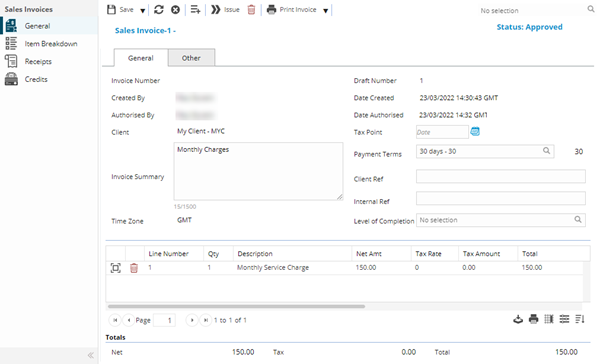
When sales invoices are processed and managed they are taken through certain stages.
- Upon batch generation the invoice is Draft (an invoice can be edited, recalculated and deleted at this stage)
- If using Authorisation levels and the User has insufficient authority levels at batch generation stage the invoice will sit at Unauthorised (an invoice can be edited, recalculated and deleted at this stage)
- Once the invoice is ready to be sent to the client it must be activated. The invoice will now show Approved, invoices can be held at this stage until they are ready to be issued.
- Once at Approved the invoice must be issued. The invoice will now show as Issued (this will generate the invoice Number)
- Finally complete the invoice once all receipts and credits have been applied
Note: All of the Above Stages can be done through the Sales Invoicing Window. Before you move the invoice through the various phases appropriate checks may be carried out to ensure quality. Whilst in the draft and unauthorised stage invoice details can be altered.
 Click to view - Sales Invoice header Fields and Descriptions
Click to view - Sales Invoice header Fields and Descriptions
 Click to view Sales Invoice Header Other Tab Fields and Descriptions
Click to view Sales Invoice Header Other Tab Fields and Descriptions
Complete / edit the fields and click Save ![]() . Once the Sales Invoice header has been completed and saved a sub navigation will appear to allow additional entities to be assigned.
. Once the Sales Invoice header has been completed and saved a sub navigation will appear to allow additional entities to be assigned.
These include:
- Item Breakdown
- Receipts
- Credits
Line Items
Line items show the values that have been invoiced, they can be opened, checked and amended. New line items can also be added an existing line items can be deleted if required.
Line item descriptions and costs are generated according to the rule group used to generate the invoice. These can be manually altered if required. If this is a manual invoice the fields will need to be completed to reflect the required invoice,
Modules > Sales Invoices - Line Item
To add a new Line Item click New ![]() , to edit an existing Line Item click Edit
, to edit an existing Line Item click Edit ![]() . A pop up window will appear which will allow the creation or amendment of a Line Item.
. A pop up window will appear which will allow the creation or amendment of a Line Item.
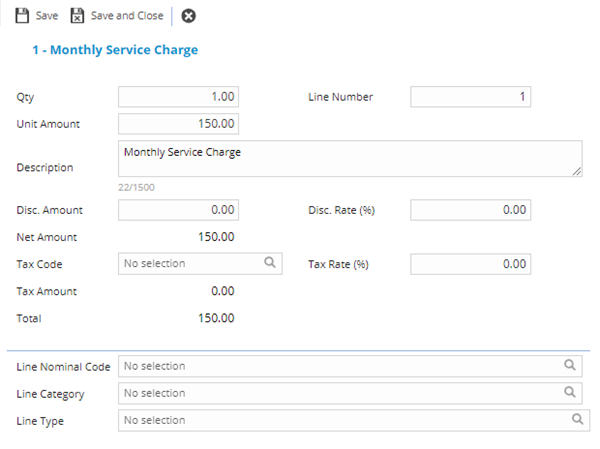
 Click to view Line Item Fields and Descriptions
Click to view Line Item Fields and Descriptions
Item Breakdown
From this screen it is possible to view all line items.
Modules > Sales Invoices - Item Breakdown
The link will open the Sales Invoice / Item Breakdown grids. It is a two grid view, both grids can be sorted and customised as normal.
The top grid shows the line detail and summary information, the bottom grid shows the breakdown of the items included in the invoice
Clicking the check box Show Breakdowns for all line items will show the details breakdown of how the invoice costs were generated.
Receipts
Any receipts allocated to the invoice can be viewed from this sub navigation.
Modules > Sales Invoices - Receipts
The link will open the Sales Invoice / Receipts grid. It is a grid view that can be customised and sorted as normal.
To create receipts see Sales Invoice Receipts.
Credits
Any credits allocated to the invoice can be viewed from this sub navigation.
Modules > Sales Invoices - Credits
The link will open the Sales Invoice / Credits grid. It is a grid view that can be customised and sorted as normal.
To create Credits see Sales Credit Notes.
Sales Invoice Additional Icons
| Icon | Feature | Description |
|---|---|---|
|
|
Add Line item | Adds an additional line item to the invoice. |
|
|
Approve Invoice | Approves the Sales invoice. |
|
|
Authorise Invoice | Authorises the sales Invoice. |
|
|
Issue Invoice | Issues the Sales Invoice. |
|
|
Complete Invoice | Completes the Sales Invoice - all credits and receipts should be added before an invoice in completed. |
|
|
Cancel Un-Issued Invoice | Cancels an un-issued invoice. If an invoice has been issued incorrectly it would need to be credited and re invoiced. |
|
|
Delete | Deletes the Sales Invoice- this can only be done in draft status. |
|
|
Print Invoice | Prints the Sales Invoice |
|
|
Print Invoice Copy | Prints a copy invoice. |
|
|
View Source | Clicking this icon from a line item will hyper-link the user to the base entity e.g. the Task, Facility Booking or Contract. |
|
|
Link Object to invoice line item | If raising a manual invoice the User may wish to link the line item back to a system entity. From the line item click the icon from the drop down select the item to link. Check Deduct value from future auto-generated invoices if the line item amount is to be deducted from future generated invoices. |