Advanced Helpdesk - Purchase Orders
Purchase Orders can be raised directly from a Task. The Task must have a Cost Centre and Cost Code assigned, and the Task's Contract must have the options ticked to allow this function.
Available from 6.1.0.0
The Add New toolbar button has been replaced by the following buttons allowing users to create different types of Purchase Orders:
-
Raise Purchase Request
-
'Existing' Purchase Orders
-
-
Create Work Order PO
-
New Task Work Order Purchase Order
-
Available from 6.1.0.0
Automated creation behaviour of the Purchase Order Header and associated Line Items driven by the order type.
When the order type is Purchase Order:
-
Purchase Order header Description field will be populated as 'Purchase Order created for Task {TA_TASK_ID}'
-
An Event is created against the parent Task to record the Purchase Order creation Available from 6.1.1.0
-
A Purchase Order Item is created:
-
The Item Description will be populated with the parent Task's short description/Problem value
-
The Supplier Part Code will be set as blank
-
All other behaviour remains the same
-
When the order type is Task Work Order:
-
Purchase Order header Description field will be populated as 'Purchase Order created for Task {TA_TASK_ID}'
-
An Event is created against the parent Task to record the Purchase Order creation Available from 6.1.1.0
-
The value of the Create Task Work Order PO Lines from Task Actions (if present) system Purchase Order or Contract preference will be checked:
-
If disabled:
-
A Purchase Order Item will be created based upon the field mapping in the Task Line table below
-
-
If enabled:
-
If the parent Task has no Task Actions, a Purchase Order Item will be created based upon the field mapping in the Task Line table below
-
If the parent Task has Task Actions:
-
For EACH Task Actions record linked to the Task, a check will be performed for the presence of any Task Action Cost Coding records:
-
If the Task Action has no Task Action Cost Coding records, a Purchase Order Item will be created based upon the field mapping in the Task Action Line table below
-
If the Task Action has Task Action Cost Coding records, a Purchase Order Item will be created based upon the field mapping in the Task Action Cost Coding Line table below, for EACH Task Action Cost Coding record linked to the Task Action
-
-
-
-
Available from 6.1.0.0
The Dates and SLA side panel has been removed to make more space available for the Task's financial fields that relate to Purchase Orders.
Available from 6.1.1.0
When the parent Task is changed to the COMPLETE state, the system will check the value of the Enable generation of Task Work Order POs for the value of Task Estimates Purchase Order preference. If it is set to Contract Specific, the Auto Receipt Lines For Completed Task Work Order POs Contract preference value will be checked:
-
If not enabled, no new functionality is required
-
If enabled, then:
-
The system will check for Purchase Order Items linked to the parent Task where the Purchase Order is a Task Work Order type:
-
If no Purchase Order Items are found, no further action will occur
-
If Purchase Order Items are found, for each Purchase Order Item:
-
The quantity received will be compared to the quantity ordered and where the received value is less than the quantity ordered, a Stock Received Record will automatically be created for the outstanding balance of the Purchase Order Item
-
-
-
Task Management > Advanced Helpdesk - Purchase Orders
The link will open the Advanced Helpdesk / Purchase Orders grid. It is a grid view which can be searched, sorted and customised as normal.
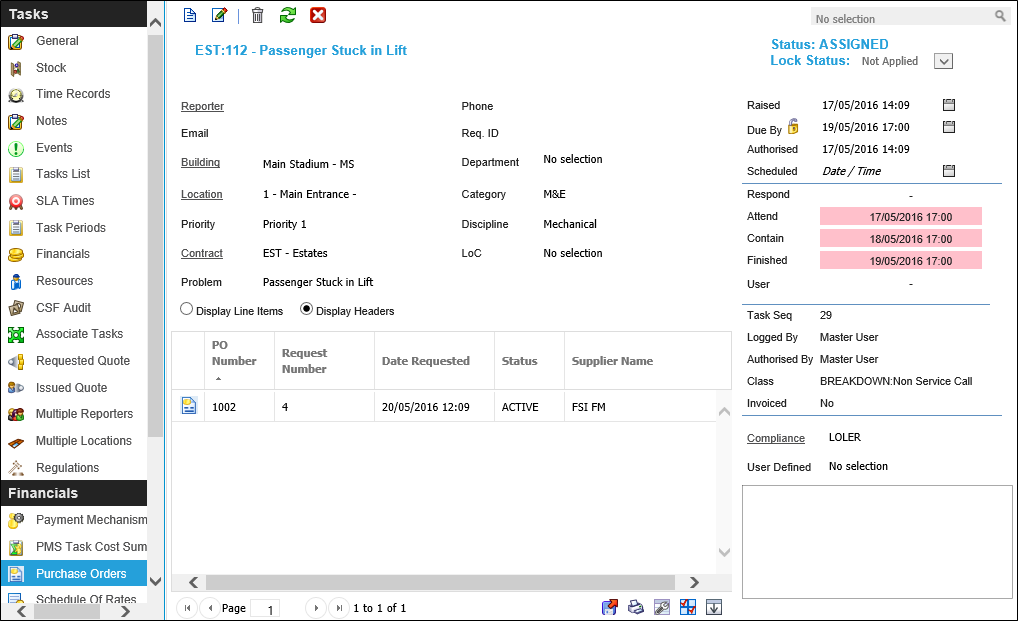
| Field Name | Description |
|---|---|
| Finance Codes | |
| Cost Centre |
Available from 6.1.0.0 From the drop down select the Cost Centre for the Task - this will be filtered by the selected Contract and Asset -for more information see Cost Centres. Available from 6.1.0.0 Cost Centres that have a Historic or Suspended state are excluded from this list. Available from 6.1.2.0 In addition to any Contract View restrictions applied to Cost Centres for the Contract related to this entity, this field may be additionally filtered to show only those Cost Centres that have been assigned to the related Building. If a Cost Centre that's assigned to the related Building is set as the default for the Building it will be set automatically in this Cost Centre auto-complete. Note: If the user subsequently changes the related Contract, where the selected Cost Centre is not available, the Cost Centre value (and Cost Code if selected) will be cleared. |
| Cost Code |
Available from 6.1.0.0 From the drop down select the Cost Code for the Task - this will be filtered by the selected Cost Centre - for more information see Cost Codes. Available from 6.1.0.0 Cost Codes marked as Locked against the Cost Centre are excluded from this list. If a Recovery Type has been selected below and the selected Recovery Type has the Enable Department Section checkbox:
Note: Cost Codes with no specific Use value defined will be excluded from the list - Available from 6.1.2.0 |
| Recovery Type |
Available from 6.1.0.0 From the drop down select the Recovery Type for the Task - for more information see Recovery Types. |
| Department |
Available from 6.1.0.0 From the drop down select the relevant Department for the Task - for more information see Departments. |
| Estimates | |
| Est. Stock |
Available from 6.1.0.0 Enter the estimated stock cost for the current Task. |
| Est. Plant |
Available from 6.1.0.0 Enter the estimated plant cost for the current Task. |
| Est. Labour |
Available from 6.1.0.0 Enter the estimated labour cost for the current Task. |
| SoR Used? |
Available from 6.1.0.0 If this field shows as Yes, the Estimated Costs of this Task are taken from Schedule or Rates and cannot be overridden here. |
| Est. Total |
Available from 6.1.0.0 This field the sum of the Est. Stock, Est. Plant and Est. Labour values. |
| Action Costs Used? |
Available from 6.1.0.0 If this field shows as Yes, the Estimated Costs of this Task are taken from Estimates entered in Task Actions. |
| Reserved Stock Value |
Available from 6.1.0.0 This field shows the total value of all unissued Stock Requests for the current Task. |
| Committed PO Value |
Available from 6.1.0.0 This field shows the total value of all Active Purchase Orders raised for the current Task. |
| Currency |
Available from 6.4.0.0 Read only field that displays the Currency of the Purchase Orders related to the current Task. The Currency value is derived from the Contract associated with the Task. |
To add a new Purchase Order click Raise Purchase Request![]() or Create Work Order PO
or Create Work Order PO![]() , to edit an existing Purchase Order open it from the grid. A pop up window will appear which will allow the creation or amendment of a Purchase Order.
, to edit an existing Purchase Order open it from the grid. A pop up window will appear which will allow the creation or amendment of a Purchase Order.
To create Purchase Orders see Purchase Orders
Task Line Field Mapping
| Field | Value |
|---|---|
| F_PO_ITEM.POI_DESCRIPTION | F_TASKS.TA_SHORT_DESC |
| F_PO_ITEM.POI_QTY | 1 |
| F_PO_ITEM.POI_UNIT_PRICE | F_TASKS.TA_EST_STOCK + F_TASKS.TA_EST_LAB + F_TASKS.EstimatedPlant |
| F_PO_ITEM.POI_TOTAL | (double)newPOItem.POI_QTY * newPOItem.POI_UNIT_PRICE |
| F_PO_ITEM.POI_TAX_AMT | ((task.TA_EST_STOCK + task.TA_EST_LAB + task.EstimatedPlant) / PurchasingServices.PERCENTAGE_VAL) * contract.CTR_RATE_VAT; |
| F_PO_ITEM.POI_TAX_RATE | F_CONTRACT.CTR_RATE_VAT |
| F_PO_ITEM.POI_VAT_CODE |
Available from 6.1.1.0 To set this value the system will look up the FIRST value in F_VAT_CODES with a VT_VALUE matching the F_CONTRACT.CTR_RATE_VAT.
|
| F_PO_ITEM.POI_SUP_PART_CODE | F_TASKS.TA_TASK_ID |
| F_PO_ITEM.POI_USER_PART_CODE | F_TASKS.FASSET.AR_CODE |
| F_PO_ITEM.POI_FKEY_TA_SEQ | F_TASKS.TA_SEQ |
| F_PO_ITEM.POI_FKEY_FC_SEQ | F_TASKS.TA_FKEY_FC_SEQ |
| F_PO_ITEM.POI_FKEY_FC_KEY | F_TASKS.TA_FKEY_FC_KEY |
| F_PO_ITEM.POI_FKEY_FCC_SEQ | F_TASKS.TA_FKEY_FCC_SEQ |
| F_PO_ITEM.POI_FKEY_FCC_KEY | F_TASKS.TA_FKEY_FCC_KEY |
| F_PO_ITEM.POI_TYPE | “Task” |
| F_PO_ITEM.DeliveryDate | F_TASKS.TA_EST_DATE |
| F_PO_ITEM.RecoverabilityTypeId | F_TASKS.RecoverabilityTypeId Available from 6.1.1.0 |
| F_PO_ITEM.DepartmentId | F_TASKS.DepartmentId |
Task Action Line Field Mapping
| Field | Value |
|---|---|
| F_PO_ITEM.POI_DESCRIPTION | TaskActions.Name |
| F_PO_ITEM.POI_QTY | 1 |
| F_PO_ITEM.POI_UNIT_PRICE | TaskActions.EstimatedMaterials + TaskActions.EstimatedLabour + TaskActions.EstimatedPlant |
| F_PO_ITEM.POI_TOTAL | (double)newPOItem.POI_QTY * newPOItem.POI_UNIT_PRICE |
| F_PO_ITEM.POI_TAX_AMT | ((TaskActions.EstimatedMaterials + TaskActions.EstimatedLabour + TaskActions.EstimatedPlant) / PurchasingServices.PERCENTAGE_VAL) * contract.CTR_RATE_VAT; |
| F_PO_ITEM.POI_TAX_RATE | F_CONTRACT.CTR_RATE_VAT |
| F_PO_ITEM.POI_VAT_CODE |
Available from 6.1.1.0 To set this value the system will look up the FIRST value in F_VAT_CODES with a VT_VALUE matching the F_CONTRACT.CTR_RATE_VAT.
|
| F_PO_ITEM.POI_SUP_PART_CODE | F_TASKS.TA_TASK_ID + “ - “ + TaskActions.SortOrder |
| F_PO_ITEM.POI_USER_PART_CODE | F_TASKS.FASSET.AR_CODE |
| F_PO_ITEM.POI_FKEY_TA_SEQ | TaskActions.TaskId |
| F_PO_ITEM.POI_FKEY_FC_SEQ | TaskActions.F_TASKS.TA_FKEY_FC_SEQ |
| F_PO_ITEM.POI_FKEY_FC_KEY | TaskActions.F_TASKS.TA_FKEY_FC_KEY |
| F_PO_ITEM.POI_FKEY_FCC_SEQ | TaskActions.F_TASKS.TA_FKEY_FCC_SEQ |
| F_PO_ITEM.POI_FKEY_FCC_KEY | TaskActions.F_TASKS.TA_FKEY_FCC_KEY |
| F_PO_ITEM.POI_TYPE | “Task Action” |
| F_PO_ITEM.DeliveryDate | If TaskActions.PlannedEndDate is not NULL then TaskActions.PlannedEndDate elseF_TASKS.TA_EST_DATE |
| F_PO_ITEM.RecoverabilityTypeId | F_TASKS.RecoverabilityTypeId Available from 6.1.1.0 |
| F_PO_ITEM.DepartmentId | TaskActions.F_TASKS.DepartmentId |
| F_PO_ITEM.TaskActionId | TaskActions.TaskActionId |
Task Action Cost Coding Line Field Mapping
| Field | Value |
|---|---|
| F_PO_ITEM.POI_DESCRIPTION | TaskActionCostCoding.TaskActions.Name |
| F_PO_ITEM.POI_QTY | 1 |
| F_PO_ITEM.POI_UNIT_PRICE | TaskActionCostCoding.EstimatedMaterials + TaskActionCostCoding.EstimatedLabour + TaskActionCostCoding.EstimatedPlant |
| F_PO_ITEM.POI_TOTAL | (double)newPOItem.POI_QTY * newPOItem.POI_UNIT_PRICE |
| F_PO_ITEM.POI_TAX_AMT | ((TaskActionCostCoding.EstimatedMaterials + TaskActionCostCoding.EstimatedLabour + TaskActionCostCoding.EstimatedPlant) / PurchasingServices.PERCENTAGE_VAL) * contract.CTR_RATE_VAT; |
| F_PO_ITEM.POI_TAX_RATE | F_CONTRACT.CTR_RATE_VAT |
| F_PO_ITEM.POI_VAT_CODE |
To set this value the system will look up the FIRST value in F_VAT_CODES with a VT_VALUE matching the F_CONTRACT.CTR_RATE_VAT.
|
| F_PO_ITEM.POI_SUP_PART_CODE | F_TASKS.TA_TASK_ID + “ - “ + TaskActionCostCoding.TaskActions.SortOrder |
| F_PO_ITEM.POI_USER_PART_CODE | F_TASKS.FASSET.AR_CODE |
| F_PO_ITEM.POI_FKEY_TA_SEQ | TaskActionCostCoding.TaskActions.TaskId |
| F_PO_ITEM.POI_FKEY_FC_SEQ | TaskActionCostCoding.CostCentreId |
| F_PO_ITEM.POI_FKEY_FC_KEY | TaskActionCostCoding.F_COST_CENTRE.FC_KEY |
| F_PO_ITEM.POI_FKEY_FCC_SEQ | TaskActionCostCoding.CostCodeId |
| F_PO_ITEM.POI_FKEY_FCC_KEY | TaskActionCostCoding.F_COST_CODE.FCC_KEY |
| F_PO_ITEM.POI_TYPE | “Task Action Cost” |
| F_PO_ITEM.DeliveryDate | If TaskActionCostCoding.TaskActions.PlannedEndDate is not NULL then TaskActionCostCoding.TaskActions.PlannedEndDate elseF_TASKS.TA_EST_DATE |
| F_PO_ITEM.RecoverabilityTypeId | TaskActionCostCoding.RecoverabilityTypeId |
| F_PO_ITEM.DepartmentId | TaskActionCostCoding.DepartmentId |
| F_PO_ITEM.TaskActionId | TaskActionCostCoding.TaskActionId |