Issued Quotes
Issued Quotes follow a similar pattern to Requested Quotes. However, in this model the quote is instigated by a client and can involve other suppliers.
The finished quote can show quoted works to be completed by your company and can if required contain quoted works which will be completed on your behalf by subcontractors (uplifts can be added to these costs)
Modules > Quotes > Issued Quotes
The link will open the Issued Quotes grid. It is a grid view which can be searched, sorted and customised as normal.
To add a new Issued Quote click New ![]() , to edit an existing Issued Quote click Edit
, to edit an existing Issued Quote click Edit ![]() . A pop up window will appear which will allow the creation or amendment of a Issued Quote.
. A pop up window will appear which will allow the creation or amendment of a Issued Quote.
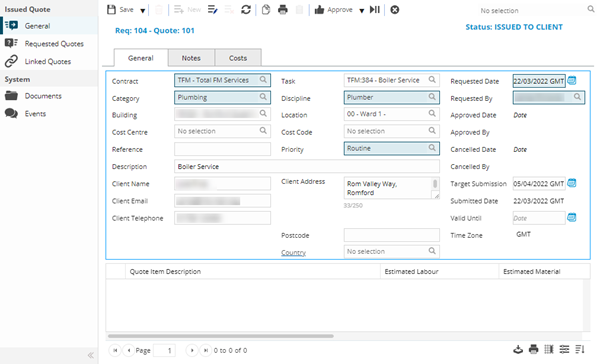
 Click to view - Issued Quote Fields and Descriptions
Click to view - Issued Quote Fields and Descriptions
Complete the fields and click Save ![]() . Once the Issued Quote header has been completed and saved a sub navigation will appear to allow additional entities to be created and assigned.
. Once the Issued Quote header has been completed and saved a sub navigation will appear to allow additional entities to be created and assigned.
These include:
- Requested Quotes
- Linked quotes
Adding Line Items
Once the Issued Quote Header has been created, the line items can be added, these show the breakdown of the costs to be submitted to the client
Modules > Quotes > Issued Quotes
To add a Quote Line Item click Add item ![]() , A pop up window will appear which will allow the creation or amendment of a Quote Line Item.
, A pop up window will appear which will allow the creation or amendment of a Quote Line Item.
 Click to view Quote Line Items Fields and Descriptions
Click to view Quote Line Items Fields and Descriptions
Quote Line Items can be amended by highlighting the line and clicking Edit Item![]() .
.
Quote Line Items can be deleted by highlighting the line and clicking Delete Item ![]() .
.
Complete the fields and click Save ![]() .
.
Requested Quotes
If a sub contractor will be completing some or all of the works for the Quote, a Requested Quote can be raised within a Issued Quote. This allows costs to be requested and recorded from a sub contractor. Before the quote is issued to a client uplift values can be applied to each line item.
Modules > Quotes > Issued Quotes - Requested Quotes
The link will open the Issued Quotes / Requested Quotes grid. It is a grid view that can be customised and sorted as normal.
To add a new Requested Quote click New ![]() , to edit an existing Requested Quote click Edit
, to edit an existing Requested Quote click Edit ![]() . A pop up window will appear which will allow the creation or amendment of a Requested Quote.
. A pop up window will appear which will allow the creation or amendment of a Requested Quote.
Any Line Items created within the Issued quote will automatically become line items within the Requested Quote.
Once the Requested Quote has been approved it's line item costs will be auto-update the line items within the Issued quote. To apply an Uplift double click to open the Line Item and a value or percentage uplift can be applied.
For information on Requested Quotes see Requested Quotes.
Linked Quotes
It is sometimes necessary to have multiple requested quotes for the same piece of work. It is possible to link these quotes together in MRI Evolution.
Modules > Quotes > Issued Quotes - Linked Quotes
The link will open the Issued Quotes /Linked Quotes grid. It is a grid view that can be customised and sorted as normal.
To assign Linked Quotes click Assign ![]() , entities in the right hand assignment window are connected.
, entities in the right hand assignment window are connected.
Additional Quote Features and Icons
| Icon | Feature | Description |
|---|---|---|
|
|
Open Report | Opens the QT-004 Details of an Issued Quote report. |
|
|
Create a Task | Once a Quote has been accepted a Task can be raised to complete the quoted works. Clicking Create a Task raises a Breakdown Task with the Service type of Quoted Works. |
|
|
Issue | Issues the Quote to the client, the client can then decide how they wish to proceed. |
|
|
Accept Quote | Clicking Accept Quote on the Quote header will accept the quote and move the Quote status to Approved. |
|
|
Toggle on Hold | A Quote can be put ON HOLD at any-time up to the Complete Status. To reactivate the quote re click Toggle on Hold. |
|
|
Cancel | Click to cancel the Quote. Once a Quote has been cancelled it cannot be restored. |
|
|
Complete | Click to move the Quote Status to Complete. Once a Quote has been completed it cannot be restored to Approved. |
|
|
Send to History | Click to move the Quote Status to History. Once a Quote has been moved to History it cannot be restored to Complete. |