Task Time Records
Once a Task has been logged it can be assigned to a Resource to complete the works. Each Resource can be assigned their own Time Record(s) to the details of each visit.
Task Management > Advanced Helpdesk - Time Records
Task Management > Task Appointments - Time Records
Task Management > Timesheets - Time Records
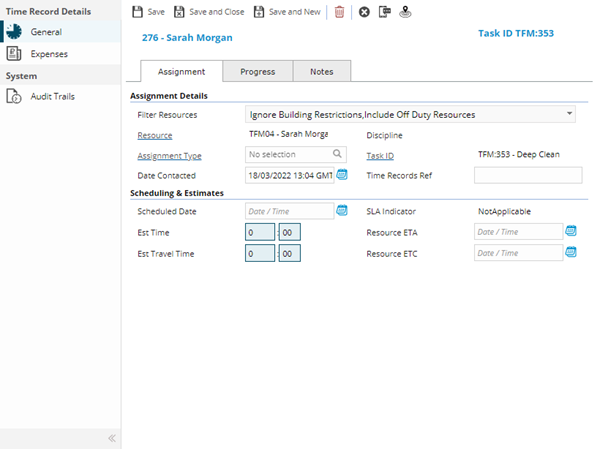
The link will open the Advanced Helpdesk / Time Records grid. It is a grid view which can be searched, sorted and customised as normal.
To add a new Time Record click New ![]() , to edit an existing Time Record click Edit
, to edit an existing Time Record click Edit ![]() . A pop up window will appear which will allow the creation or amendment of a Time Record.
. A pop up window will appear which will allow the creation or amendment of a Time Record.
Available from 6.2.0.0
When creating and assigning time records to Resources, the prompt for completing Work & Access Survey Templates has been updated as follows:
-
If the Survey Response Behaviour in MRI Evolution is set to Required for each Assigned Resource a check whether a Response has already been provided for this Task and Resource will occur
-
If a valid response is found then allow the user to continue with no prompts
-
If no valid response is found the following on-screen message will be displayed - "This Task requires a response to one or more Work Surveys prior to assignment. Please go to the Surveys menu in this Task to submit a response"
-
-
If the Survey Response Behaviour in MRI Evolution is set to Required once per Task a check whether a Response has already been provided for this Task will occur
-
If a valid response is found then allow the user to continue with no prompts
-
If no valid response is found the following on-screen message will be displayed - "This Task requires a response to one or more Work Surveys prior to assignment. Please go to the Surveys menu in this Task to submit a response"
-
Time Record - Assignment Tab
| Field Name | Description |
|---|---|
| Filter Resources | ... |
| Resources | From the drop down select the Resource to be assigned to the Task. |
| Discipline | ... |
| Assignment Type | ... |
| Task ID | Auto-populated with the Task ID. |
| Include all Suppliers Resources | Check the box to make visible additional Suppliers Resources including ones that are not assigned to the Building of the Task. |
| Include off - duty resources? | Check the box to make visible additional Supplier Resources including ones that are currently off duty - ISM module. |
| ID Number | Auto-populated with the ID Number of the assigned Resource. |
| Date Scheduled | Enter the date the Task is scheduled to be completed. |
| Time Records Ref | Free type ref field that can be used to filter time sheets - if the "Make Timesheet Reference Compulsory" check box is ticked against the Contract, this field will be a compulsory field that must be completed before a Task can be moved to Complete. |
| Date Started | Enter the date the Task was started. |
| Date Contacted | Enter the date that the Resource was Contacted about the Task. |
| Est Time | Enter the Estimated Time to complete the Task. |
| Date Contained | Enter the date the Task was Contained (temporarily fixed or made safe). |
| Assignment Type | From the drop down select the Assignment Type - for more information see Assignment Types. |
| Est Travel Time | Enter the Estimated Travel time. |
| Status | From the drop down select the Time Record Status. |
| Core Time | Enter the hours spent on the Task at core time - if a Resource has core time rates set against them MRI Evolution will start to calculate Labour Costs. |
| O / T Rate 1 | Enter the hours spent on the Task at over time rate 1 - if a Resource has over time rate 1 rates set against them MRI Evolution will start to calculate Labour Costs. |
| O / T Rate 2 | Enter the hours spent on the Task at over time rate 2- if a Resource has over time rate 2 set against them MRI Evolution will start to calculate Labour Costs. |
| O / T Rate 3 | Enter the hours spent on the Task at over time rate 3 - if a Resource has over time rate 3 set against them MRI Evolution will start to calculate Labour Costs. |
| Travel | Enter the hours spent on the Task, Travelling - if a Resource has Travel rates set against them MRI Evolution will start to calculate Labour Costs. |
| Wait | Enter the hours spent on the Task, waiting- if a Resource has waiting rates set against them MRI Evolution will start to calculate Labour Costs. |
| Divert | Enter the hours spent on the Task at divert - if a Resource has divert rates set against them MRI Evolution will start to calculate Labour Costs. |
| Parking | Enter the hours spent on the Task, parking- if a Resource has parking rates set against them MRI Evolution will start to calculate Labour Costs. |
| Total | Auto-calculated with the Labour Costs of the Time Record. |
| Vehicle Cost | Enter Vehicle Costs. |
| Mileage Cost | Enter Mileage Costs. |
| Distance Travelled | Enter distance travelled. |
| Date Finished | Enter the date finished. |
| Downtime | Enter the time the Asset associated with the Task was down / faulty. |
| Expense Cost | Auto-calculated with the expense totals against the Time Record. |
| Calculated Cost | Auto-calculated by adding the Labour Costs and Expense Cost together. |
| Time between start and finish | Auto-calculated to show total hours spent on the Task for this Time Record. |
| Resolution | From the drop down select the Time Record Resolution. |
Complete the fields and click Save ![]() . Once the Time Record header has been completed and saved a sub navigation will appear to allow additional entities to be assigned.
. Once the Time Record header has been completed and saved a sub navigation will appear to allow additional entities to be assigned.
These include:
- Expenses
Time Record - Progress Tab
| Field Name | Description |
|---|---|
| Filter Resources | Filter Resources multi-select drop down |
| Resources | From the drop down select the Resource to be assigned to the Task. |
| Discipline | ... |
| Assignment Type | ... |
| Task ID | Auto-populated with the Task ID. |
| Include all Suppliers Resources | Check the box to make visible additional Suppliers Resources including ones that are not assigned to the Building of the Task. |
| Include off - duty resources? | Check the box to make visible additional Supplier Resources including ones that are currently off duty - ISM module. |
| ID Number | Auto-populated with the ID Number of the assigned Resource. |
| Date Scheduled | Enter the date the Task is scheduled to be completed. |
| Time Records Ref | Free type ref field that can be used to filter time sheets - if the "Make Timesheet Reference Compulsory" check box is ticked against the Contract, this field will be a compulsory field that must be completed before a Task can be moved to Complete. |
| Date Started | Enter the date the Task was started. |
| Date Contacted | Enter the date that the Resource was Contacted about the Task. |
| Est Time | Enter the Estimated Time to complete the Task. |
| Date Contained | Enter the date the Task was Contained (temporarily fixed or made safe). |
| Assignment Type | From the drop down select the Assignment Type - for more information see Assignment Types. |
| Est Travel Time | Enter the Estimated Travel time. |
| Status | From the drop down select the Time Record Status. |
| Core Time | Enter the hours spent on the Task at core time - if a Resource has core time rates set against them MRI Evolution will start to calculate Labour Costs. |
| O / T Rate 1 | Enter the hours spent on the Task at over time rate 1 - if a Resource has over time rate 1 rates set against them MRI Evolution will start to calculate Labour Costs. |
| O / T Rate 2 | Enter the hours spent on the Task at over time rate 2- if a Resource has over time rate 2 set against them MRI Evolution will start to calculate Labour Costs. |
| O / T Rate 3 | Enter the hours spent on the Task at over time rate 3 - if a Resource has over time rate 3 set against them MRI Evolution will start to calculate Labour Costs. |
| Travel | Enter the hours spent on the Task, Travelling - if a Resource has Travel rates set against them MRI Evolution will start to calculate Labour Costs. |
| Wait | Enter the hours spent on the Task, waiting- if a Resource has waiting rates set against them MRI Evolution will start to calculate Labour Costs. |
| Divert | Enter the hours spent on the Task at divert - if a Resource has divert rates set against them MRI Evolution will start to calculate Labour Costs. |
| Parking | Enter the hours spent on the Task, parking- if a Resource has parking rates set against them MRI Evolution will start to calculate Labour Costs. |
| Total | Auto-calculated with the Labour Costs of the Time Record. |
| Vehicle Cost | Enter Vehicle Costs. |
| Mileage Cost | Enter Mileage Costs. |
| Distance Travelled | Enter distance travelled. |
| Date Finished | Enter the date finished. |
| Downtime | Enter the time the Asset associated with the Task was down / faulty. |
| Expense Cost | Auto-calculated with the expense totals against the Time Record. |
| Calculated Cost | Auto-calculated by adding the Labour Costs and Expense Cost together. |
| Time between start and finish | Auto-calculated to show total hours spent on the Task for this Time Record. |
| Resolution | From the drop down select the Time Record Resolution. |
Complete the fields and click Save ![]() . Once the Time Record header has been completed and saved a sub navigation will appear to allow additional entities to be assigned.
. Once the Time Record header has been completed and saved a sub navigation will appear to allow additional entities to be assigned.
These include:
- Expenses
Time Record - Notes Tab
| Field Name | Description |
|---|---|
| Filter Resources | ... |
| Resources | From the drop down select the Resource to be assigned to the Task. |
Expenses sub navigation
Expenses can be used to record any incidental costs that a Resource has incurred whilst on a Task.
Task Management > Advanced Helpdesk - Time Records - Expenses
The link will open the Time Record / Expenses grid. It is a grid view that can be customised and sorted as normal.
To add a new Expense click New ![]() , to edit an existing Expense click Edit
, to edit an existing Expense click Edit ![]() . A pop up window will appear which will allow the creation or amendment of an Expense.
. A pop up window will appear which will allow the creation or amendment of an Expense.
 Click to view - Expense Fields and Descriptions
Click to view - Expense Fields and Descriptions
Complete the fields and click Save and Close ![]() .
.
To create Resources see Resources
Additional Icons
| Additional Icons | Name | Description |
|---|---|---|
|
|
Send Evolution Go Notification |
Available from 4.5.3 Allows a Evolution Go Notification to be sent to the User. For more information see Evolution Go Resource Functionality |
|
|
Last Known Location |
Available from 4.5.3 Click for a pop up map showing the User's last know Location. For more information see Evolution Go Resource Functionality |