Inventory Management
The Inventory Management grid shows all Inventory that have been ordered. This allows a clear view of all Inventory requirements past and present.
Inventory items can be amended. The status of the item can also be changed.
Modules > Inventory Management > Inventory Management
The link will open the Inventory Management grid. It is a grid view which can be searched, sorted and customised as normal.
If the Inventory Item has been added from a Facility Booking it will be viewable from the grid.
To edit an existing Inventory Item click Edit ![]() . A pop up window will appear which will allow the amendment of a Inventory Item.
. A pop up window will appear which will allow the amendment of a Inventory Item.
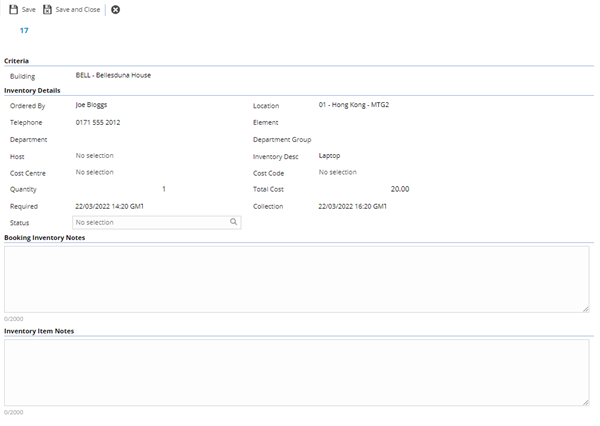
 Click to view - Inventory Item Fields and Descriptions
Click to view - Inventory Item Fields and Descriptions
Complete the fields and click Save and Close ![]() .
.