Helpdesk
Concept Evolution provides two Helpdesk windows; the standard Helpdesk and Advanced Helpdesk. The Helpdesk provides all the basic functionality required for logging a Helpdesk call.
Task Management > Helpdesk
The link will open a pop up window containing the Helpdesk.
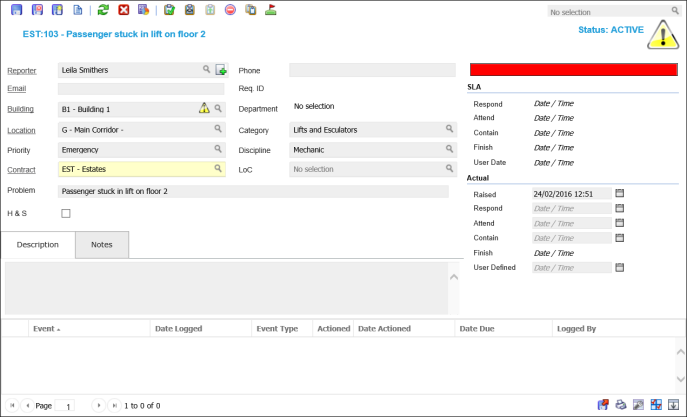
 Click to view - Helpdesk Fields and Descriptions
Click to view - Helpdesk Fields and Descriptions
Complete the fields and click Save ![]() . Once the Helpdesk header has been completed and additional Icons will appear to allow additional actions to the Task.
. Once the Helpdesk header has been completed and additional Icons will appear to allow additional actions to the Task.
Helpdesk Additional Icons
| Icon | Feature | Description |
|---|---|---|
|
|
Job Card | Click to print the Job Card. |
|
|
Mark Task as Complete | Click to move the Tasks status to Complete. |
|
|
Sign off Task to History | Click to move the Tasks status to History. |
|
|
Mark Task as Active | Click to move the Task back to Active - all Resources must be removed from this action to occur. |
|
|
Cancel Task |
Click to Cancel the Task - cancelled tasks cannot be reinstated. Note: The capability to restore Cancelled Tasks was added in Version 4.4.7 |
|
|
Bulk Copy Task | Click to create multiple copies of the Task. |
|
|
Take Ownership | Click to take ownership of the Task. |