Widget - Intuitive BI
Available from 4.4.4
Intuitive BI Dashboards are connected to widgets to allow Users to view them.
Settings > Widget Setup > Widgets
The link will open the Widgets grid. It is a grid view which can be searched, sorted and customised as normal.
To add a new Widget click New ![]() , to edit an existing Widget click Edit
, to edit an existing Widget click Edit ![]() . A pop up window will appear which will allow the creation or amendment of a Widget.
. A pop up window will appear which will allow the creation or amendment of a Widget.
Select the Widget template : IntuitiveBI. Complete the fields and click Save ![]() . Click Configure Widget
. Click Configure Widget ![]() .
.
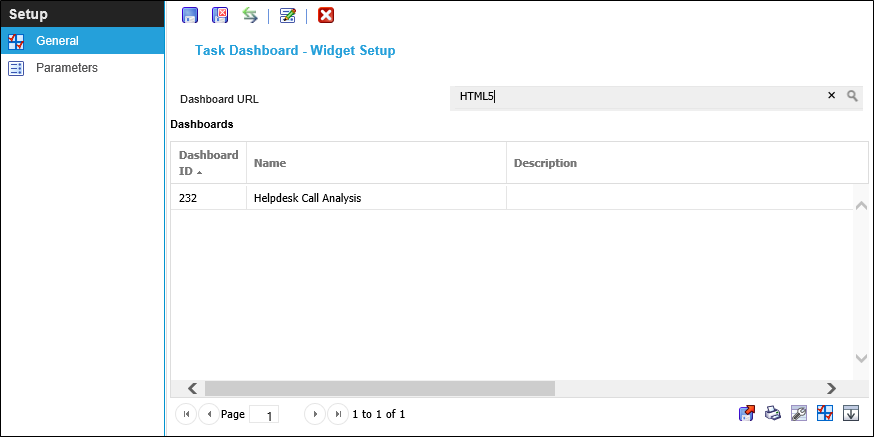
 Click to view - Intuitive BI Widget Fields and Descriptions
Click to view - Intuitive BI Widget Fields and Descriptions
Dashboards need to be assigned to the Widget. To assign Dashboards click ![]() Assign Dashboards, entities in the right hand assignment window are connected.
Assign Dashboards, entities in the right hand assignment window are connected.
Available from 5.8.0.0
Once assigned, the order of the Dashboards in the grid will be the order they are displayed in the current Intuitive BI widget.
The order can be adjusted by selecting records and clicking the following toolbar buttons to achieve the desired order:
-
 Move to be first
Move to be first -
 Move up a position
Move up a position -
 Move down a position
Move down a position -
 Move to the last
Move to the last
Set Parameters
Further parameters can then be added to the widget to filter the dashboard content.
Settings > Widget Setup > Widgets - Configure Widget - Set Parameters
To add a new Parameter click New ![]() , to edit an existing Parameter click Edit
, to edit an existing Parameter click Edit![]() . A pop up window will appear which will allow the creation or amendment of a Parameter.
. A pop up window will appear which will allow the creation or amendment of a Parameter.
 Click to view Parameter Fields and Descriptions
Click to view Parameter Fields and Descriptions
Complete the fields and click Save and Close ![]() .
.
Note: Parameters are not mandatory to Intuitive BI widgets