SFG20 Facilities iQ Integration Settings
Available from 6.3.0.0
The SFG20 Facilities iQ Integration Settings page allows users to configure their integration with the SFG20 Facilities iQ software solution.
The configuration options relate to the following:
-
Define which SFG20 Schedules and Tasks are retrieved via the Facilities iQ API, based on the frequency of the recommended action
-
Control how the SFG20 integration determines key values for any Instruction Sets created from the SFG20 Schedules
-
Control how the SFG20 integration will store the itemised Tasks within each SFG20 Schedule
-
Control how the SFG20 integration will manage version updates and ensure that existing PPMs are using the latest SFG20 standards
-
Control other data creation actions that might be performed by the SFG20 integration
 Available from 6.5.0.0
Available from 6.5.0.0
New Enable Support for Multiple Regimes and Sub Groups preference added.
Settings > Assets > SFG20 Facilities iQ Integration Settings
The link will open the SFG20 Facilities iQ Integration Settings page.
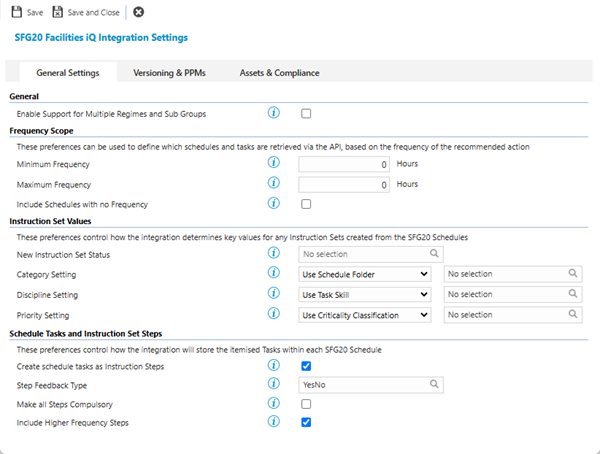
 Click to view - General Settings Tab Fields and Descriptions
Click to view - General Settings Tab Fields and Descriptions
| Field Name | Description |
|---|---|
| General | |
| Enable Support for Multiple Regimes and Sub Groups |
Check this box to allow MRI Evolution to create unique Instruction Set Schedules and Instruction Step Links for Facilities IQ Schedules that have been organised into multiple Regimes and Sub Groups. |
| Frequency Scope | These preferences can be used to define which Schedules and Tasks are retrieved via the API, based on the frequency of the recommended Action. |
| Minimum Frequency |
The minimum frequency of the Tasks and Steps that will returned when retrieving Schedules from SFG20 Facilities iQ. This is measured in hours. E.g. 24 will not return Tasks or Actions that should be performed more than once a day. |
| Minimum Frequency |
The maximum frequency of the Tasks and Steps that will returned when retrieving Schedules from SFG20 Facilities iQ. This is measured in hours E.g. 8760 would mean tasks with an interval more than 1 year were not returned (set as 0 for no Maximum). |
| Include Schedules with no Frequency | This preference can be used to ignore or include all of the Instruction Sets that would be created for the SFG20 Schedules that are for information only and are never used for real PPM Tasks. By default these are excluded. |
| Instruction Set Values | These preferences control how the integration determines key values for any Instruction Sets created from the SFG20 Schedules. |
| New Instruction Set Status |
Select an appropriate Instruction Set Status. This is the Instruction Sets Status that will be set for any new Instruction Sets created by the workflow. Select the Instruction Sets Status you want to use for any new Instruction Sets created by the integration. |
| Category Setting |
Select from the following options:
This preference determines whether the workflow takes the Category of the imported Instruction Set from the folder structure of the Schedule in SFG20 or whether it uses a fixed value for all. If the Category Setting preference is set to ‘Use Specific Value’, the value selected for the Default Category will be set as the Category for ALL imported Instruction Sets. Select the Category you want to act as the Default. |
| Discipline Setting |
Select from the following options:
This preference determines whether the workflow takes the Discipline of the imported Instruction Set from values contained in the imported Schedule Tasks or whether it uses a fixed value for all. If the Discipline Setting preference is set to ‘Use Specific Value’, the value selected for the Default Discipline will be set as the Discipline for ALL imported Instruction Sets. Select the Discipline you want to act as the Default. |
| Priority Setting |
Select from the following options:
This preference determines whether the workflow takes the Priority of the imported Instruction Set from values contained in the imported XML or whether it uses a fixed value for all. If the Priority Setting preference is set to ‘Use Specific Value’, the value selected for the Default Priority will be set as the Discipline for ALL imported Instruction Sets. Select the Priority you want to act as the Default. |
| Schedule Tasks and Instruction Set Steps | These preferences control how the integration will store the itemised Tasks within each SFG20 Schedule. |
| Create schedule tasks as Instruction Steps |
An SFG20 Instruction Set is created for each individual maintenance frequency specified by the Schedule. Each Instruction Set can contain a number of ‘Tasks’ that should be performed when carrying out the PPM. This preference controls whether or not the SFG20 integration creates these ‘Tasks’ as Instruction Set Steps or whether it appends the detail of all Task items to the long description of the Instruction Set. |
| Step Feedback Type | Select the Step Feedback Type that will be used for any new Steps created for Instruction Sets. |
| Make all Steps Compulsory | This preference can be used to make all Steps compulsory, |
| Include Higher Frequency Steps | This preference can be used to set whether each Instruction Set should include Step Actions from other, higher frequency service timings. For example, including 1M steps in a 3M Instruction, 1M and 3M steps in a 6M Instruction and so on. |
 Click to view - Versioning & PPMs Tab Fields and Descriptions
Click to view - Versioning & PPMs Tab Fields and Descriptions
| Field Name | Description |
|---|---|
| Version Control and PPM Updates | These preferences control how the integration will manage version updates and ensure that existing PPMs are using the latest SFG20 standards. |
| Version Mode |
Select from the following options:
Manage version updates and ensure that existing PPMs are using the latest SFG20 standards. The Version Mode will control whether or not the integration will try to refresh the details of existing instruction sets or whether it will create each new version received from SFG20 as a brand new Instruction Set. |
| Update Status for Superseded Instruction Sets |
This setting controls whether the integration will update the status for old versions of Instruction Sets when a newer version is imported. Select the Instruction Set Status you want to set for any Instruction Sets superseded by versions updated by the integration. Note: This only applies when Version Mode = Create New Version |
 Click to view - Assets & Compliance Tab Fields and Descriptions
Click to view - Assets & Compliance Tab Fields and Descriptions
| Field Name | Description |
|---|---|
| Other Actions | These preferences control other data creation actions that might be performed by the SFG20 Integration. |
| Create Compliance Types |
This preference controls whether Criticality Classification values in SFG20 should be created as a Compliance Type in Evolution. The advantage of using a Compliance Type is that it will enhance reporting capabilities and allow colourisation of PPM Tasks by criticality in the 52 Week PPM Planner. Note: This preference currently has no associated MRI Evolution system functionality but can be used as part of the MRI Evolution Workflow application to process data. |
| Create Asset Classifications |
The SFG20 integration can also create Asset Classification data in the Evolution Database using the information held in SFG20. This will include:
The advantage of using this option is that it will create an Asset Classification structure that is pre-mapped to the SFG20 maintenance standards, making it much easier to get started straight away with the PPM Regime Manager. Note: This preference currently has no associated MRI Evolution system functionality but can be used as part of the MRI Evolution Workflow application to process data. |