Advanced Room Selector
There are many times when a repeating meeting is required. The Advanced Room Selector allows the creation of regular bookings over weeks or months.
Modules > Facilities Booking > Advanced Room Selector
The link will open a pop up window which will allow the creation of a Facilities booking with multiple regular booking lines.
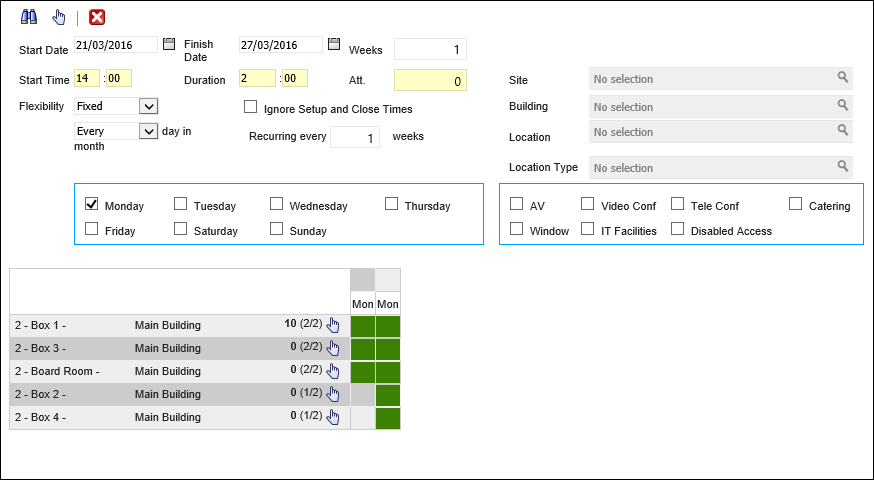
 Click to view - Advanced Room Selector Filters and Descriptions
Click to view - Advanced Room Selector Filters and Descriptions
Complete the filters and click Search Rooms ![]() . The planner will then build a list of bookable rooms.
. The planner will then build a list of bookable rooms.
- Rooms can be selected for booking by clicking on them, selected rooms will turn yellow.
- A whole row of rooms can be selected by clicking
 on the corresponding row.
on the corresponding row. - Rooms with the background colour of green are available.
- Rooms with the background colour of grey are not available.
- Rooms with the background colour of orange are available according to the flexibility requirements, hovering over the room will show a pop up window detailing when the room is available.
Select the required rooms and click Select item and close form ![]() . A pop up window will appear which will allow the creation of the Facilities Booking Header with the selected rooms as bookings lines in a Reserved status.
. A pop up window will appear which will allow the creation of the Facilities Booking Header with the selected rooms as bookings lines in a Reserved status.