Advanced Helpdesk - Task Events
As a Task goes through its life cycle, circumstances and information about the Task may change. This information can be recorded as Task Events against the Task. Users can add their own Task Events and view the history information about a Task.
Task Events can be created by selecting a Task Event Type, the default values of the Task Event Type will be automatically populated against a Task Event, saving time and achieving a consistent approach - The default values can be overridden. To create Task Event Types see Task Event Types.
MRI Evolution can be configured within Task and User Preferences to automatically add Task Events to the Event Log when certain actions take place (e.g. Call Logged; Engineer Assigned). These Task Events will be logged as Actual Events.
Task Management > Advanced Helpdesk - Task Events
The link will open the Advanced Helpdesk / Events sub navigation.
Available from 5.8.0.0
The Events sub navigation has been updated to include a new tab entitled Timeline.
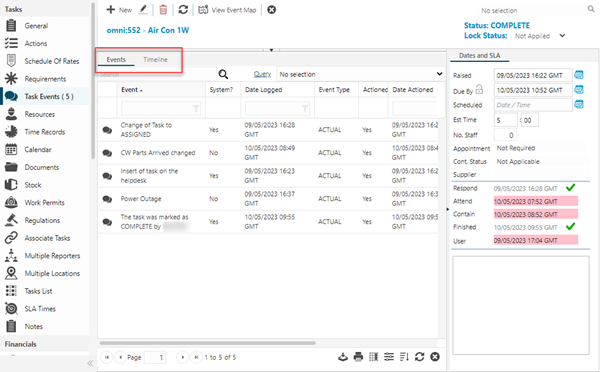
Events tab
The Events tab contains the grid of Task Events related to the current Task. It is a grid view which can be searched, sorted and customised as normal.
Available from 5.8.0.0
The functionality to enter search criteria and run Queries against the Task Events grid in order to return matching records in the grid has been added.
Column filters have been added to the Task Events grid, allowing users to further refine the data displayed in the Task Events grid.
Available from 5.7.1.0
Select one or more Task Event records in the grid and click the View Event Map toolbar button to open a pop up window that displays 'pins' that equate to the Latitude and Longitude GPS co-ordinates of the Evolution Go Resources, assigned to the current Task, at the point that they carry out actions in the activity, these are recorded as Task Events or Time Record Events.
Available from 5.9.0.0
The save method for Task Events has been updated so that it will automatically set the values, detailed below, in the F_EVENTS table, based on values from the associated Task Event Type. This will only happen if specific values are NOT passed in the Task Event input panel.
| F_EVENTS | Task Event Type | Description |
|---|---|---|
| EV_TYPE | DefaultEventType | The value of F_EVENTS.EV_TYPE for the Task Event should be set based on the DefaultEventType of the associated Task Event Type |
| EV_COMMENTS | Comments | The F_EVENTS.EV_COMMENTS for the Task Event should be set based on the Comments of the associated Task Event Type |
| Duration | DefaultDuration | The F_EVENTS.Duration of the Task Event should be set based on the DefaultDuration of the associated Task Event Type |
| EV_DUE_DATE | CurrentDateTime + DefaultDueDateOffset | The value of F_EVENTS.EV_DUE_DATE for the Task Event should be set based on the DefaultDueDateOffset of the associated Task Event Type. The Due Date should be set as the CurrentDateTime PLUS the DefaultDueDateOffset |
| IsSystem | IsSystemEvent | The value of F_EVENTS.IsSystem be set based on the IsSystemEvent of the associated Task Event Type. |
Available from 5.9.0.0
The View Event Map pop up window has been updated so that when it opens, the centre point of the map is determined from the longitude and latitude of the Building where the Task is taking place, where present against the Building, if not present the centre point is based on the Default Latitude and Default Longitude values set in the system preferences for Evolution Go Server Details.
Note: This new toolbar button will only be available when the Evolution Go Data Publishing purchase key is present.
To add a new Task Event click New![]() , to edit an existing Task Event click Edit
, to edit an existing Task Event click Edit![]() . A pop up window will appear which will allow the creation or amendment of a Task Event.
. A pop up window will appear which will allow the creation or amendment of a Task Event.
 Click to view - Task Event Input Panel Fields and Descriptions
Click to view - Task Event Input Panel Fields and Descriptions
View Event Map Pop Up
Available from 5.7.1.0
Click the View Event Map button to open a pop up window that displays 'pins' that equate to the GPS co-ordinates, where present, of the Building the Task is taking place in and the Evolution Go Resource(s) assigned to the current Task, at the point that they carry out actions in the activity, as Task Events or Time Record Events linked to the current Task.
Available from 5.9.0.0
The View Event Map pop up window has been updated so that when it opens, the centre point of the map is determined from the first selected Task Event with GPS co-ordinates, where none exist against the selected Task Events, the GPS co-ordinates Building are used, if not present the centre point is based on the Default Latitude and Default Longitude values set in the system preferences for Evolution Go Server Details.
For example, their GPS position when starting to Travel to a Task and their GPS position when Arriving on site:
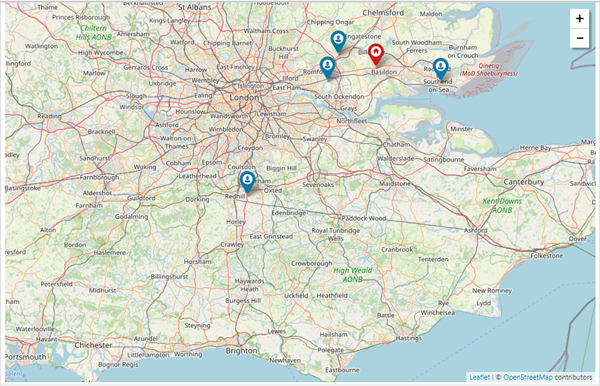
Note: The View Event Map toolbar button will only be available when the Evolution Go Data Publishing purchase key is present.
Timeline tab
Available from 5.8.0.0
A new tab has been added to display Service Level Agreement target dates and Events related to the current Task in a linear graphical timeline.
The timeline will:
- display the entries in descending chronological order with the most recent at the top
- display the title of the SLA target date or Task Event as well as the date it occurred or is due to occur
- display a coloured circle, per entry, providing a visual indicator of the type, whether it has been actioned and whether it has breached the SLA target date set
- allow users to open Task Events directly from the timeline by clicking on the title
- allow users to see more information about the Task Event directly from the timeline by clicking the
 button, the Task Event entry in the timeline will expand to display the additional information
button, the Task Event entry in the timeline will expand to display the additional information
For example:
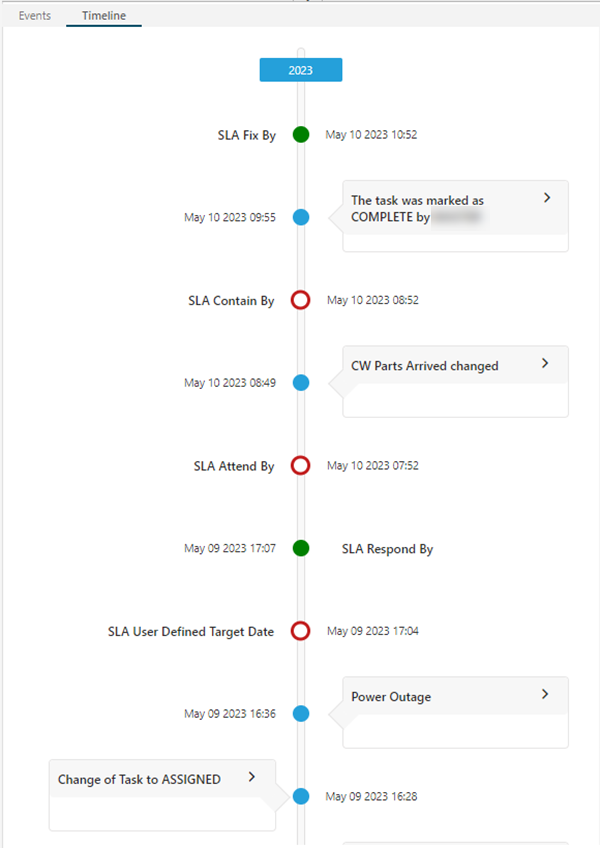
SLA Target Dates
The SLA target dates that can be displayed are:
| SLA Target Date | Related SLA_TASK_PERFORMANCE Field |
|---|---|
| Respond By | TaskPerfSLARespondDate |
| Attend By | TaskPerfSLAAttendDate |
| Contain By | TaskPerfSLAContainDate |
| Fix By | TaskPerfSLAFixDate |
| User Defined Target Date | TaskPerfSLAUserDefinedDate |
The SLA target date entries will be coloured based on the current date and whether the target date has a corresponding actioned date in the SLA_TASK_PERFORMANCE table:
- If the actioned date for the SLA target, e.g. Respond By, is null and the current date is less than or equal to the due date for the SLA target, a green circle with a white centre will be displayed for the SLA target date entry -

- If the actioned date for the SLA target, e.g. Respond By, is null and the current date is greater than the due date for the SLA target, a red circle with a white centre will be displayed for the SLA target date entry -

- If the actioned date for the SLA target, e.g. Respond By, has a value that is less than or equal to the due date for the SLA target, a solid green circle will be displayed for the SLA target date entry -

- If the actioned date for the SLA target, e.g. Respond By, has a value that is greater than the due date for the SLA target, a solid red circle will be displayed for the SLA target date entry -

Events
Actual Events
Where the Event Type of the displayed Task Event is Actual, a solid blue circle will be displayed for the Task Event - 
Available from 5.8.1.0
The logic that determines the appropriate date field used for displaying Actual Events in the Timeline control has been updated:
- The Event Timeline will now sort Actual Events based on the Date Actioned field value, displayed in the Task Events input panel (EV_USER_ACTIONED). This ensures that Task Events returned from Evolution Go mobile devices will be shown based on the date they were recorded by the mobile user, rather than the date they were created in the database
Planned Events
Where the Event Type of the displayed Task Event is Planned and the Task Event:
- has not been Actioned, an orange circle with a white centre will be displayed for the Task Event -

- has been Actioned, a solid orange circle will be displayed for the Task Event -
