Supply Chain Survey Templates
Available from 5.5.0.0
These surveys are designed to control the on-boarding and activation of Suppliers and Resources. Typically they should be completed before a Supplier or Resource can be assigned to a Task or to ensure that the Supplier or Resource is maintaining their credentials and can continue to receive work.
- Supply Chain Surveys can only be added to Suppliers or Resources.
- These surveys are about ensuring that the Supplier or Resource has completed surveys and provided information that is essential in order for them to receive work. The completion and continued re-evaluation of these surveys has a direct impact on the Status and Availability of the Suppliers and Resources in MRI Software applications
- It’s possible to configure the system so that a Supplier or Resource is treated as ‘Suspended’ if their Survey responses are incomplete or invalid
- The Assignment UIs in MRI Evolution can be configured to show alerts that indicate whether the Supplier or Resource has incomplete or invalid surveys that would prevent them from being allocated work
Along with Work & Access Survey Templates they have replaced the Survey Templates functionality, added in the 5.3.0.0 release.
The Template must be saved before the survey designer can be opened and survey detail, such as entity assignments can be created.
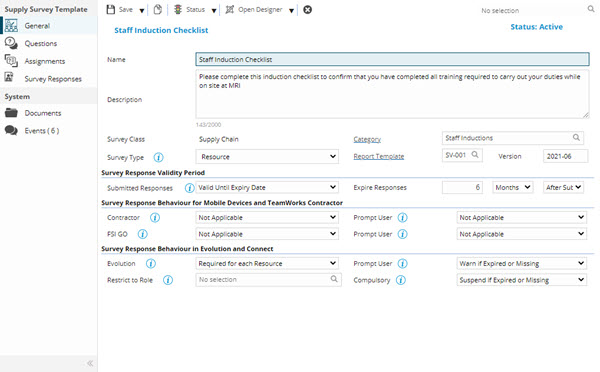
The list of Supply Chain Survey Templates are maintained here.
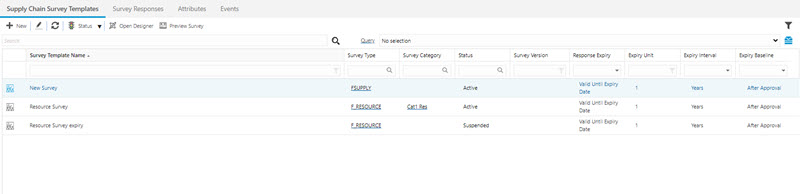
Available from 6.1.2.0
A Survey Responses tab has been added to the Supply Chain Survey Templates grid. The grid contains all records related to Supply Chain Survey responses, allowing users to open them directly, without needing to open the entity records and then view the Survey Responses.
Settings > Surveys > Supply Chain Survey Templates
The link will open the Supply Chain Survey Template grid. It is a grid view which can be searched, sorted and customised as normal.
To add a new Supply Chain Survey Template click New ![]() , to edit an existing Supply Chain Survey Template click Edit
, to edit an existing Supply Chain Survey Template click Edit ![]() . A pop up window will appear which will allow the creation or amendment of a Supply Chain Survey Template.
. A pop up window will appear which will allow the creation or amendment of a Supply Chain Survey Template.
 Click to view - Supply Survey Template Fields and Descriptions
Click to view - Supply Survey Template Fields and Descriptions
Complete the fields and click Save ![]() . Once the Supply Survey Template header has been completed and saved, toolbar buttons and sub navigation options will appear.
. Once the Supply Survey Template header has been completed and saved, toolbar buttons and sub navigation options will appear.
These include:
- Questions
- Assignments
- Survey Responses
Questions
Available from 5.7.0.0
Once the Supply Survey Template is created, Survey Questions can be created in the Survey Designer. The details of the created Questions will be displayed in the grid.
Note: The Questions sub navigation will only be displayed once at least one Question has been defined in the Survey Designer.
Settings > Surveys > Supply Chain Survey Templates - Questions
The link will open the Supply Survey Templates / Questions grid. It is a grid view that can be customised and sorted as normal.
Assignments
Once the Supply Survey Template is created it can be assigned to the relevant entities of the selected Survey Type
Settings > Surveys > Supply Chain Survey Templates - Assignments
The link will open the Supply Survey Templates / Assignments grid. It is a grid view that can be customised and sorted as normal.
To assign the Supply Survey Template to entities click the Assign![]() button to open the standard assignment window.
button to open the standard assignment window.
Survey Responses
Available from 5.5.0.0
Once the Supply Survey Template has been created, the Survey Responses sub navigation will become available. The grid will contain the completed Supply Survey responses.
Settings > Surveys > Supply Chain Survey Templates - Survey Responses
The link will open the Survey Responses grid. It is a grid view that can be customised and sorted as normal.
A record must be selected in the Survey Responses grid in order to use the  View Response button.
View Response button.
Multiple rows cannot be selected. When a row is selected and the button is clicked a new window should be opened displaying the Survey Response.
Open Designer
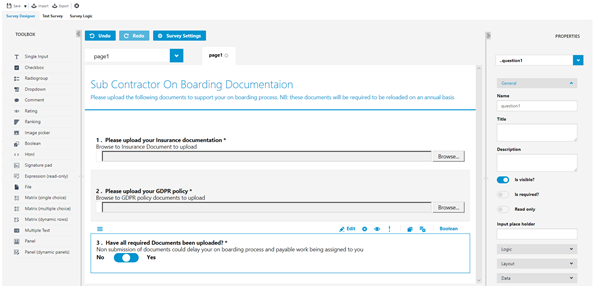
Use the Survey settings to create a title and the general description for the survey.
Use the Toolbox to create the questions, file uploads, drop downs, ratings etc. to create the survey detail.
Available from 5.6.0.0
Matrix (single choice)
- Matrix (multiple choice)
- Matrix (dynamic choice)
- Panel (dynamic)
- Multiple Text
Available from 5.6.0.0
- Panels
- Expression (read-only)
- Comment
Available from 5.6.0.0
 and
and  toolbar buttons allow users to export the JSON file (containing the Questions and so on) from an existing Survey and import it to another Survey, thus saving time when creating multiple similar Surveys.
toolbar buttons allow users to export the JSON file (containing the Questions and so on) from an existing Survey and import it to another Survey, thus saving time when creating multiple similar Surveys.Once the Survey has been created click Save![]() .
.
Activating the Survey
A survey Template must be activated in order to be used for Supplier on-boarding and so on.
Click Status![]() , from the drop down select Activate
, from the drop down select Activate![]()
Note: Survey Templates can be suspended or moved to history if no longer required.