Regimes
Available from 6.3.0.0
Maintenance Regimes are used to define maintenance schedules for specific Assets, Buildings, Locations, Contracts and so on.
Regimes can be made up of Sub Groups of Regimes to provide more granular levels of maintenance detail.
Regimes and Regime Sub Groups are a way to group Instruction Set Schedules. Instruction Set Schedules can exist in multiple Regimes and Regime Sub Groups.
Regimes can be mapped to SFG20's list of Maintenance Schedules and depending on the configuration of the SFG20 Facilities iQ Integration Settings they can be automatically maintained via the Facilities iQ Integration.
The list of Regimes is maintained here.
Settings > Assets > Regimes
The link will open the Regimes grid. It is a grid view which can be searched, sorted and customised as normal.
To add a new Regime click New ![]() , to edit an existing Regime click Edit
, to edit an existing Regime click Edit ![]() . A pop up window will appear which will allow the creation or amendment of a Regime.
. A pop up window will appear which will allow the creation or amendment of a Regime.
The upper part of the page contains the Regime fields in two tabs and the lower part contains a grid of Sub Groups that have been added to the Regime.
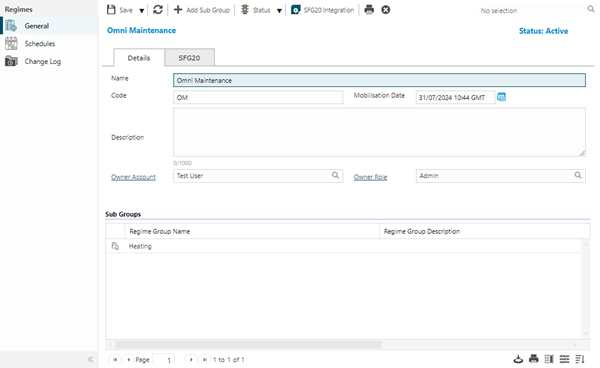
 Click to view - Regimes Details Tab Fields and Descriptions
Click to view - Regimes Details Tab Fields and Descriptions
 Click to view - Regimes SFG20 Tab Fields and Descriptions
Click to view - Regimes SFG20 Tab Fields and Descriptions
Complete the fields and click Save.
Once the Regime has been completed and saved, the following sub navigations will appear:
- Schedules
- Change Log
Additional Icons
| Additional Icons | Feature | Description |
|---|---|---|
|
|
Add Sub Group |
Click to open the Regime Sub Group input panel. Sub Groups of Regimes provide more granular levels of maintenance detail. Once created, Sub Groups will appear in the grid that forms the lower part of the Regimes input panel. Sub Group records can be opened from the grid by double-clicking on the row or clicking the icon. Note: This icon will be hidden when the status of the Regime is History. |
|
|
Change Status Group |
From the drop down, select an available status for the current record. A reason can be entered for making the status change. The following are the available statuses for the current status of the record:
|
|
|
SFG20 Integration |
Click to call the SFG20 Facilities iQ Integration API for the current Regime. If the SFG20 Share Link field does not contain a Facilities iQ share link value, the following user message is displayed:
If the SFG20 Share Link field contains a Facilities iQ share link value but it is invalid, the following user message is displayed:
If the SFG20 Share Link field contains a valid Facilities iQ share link value, the Integration process will check if there are any changes from SFG20 to be applied to the Regime:
|
|
|
Run Regime Details Report |
Click to run the RG-001 Regime Details report for the current Regime record. |
Schedules
Available from 6.3.0.0
The Schedules sub navigation contains a grid of the Instruction Set Schedules that have been assigned to the Regime.
Facilities > Regimes - Schedules
The link will open the Schedules grid. It is a grid view that can be customised and sorted as normal.
Click the ![]() button to assign or unassign Instruction Set Schedules to the Regime.
button to assign or unassign Instruction Set Schedules to the Regime.
Change Log
Available from 6.3.0.0
The Change Log sub navigation shows all RegimeChangeLog records that are associated with the current Regime.
Facilities > Regimes - Change Log
The link will open the Change Log grid. It is a grid view that can be customised and sorted as normal.
The Change Log records are created as a result of the SFG20 Facilities iQ integration and relate to the following:
-
Updates to existing data related to the Regime
-
Creation of data related to the Regime
-
Errors that can occur when the SFG20 Facilities iQ integration is unsuccessful for the Regime
Change Log records can be opened from the grid to view details.
Regime Sub Goup
Available from 6.3.0.0
Regimes can be made up of Sub Groups of Regimes to provide more granular levels of maintenance detail.
Facilities > Regimes - Add Sub Group Toolbar Button
The link will open the Sub Group input panel.
| Field Name | Description |
|---|---|
| Regime | Read only field that displays the id of the 'parent' Regime. |
| Name | Enter an appropriate Name for the Regime Sub Group. |
| Description | Optionally enter an appropriate description for the Regime Sub Group. |
| Parent Group | Where there are multiple Regime Sub Groups associated with a Regime, a 'parent' Sub Group can be set for the current Sub Group, thereby creating a hierarchy within the Sub Groups. |
| Group Type | Optionally enter a Group Type value for the Regime Sub Group. |
| Group ID | Optionally enter a Group ID value for the Regime Sub Group. |
| Mapping Type | Optionally select a relevant database table entity value to map the Regime Sub Group against. |
| Mapping Query | Optionally select a query. The list is filtered to show queries related to the selected Mapping Type entity. |