Database
The creation and configuration of a new MRI Evolution Database is done by MRI Software and your database administrator.
This list of Databases is maintained here.
System Administration > System Preferences > Environment > Databases
The link will open the Database grid. It is a grid view which can be searched, sorted and customised as normal.
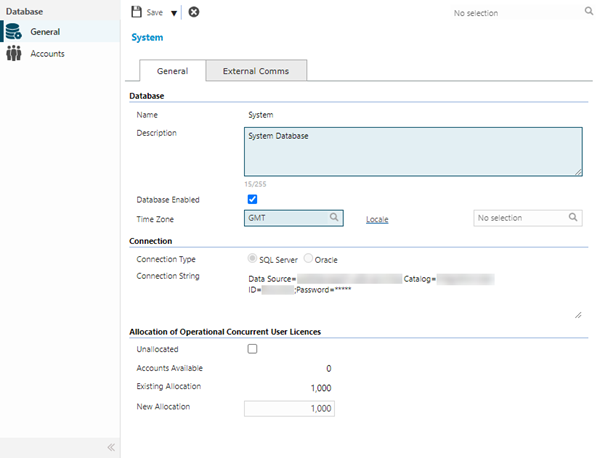
 Click to view - Database, General Tab Fields and Descriptions
Click to view - Database, General Tab Fields and Descriptions
| Field Name | Description |
|---|---|
| Database | |
| Name | Enter the name by which the Database will be known. |
| Description | Enter a description relevant to what the Database is intended, such as UAT Environment and so on. |
| Database Enabled | Only enabled Databases perform data synchronisation. Run the MRI Evolution Data Transfer Tool on the Database after it is first attached and enabled. |
| Time Zone |
Select the appropriate Time Zone for the Database. A Time Zone designated at the Database level is applicable to all records, unless overridden by a specific Time Zone applied to an Account, Building, Resource or Task. |
| Locale |
Available from 6.0.1.0 Select the appropriate Locale for the Database. |
| Connection | |
| Connection Type |
Select the relevant value for the Database:
|
| Connection String |
Enter the appropriate connection string for the Database and the Connection Type selected. |
| Allocation of Operational Concurrent User Licences | |
| Unallocated | In a multi-database environment it is possible to allocate Operational Concurrent licences on a Database by Database basis. Optionally check this box to disable the fields that define the allocation of licences, below. |
| Accounts Available |
This is a read only calculated field. The number will be the sum of the number of Operational Concurrent licences bought by the client, minus the Existing Allocation figure. Note: This field will be hidden if the Unallocated checkbox is checked. |
| Existing Allocation |
This is a read only field and will only show a non-zero value if a New Allocation value has previously been set. Note: This field will be hidden if the Unallocated checkbox is checked. |
| New Allocation |
Enter a number of Operational Concurrent licences to allocate to the current Database. The number entered cannot exceed the Accounts Available. Note: This field will be hidden if the Unallocated checkbox is checked. |
 Click to view - Database, External Comms Tab Fields and Descriptions
Click to view - Database, External Comms Tab Fields and Descriptions
| Field Name | Description |
|---|---|
| External Communications | |
| Communications Endpoint |
Enter the AMQP endpoint path. Note: The value entered here must match the equivalent setting in the external system that's being integrated with MRI Evolution. |
| Communications Username | Enter the AMQP authenticated user's username. Note: The value entered here must match the equivalent setting in the external system that's being integrated with MRI Evolution. |
| Communications Password | Enter the AMQP authenticated user's password. Note: The value entered here must match the equivalent setting in the external system that's being integrated with MRI Evolution. |
| Communications Virtual Host | Enter the name of the AMQP Virtual Host. Note: The value entered here must match the equivalent setting in the external system that's being integrated with MRI Evolution. |
| Communications Event | Enter the path of the AMQP Event Exchange. Note: The value entered here must match the equivalent setting in the external system that's being integrated with MRI Evolution. |