Zone Settings
Zone settings are used to set the background image and Location areas for Live View and Visual Booking Widgets. The Zone can have a background set to it which would usually be a floor plan or picture of the area that widgets are covering.
This list of Zone Settings is maintained here.
Settings > Widget Setup > Zone Settings
The link will open the Zone Settings menu.
To add a new Zone click New ![]() , to edit an existing Zone click Edit
, to edit an existing Zone click Edit ![]() . A pop up window will appear which will allow the creation or amendment of a Zone.
. A pop up window will appear which will allow the creation or amendment of a Zone.
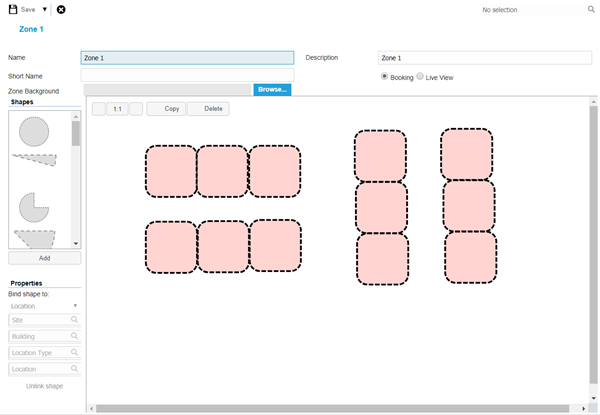
 Click to view - Zone Settings Fields and Descriptions
Click to view - Zone Settings Fields and Descriptions
Complete the fields and click Save ![]() . Once the Zone header has been completed shapes can be dragged onto the zone and connected to Locations.
. Once the Zone header has been completed shapes can be dragged onto the zone and connected to Locations.
Building the Zone
Shapes
Shapes can be dragged onto the zone, the shape can then be moved into the required position and the size can be altered.
Linking the Zone
Select the shape and from the properties menu select the Location or Location group to link the shape to. Linked shapes will go green.
Note: To unlink a shape click on the shape and from the properties menu select unlink the shape.
Linking to a Child Zone
Within Visual bookings it is possible to drill down through zones. The Parent Zone must be created with the child Zone structured underneath it in the zone structure.
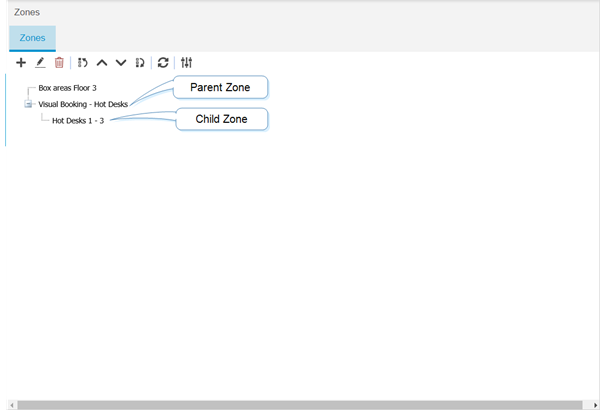
Open the Parent Zone, Draw a shape on the Zone to represent the child Zone. From the properties drop down change the drop from Location to Zone. The drop down menus will then alter to allow a child Zone to be selected.