Widget - Visual Booking
Visual Booking allows a Users to make a facility booking e.g. a hot desk or car parking space, from a floor plan.
Settings > Widget Setup > Widgets
The link will open the Widgets grid. It is a grid view which can be searched, sorted and customised as normal.
To add a new Widget click New ![]() , to edit an existing Widget click Edit
, to edit an existing Widget click Edit ![]() . A pop up window will appear which will allow the creation or amendment of a Widget.
. A pop up window will appear which will allow the creation or amendment of a Widget.
Select the Widget template : Visual Booking. Complete the fields and click Save ![]() . Click Configure Widget
. Click Configure Widget ![]() .
.
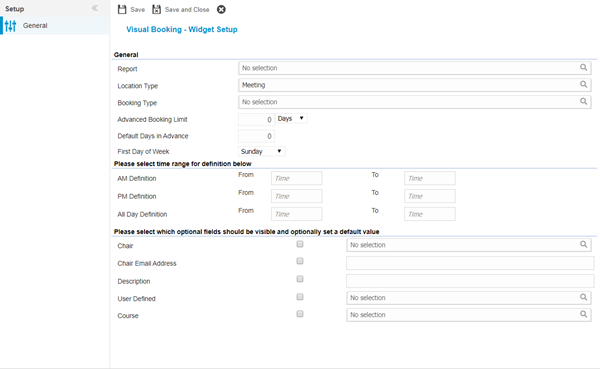
 Click to view - Visual Booking Fields and Descriptions
Click to view - Visual Booking Fields and Descriptions
Complete the fields and click Save and Close ![]() .
.