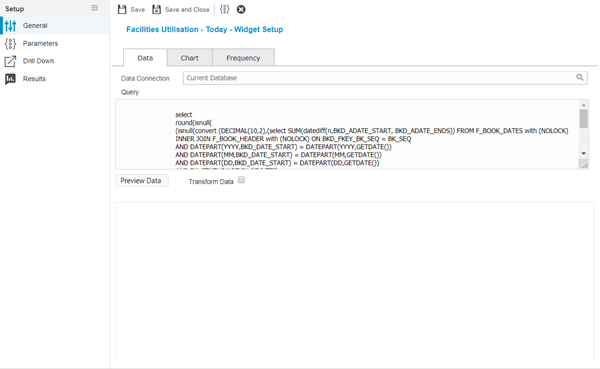Widget - KPI
Key Performance Indicators (KPI) dashboards are created within widgets
Settings > Widget Setup > Widgets
The link will open the Widgets grid. It is a grid view which can be searched, sorted and customised as normal.
To add a new Widget click New  , to edit an existing Widget click Edit
, to edit an existing Widget click Edit  . A pop up window will appear which will allow the creation or amendment of a Widget.
. A pop up window will appear which will allow the creation or amendment of a Widget.
Select the Widget template : KPI. Complete the fields and click Save  . Click Configure Widget
. Click Configure Widget  .
.
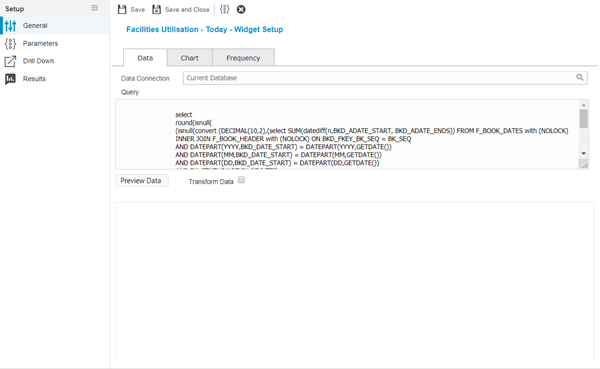
| Data Connection |
The data connection for the KPI (this would usually be the current database) |
| Query |
The SQL query to gather the KPI data.
The following built in system parameters have been provided within the KPI query designer:-
- Account - This passes the currently logged on account id as a parameter to the KPI
- Contracts - This passes a list of contract ids visible to the Account currently logged on as a parameter to the KPI
- Buildings - This passes a list of Building ids visible to the Account currently logged on as a parameter to the KPI
|
| Preview Data |
Click the button to preview the data. |
| Transform Data |
Check the box to pivot the information e.g. it will make rows columns or column rows. |
| Chart Options |
Set chart options for the KPI. |
| Preview Chart |
Click to preview the chart. |
| KPI Refresh Interval |
Set the refresh rate for a Live update |
| KPI Mode |
Set whether the KPI refreshes live or at a schedule time - selecting scheduled will allow recurrence patterns and rates to be set. |
![]() , to edit an existing Widget click Edit
, to edit an existing Widget click Edit ![]() . A pop up window will appear which will allow the creation or amendment of a Widget.
. A pop up window will appear which will allow the creation or amendment of a Widget.![]() . Click Configure Widget
. Click Configure Widget ![]() .
.