Widget - Facility Booking Grid
This Widget is used to display Facility Booking using system queries to control the Facility Booking that the User can view.
Settings > Widget Setup > Widgets
The link will open the Widgets grid. It is a grid view which can be searched, sorted and customised as normal.
To add a new Widget click New ![]() , to edit an existing Widget click Edit
, to edit an existing Widget click Edit ![]() . A pop up window will appear which will allow the creation or amendment of a Widget.
. A pop up window will appear which will allow the creation or amendment of a Widget.
Select the Widget template : Facility Booking Grid. Complete the fields and click Save ![]() . Click Configure Widget
. Click Configure Widget ![]() .
.
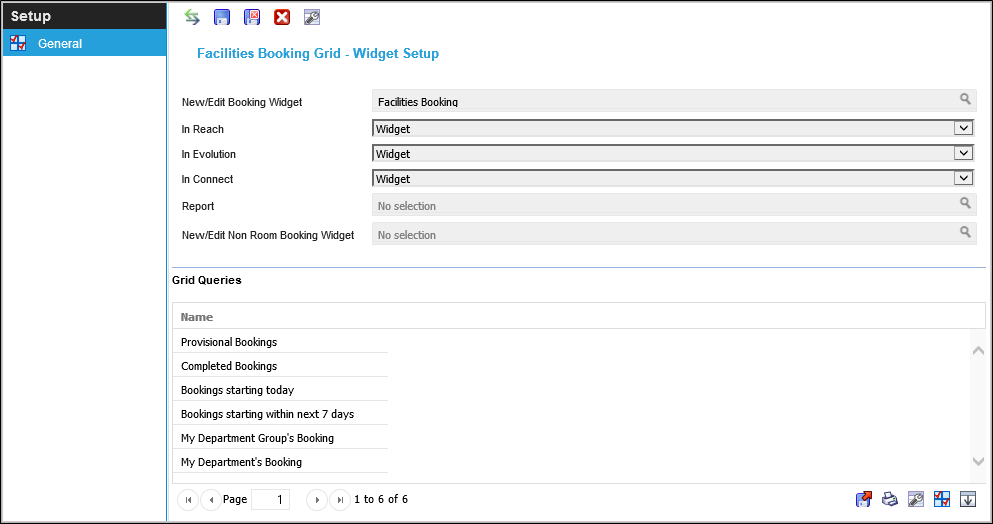
 Click to view - Facility Booking Grid Fields and Descriptions
Click to view - Facility Booking Grid Fields and Descriptions
Queries must be assigned to the Facility Booking Grid Widget . To assign Queries click Assign ![]() , entities in the right hand assignment window are connected.
, entities in the right hand assignment window are connected.
Additional Icons and Features
| Icon | Feature | Description |
|---|---|---|
|
|
Set Grid Columns | Set the Set Default Columns for the Task Grid Widget |
Complete the fields and click Save and Close ![]() .
.