Widget - Conference Booking
Conference Booking Widgets allow Conference lines and Video conferences to be booked. The conference lines and ports must first be created be created as Locations with a valid Location Type to enable the Conference Booking widget to work.
Settings > Widget Setup > Widgets
The link will open the Widgets grid. It is a grid view which can be searched, sorted and customised as normal.
To add a new Widget click New ![]() , to edit an existing Widget click Edit
, to edit an existing Widget click Edit ![]() . A pop up window will appear which will allow the creation or amendment of a Widget.
. A pop up window will appear which will allow the creation or amendment of a Widget.
Select the Widget template : Conference Booking. Complete the fields and click Save ![]() . Click Configure Widget
. Click Configure Widget ![]() .
.
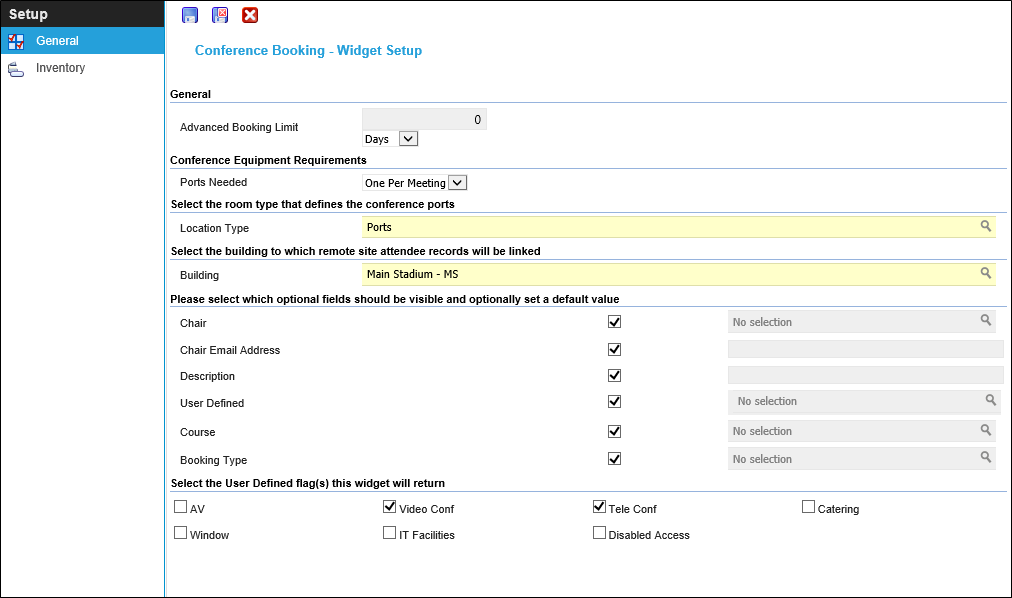
 Click to view - Conference Booking Widget Fields and Descriptions
Click to view - Conference Booking Widget Fields and Descriptions
Complete the fields and click Save and Close ![]() .
.