Core Values
Available from 4.4.1
Core Values allow many different entities to be used to generate a part of the calculation within the Payment Mechanism module.
Initially a Core Value Group is created, this is then broken down into Core Values.
Against a Core Value, Session Costs, Weighting and Points are created. This Core Value is then connected to related Entities in the system.
The Core Value is then used within the PayMech calculation to apply costs, weighting or points e.g. if a Task is logged in a specific Location / s there could be a cost per Session, If a Task is logged against a contract /s a weighting may occur, if a Task has a certain level of completion that points may be accumulated.
The list of Core Values are maintained here.
Note: PayMech Module results are calculated using Workflow. Unless the calculation workflows are amended, changing settings in MRI Evolution may have no effect on PayMech outputs and results.
Settings > Payment Mechanisms > Core Values
The link will open the Core Values Group grid. It is a grid view which can be searched, sorted and customised as normal.
To add a new Core Value Group click New ![]() , to edit an existing Core Values Group click Edit
, to edit an existing Core Values Group click Edit ![]() . A pop up window will appear which will allow the creation or amendment of a Core Value Group.
. A pop up window will appear which will allow the creation or amendment of a Core Value Group.
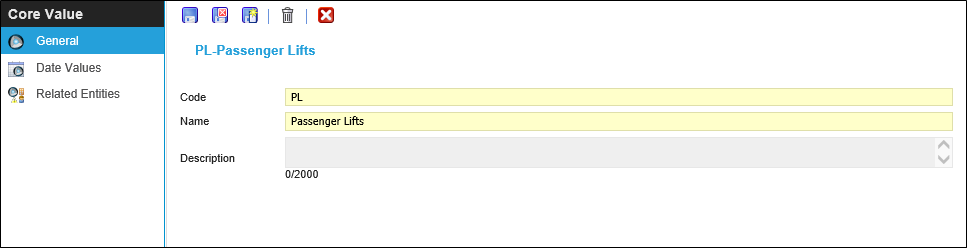
 Click to view - Core Value Group Fields and Descriptions
Click to view - Core Value Group Fields and Descriptions
Complete the fields and click Save ![]() . Once the Core Value Group header has been completed and saved a sub navigation will appear to allow additional entities to be created.
. Once the Core Value Group header has been completed and saved a sub navigation will appear to allow additional entities to be created.
These include:
- Core Values
Core Values
Once the Core Value Group has been created the group can be broken down into individual values.
Settings > Payment Mechanisms > Core Values - Core Values
The link will open the Core Value grid. It is a grid view which can be searched, sorted and customised as normal.
To add a new Core Value click New ![]() , to edit an existing Core Value click Edit
, to edit an existing Core Value click Edit ![]() . A pop up window will appear which will allow the creation or amendment of a Core Value.
. A pop up window will appear which will allow the creation or amendment of a Core Value.
 Click to view Core Value Fields and Descriptions
Click to view Core Value Fields and Descriptions
Complete the fields and click Save ![]() . Once the Core Value header has been completed and saved a sub navigation will appear to allow additional entities to be assigned.
. Once the Core Value header has been completed and saved a sub navigation will appear to allow additional entities to be assigned.
These include:
- Date Values
- Related Entities
Date Values
Once the Core Value has been created, Date Values can be created, these will allow the allocations of Session costs, weighting and points.
Settings > Payment Mechanisms > Core Values - Core Values - Date Values
To add a new Date Value click New ![]() , to edit an existing Date Value click Edit
, to edit an existing Date Value click Edit ![]() . A pop up window will appear which will allow the creation or amendment of a Date Value.
. A pop up window will appear which will allow the creation or amendment of a Date Value.
 Click to view Date Value Fields and Descriptions
Click to view Date Value Fields and Descriptions
Core Value Entities
Core Values must be assigned to specific entities in the system.
The Allow PMS Core Values option must be enabled against the entity in the Table Register to allow Core Values to be assigned to entities.
Once a Task is logged against one of these entities the values and dates can then be used within the Workflow calculation to gather costs, points and weighting
Note: For Core Value entities to be applied “Allow PMS Core Values” must be ticked in Table register
Settings > Payment Mechanisms > Core Values - Core Values - Related Entities
The link will open the Core Values / Related Entities grid. It is a grid view that can be customised and sorted as normal.
To assign Entities click Assign ![]() , entities in the right hand assignment window are connected.
, entities in the right hand assignment window are connected.
Note: An entity e.g. One Location or one Asset can only be linked to one Core Value within a Core Value Group.