Colouring Sets
Users viewing bookings in the Planner can have colouring set assigned to them. This colouring set can aid a Users understanding of the bookings they are viewing.
Colouring sets can be assigned to:
- Booking Status
- Department
- Booking Type
- Course
- Booking Item Status
The list of Colouring Sets is maintained here.
Settings > Facilities Booking > Colouring Sets
The link will open the Colouring Set grid. It is a grid view which can be searched, sorted and customised as normal.
To add a new Colouring Set click New ![]() , to edit an existing Colouring Set click Edit
, to edit an existing Colouring Set click Edit ![]() . A pop up window will appear which will allow the creation or amendment of a Colouring Set.
. A pop up window will appear which will allow the creation or amendment of a Colouring Set.
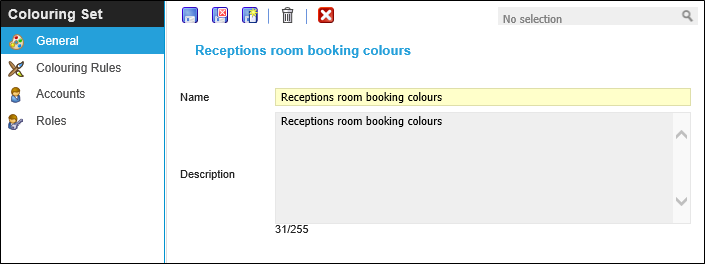
 Click to view - Colouring Sets Fields and Descriptions
Click to view - Colouring Sets Fields and Descriptions
Complete the fields and click Save ![]() . Once the Colouring Set header has been completed and saved a sub navigation will appear to allow additional entities to be assigned.
. Once the Colouring Set header has been completed and saved a sub navigation will appear to allow additional entities to be assigned.
These include:
- Colouring Rules
- Accounts
- Roles
Colouring Rules
Colouring Rules sets what value within a booking will dedicate the colouration of the booking in the Planner.
Settings > Facilities Booking > Colouring Sets - Colouring Rules
From the drop down select the Type. The relevant Types must then be assigned to the Colour Set.
To assign Types click Assign ![]() , entities in the right hand assignment window are connected.
, entities in the right hand assignment window are connected.
The Type values must then be assigned a Colour.
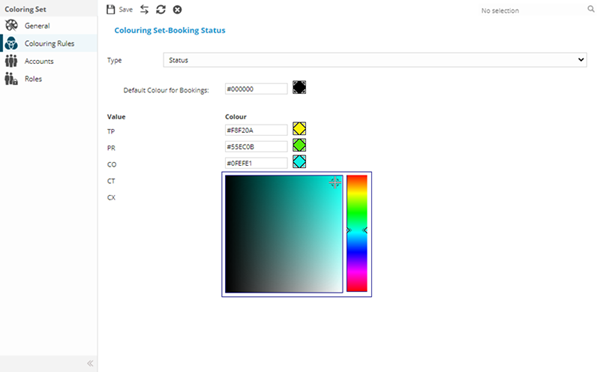
Colours can be entered as HTML colour codes, or selected using a graphical colour selector next to each value. All values must be assigned a colour or they will return the default black in the Resource Planner.
Colour the values and click Save ![]() .
.
Accounts
For a User to be able to use a Colouring Set it must be assigned to either there User Account or Role.
Settings > Facility Booking > Colouring Sets - Accounts
To assign Accounts click Assign ![]() , entities in the right hand assignment window are connected.
, entities in the right hand assignment window are connected.
Roles
For a User to be able to use a Colouring Set it must be assigned to either there User Account or Role.
Settings > Facility Booking > Colouring Sets - Roles
To assign Roles click Assign ![]() , entities in the right hand assignment window are connected.
, entities in the right hand assignment window are connected.