Planned Maintenance Summary
Available from 4.4.8
The Planned Maintenance Summary shows gives a holistic view of all PPMs, including dormant, suspended, active and historic PPM Tasks.
Available from 6.3.0.0
Support for Daily frequency PPMs  has been added:
has been added:
-
If any of the Daily PPMs are late it will be coloured red
-
If none are late but any are overdue it will be coloured orange
-
if all are on time it will be coloured green
-
The tooltips popup has been updated to show details of the Daily PPMs
Task Management > Planned Maintenance Summary
When the Planned Maintenance Summary is initially launched, it will open in a new window with a blank grid.
The Planned Maintenance Summary can be filtered to make the view of the Planner easier to manage and view. A minimum filter of Contract Group or Contract must be applied.
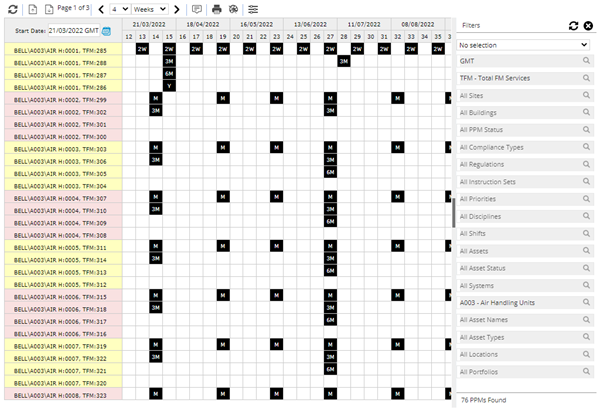
- The numbers along the top of the window indicate the week numbers with the date of the first Monday in the Month.
- Hovering the mouse cursor over a specific week number will display the date of the Monday of that week.
- Each PPM record has its own row
- Tasks frequencies will alter the colour of PPMs displayed in the Planner. The number displayed in each instance of a Daily, Weekly, Monthly or Yearly PPM indicates the frequency:
- Black= PPM Dormant records
- Blue = Suspended Dormant records
- Green = Completed on time in the scheduled week
- Orange = Completed on time outside the scheduled week
- Red = Completed late or today is past Due By date
- Grey = Overridden Tasks
- Purple = Dropped Tasks
Note: If two or more PPMs occupy the same working week the “worst” colour will show on the Planner e.g. red, then orange, then green.