PMS Task Period Batches
Available from 4.4.1
Task Period Batches are the bulk processing of PayMech to Tasks. The Batch uses a Task Group to gather relevant Tasks, Workflow will then process the Batch applying the relevant Penalties, Caps, Volume Adjustments and Ratchets to the Batch.
Modules > Payment Mechanisms
The link will open the Task Period Batches grid. It is a grid view which can be searched, sorted and customised as normal.
To add a new Task Period Batch click New ![]() , to edit an existing Task Period Batch click Edit
, to edit an existing Task Period Batch click Edit ![]() . A pop up window will appear which will allow the creation or amendment of a Task Period Batch.
. A pop up window will appear which will allow the creation or amendment of a Task Period Batch.
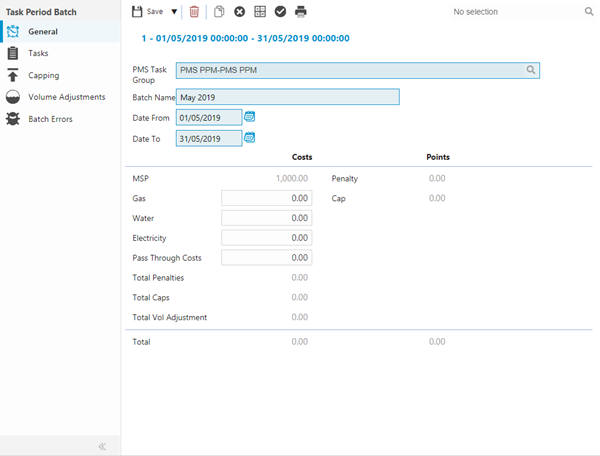
 Click to view - PMS Task Period Batches Fields and Descriptions
Click to view - PMS Task Period Batches Fields and Descriptions
Complete the fields and click Save ![]() . Once the Task Period Batch header has been completed and saved a sub navigation will appear to allow additional entities to be assigned.
. Once the Task Period Batch header has been completed and saved a sub navigation will appear to allow additional entities to be assigned.
These include:
- Tasks
- Capping
- Volume Adjustments
- Batch Errors
Tasks
Tasks within a PMS Batch will show all Task Cost Summaries, the hyper-link on the grid is directed to the Task.
Modules > Payment Mechanisms > PMS Task Period Batches - Tasks
The link will open the PMS Task Period Batches - Tasks grid. It is a grid view that can be customised and sorted as normal.
Capping
If Workflow has been used to calculate Caps the rows in this grid will be auto-populated. If Workflow has not been used Caps can be applied manually.
Modules > Payment Mechanisms > PMS Task Period Batches - Capping
To add a new Cap click New ![]() , to edit an existing Cap click Edit
, to edit an existing Cap click Edit ![]() . A pop up window will appear which will allow the creation or amendment of a Cap.
. A pop up window will appear which will allow the creation or amendment of a Cap.
 Click to view Cap Fields and Descriptions
Click to view Cap Fields and Descriptions
Once a Cap Header has been created, the relevant Tasks can be associated to the Cap. If Workflow is being used to gather the Tasks this grid will be auto-populated. If Workflow has not be used Tasks can be associated manually.
To assign Tasks click Assign ![]() , entities in the right hand assignment window are connected.
, entities in the right hand assignment window are connected.
Complete the fields and click Save ![]() .
.
Volume Adjustments
If Workflow has been used to calculate Volume Adjustments the rows in this grid will be auto-populated. If Workflow has not been used Volume Adjustments can be applied manually.
Modules > Payment Mechanisms > PMS Task Period Batches - Volume Adjustments
To add a new Volume Adjustment click New ![]() , to edit an existing Volume Adjustment click Edit
, to edit an existing Volume Adjustment click Edit ![]() . A pop up window will appear which will allow the creation or amendment of a Volume Adjustment.
. A pop up window will appear which will allow the creation or amendment of a Volume Adjustment.
| Field Name | Description |
|---|---|
| Adjustment Type | From the drop down select the PMS Volume Adjustment. |
| Qty | The number of items done or delivered. |
| Cost | The cost of the items done or delivered. |
| Description | The description of the Volume Adjustment. |
Complete the fields and click Save ![]() .
.
Batch Errors
Batch Errors give visibility of any errors that have occurred during the run of a PMS Batch e.g. if Workflow cannot find something it has been asked to reference.
The link will open the Batch Errors grid. It is a grid view which can be searched, sorted and customised as normal.
Calculating Totals and Finalising the Batch
Once the batch has been created and Volume Adjustments and Caps applied, the batch can be calculated. Once checked it can then be finalised.
Modules > Payment Mechanisms > PMS Task Period Batches
Once all Caps, Volume Adjustments and Errors have been checked on a Batch, the totals must be calculated.
To calculate the totals click Calculate Total ![]() . The Tasks and totals can then be checked before finalisation.
. The Tasks and totals can then be checked before finalisation.
To Finalise a PMS Batch click Finalise ![]() .
.
Note: Once a batch has been Finalised it cannot be undone or reversed.
Note: PayMech Module results are calculated using Workflow. Unless the calculation workflows are amended, changing settings in MRI Evolution may have no effect on PayMech outputs and results .