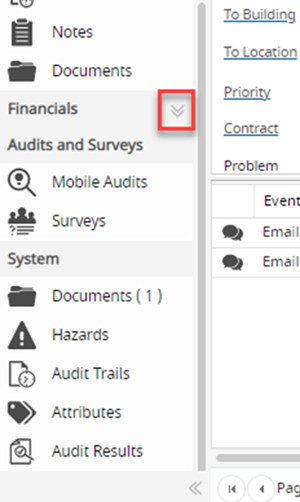Navigation
The Navigation menu for MRI Evolution appears on the bottom left hand side of the screen and contains the following:
- Favourites Available from 5.0.0.0
- Settings
- Facilities
- Task Management
- Modules
- System Administration
To navigate to the area required, click the appropriate Menu button and select the applicable sub navigation from the available list.
| Menu Name | Description |
|---|---|
| Favourites |
Available from 5.0.0.0 The Favourites menu allows a User to add frequently used features to their "Favourites" to enable ease of access. Right click on the menu item and select Add to Favourites |
| Settings | The Settings menu is used to set up key areas of the MRI Evolution system. It is typically used in the initial stages of implementing MRI Evolution and maintained thereafter. |
| Facilities | The Facilities menu contains all of the actual elements such as Assets and Buildings used within your MRI Evolution system. |
| Task Management | The Task Management menu contains all the areas used for processing Tasks, including PPM (Planned Preventative Maintenance), Breakdowns, Scheduled and Project Tasks. |
| Modules | The Module menu contains all of the purchased add-on modules available to enhance the functionality of MRI Evolution. |
| System Administration | The System Administration menu gives access to set up and maintain system configuration, this includes access to Table Register, Server and Database. |
Common Toolbar Icons
Throughout MRI Evolution there are some commonly used icons.
| Icon | Name | Description |
|---|---|---|
|
|
Create New Entity | Allows the creation of a new entity. |
|
|
Edit | Allows the editing of an entity. |
|
|
Refresh | Refreshes data in a grid. |
|
|
Delete | Deletes an entity. |
|
|
Close | Closes a window without saving. |
|
|
Assign | Opens the pop up window to assign entities. |
|
|
Copy | Creates a copy of the entity. |
|
|
Report | Prints the report, relevant to the current window. |
|
|
Save | Saves the current window. |
|
|
Save and Close | Saves the current window and closes it. |
|
|
Save and New | Saves and closes the current window and opens a new window for entry. |
|
|
Show / Hide only records with Hazards or Alerts |
Available from 5.0.0.0 Click to toggle to grid to view entities with associated Hazards & Alerts. |
|
|
Show / Hide Historic Records |
Available from 5.0.0.0 Click to show of hide historic entities. |
Query and Filter Functionality
Available from 5.0.0.0
The filter and query section of the grid is now collapsible click Query Filter![]() to collapse / expand the menu
to collapse / expand the menu
Using Assignment Controls
Many areas of MRI Evolution involve choosing one or more items from a master list and assigning them to an entity.
Click Assign ![]() , a pop up window will open, entities in the right hand assignment window are connected.
, a pop up window will open, entities in the right hand assignment window are connected.
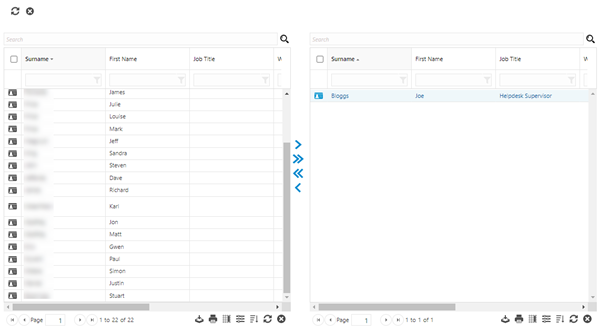
The left hand assignment window will show all entities that could be connected or assigned. The right hand window show all entities that have been connected or assigned.
Using the Shift or Ctrl keys will allow the multiple highlighting or rows, or a single entity can be highlighted by clicking on it.
Once rows have been highlighted use the assignment keys to assign the appropriate entities.
Click Assign Selected ![]() to assign highlighted entities, or click Assign Page
to assign highlighted entities, or click Assign Page ![]() to assign a page of entities.
to assign a page of entities.
To remove an assigned entity click Un-assign Selected ![]() , or click Un-assign Page
, or click Un-assign Page ![]() .
.
Using Date Pickers
Many fields that hold dates can be completed manually or filled using a date or date/ time picker. To use the date picker, click the calendar by the field.
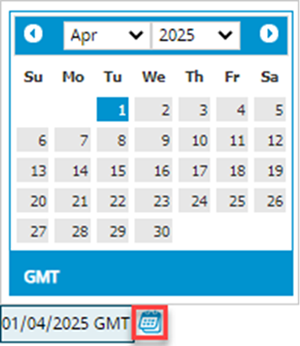
Select the required date from the calender and enter the appropriate time.
Toolbar Button Groups
Available from 5.0.0.0
The toolbar buttons are grouped together to simplify the screen layout. Click on the drop down arrow to access the full menu selection.
Note: If the group is related to the state of an entity, then only the applicable options will be available, e.g. if a Task is in an unauthorised state, only authorise will be seen in the drop down, once authorised the ability to complete the Task will be available.
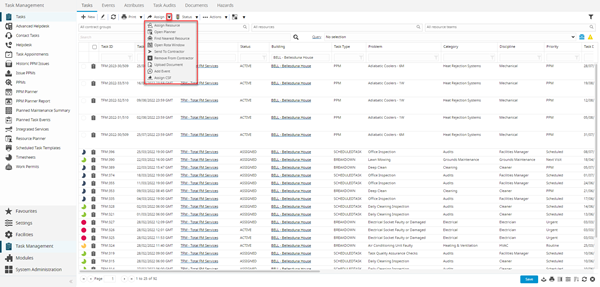
Viewing Linked System Data
Available from 5.0.0.0
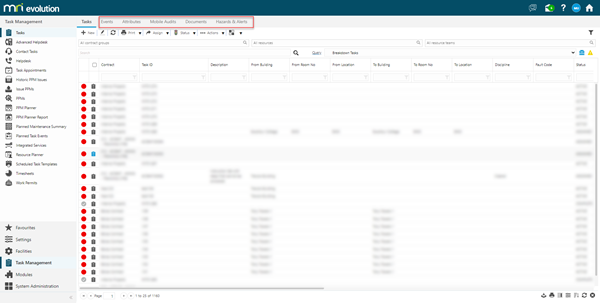
Any "system" data linked to entities can be accessed via tabs in the entity grid these include:
- Documents
- Attributes
- Event
- Hazards & Alerts
- BIM Documents
- PMS Core Values
Note: Events will show all system events with the exception of Task which will link to F_EVENTS and Facilities Booking which will link to F_BK_EVENTS.
Collapsible Menus
Available from 5.0.0.0
Many screens have collapsible menus to optimise space. Click Collapse / Expand ![]() to view or hide the menu.
to view or hide the menu.
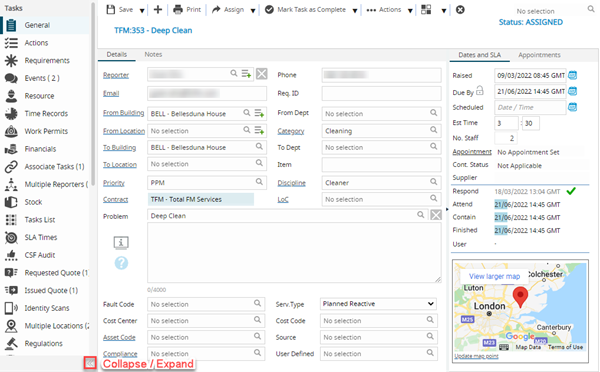
Collapsible menu’s are included in:
- The main system navigation
- SLA Target Panel on the Advanced Helpdesk
- The Task details section from a Tasks sub navigation .
- Task sub navigation panel sections e.g. General, Financials, Mobile Audits, Systems
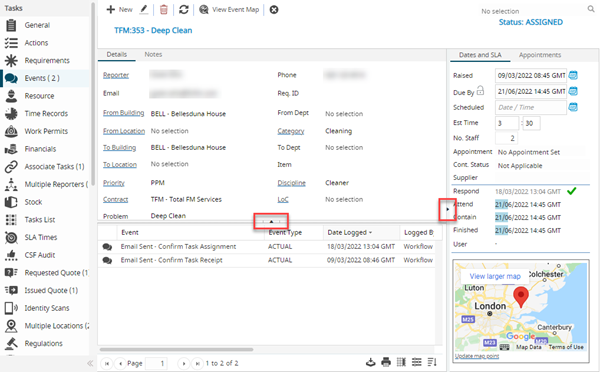
The input panel sub navigation menus displayed throughout MRI Evolution have vertically collapsible navigator groups in order to optimise space and allow users to show the most relevant menu options to them.
Available from 5.7.0.0
When collapsed, a visual indicator is displayed to indicate that the navigator group is collapsed, highlighted below: