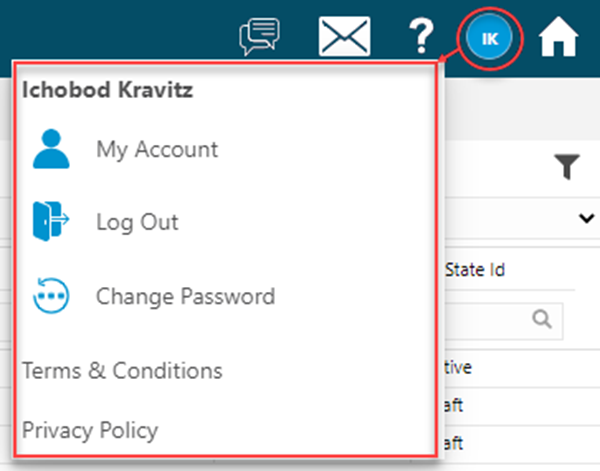Privacy Policies
Available from 4.8.0.0
To help ensure GDPR requirements are met, Privacy Polices can be created for MRI Evolution, Evolution Connect and Evolution Reach
The list of Privacy Policies are maintained here.
System Administration > System Preferences > User Accounts & Security > Privacy Policies
The link will open the Privacy Policies grid. It is a grid view which can be searched, sorted and customised as normal.
To add a new Privacy Policy click New ![]() , to edit an existing Privacy Policy click Edit
, to edit an existing Privacy Policy click Edit ![]() a pop up window will appear which will allow the creation or amendment of a Privacy Policy:
a pop up window will appear which will allow the creation or amendment of a Privacy Policy:
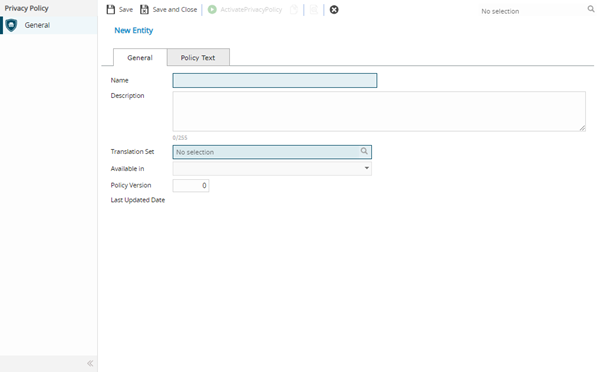
Click to view - Privacy Policy Fields and Descriptions
| Field Name | Description |
|---|---|
| Name | The name of the Privacy Policy |
| Description | A general description of the Privacy Policy |
| Translation Set | From the drop down select the required Translation Set |
| Available in | Check the boxes to make the policy available in the required platforms, MRI Evolution, Evolution Connect and/or Evolution Reach |
| Policy Version | Enter the version number of the policy |
| Last Updated Date | Auto-populated with the last updated date |
| Policy Text Tab | Enter the text of the policy on this tab |
Complete the fields and click Save ![]() .
.
Privacy Policy Activation
A Privacy Policy must be activated before it can be used. Click the Activate Privacy Policy toolbar button.
There can only ever be one active Privacy Policy per 'Available in' system. Validation is in place to prevent a second Privacy Policy being made active for an installed system.
For example:
An active Privacy Policy exists that includes Evolution Reach in the 'Available in' dropdown
A User clicks the Activate Privacy Policy toolbar button for a draft Privacy Policy that also includes Evolution Reach in the 'Available in' dropdown
The following validation message will be displayed:
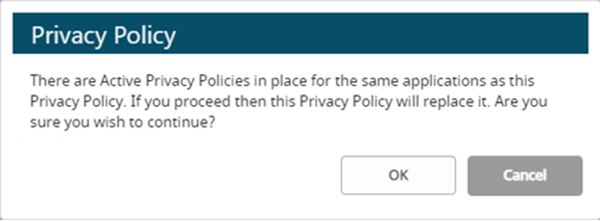
Clicking Cancel will leave the Privacy Policy as draft
Clicking OK will make the current Privacy Policy active, replacing the previous active Privacy Policy
Once the Privacy Policy has been completed and saved a sub navigation will appear:
- Accounts Consent
Accounts Consent sub navigation
System Administration > System Preferences > Privacy Policy - Accounts Consent
The link will open the Accounts Consent grid. It is a view only grid view that can be customised and sorted as normal.
The Accounts Consent grid contains those Accounts that have given their consent to the Privacy Policy.
It is possible to reset the Account's consensus status. Select the required Account(s) and click ![]() Reset Account Consent Status
Reset Account Consent Status
Once reset, the Account User will have to give their consent to the Privacy Policy the next time they log in.
Privacy Policy - User menu
Users can view the Privacy Policy they have agreed to by opening the User Menu and clicking Privacy Policy: