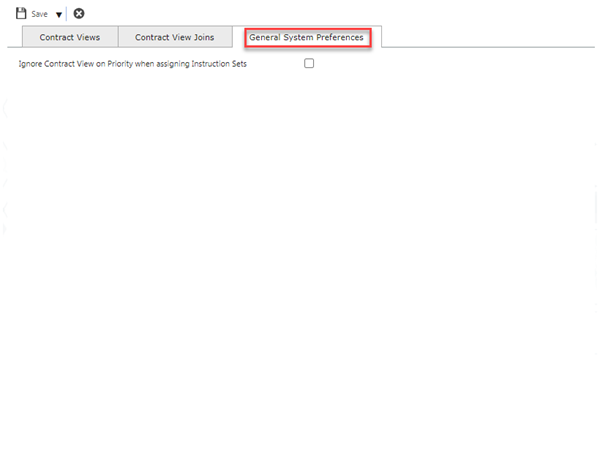Contract View Settings
Available from 5.7.0.0
Depending on the requirements of the Client, Contract related data in MRI Evolution can be segregated for their Users by utilising the Contract Views functionality.
Contracts are assigned to Contract Groups and Users can be assigned to one or more of the Contract Groups necessary for them to carry out their duties, thereby creating the User's Contract View. A User will only see the data related to the Contract(s) assigned to the Contract Group(s) they are assigned to.
As a User navigates through the system or runs queries and reports, Contract View queries are executed in order to hide the Contract related data that does not form part of the User's Contract View. Filtering out this data can have a negative impact upon performance. The Contract View Settings page allows system administrators to make changes to mitigate the impact.
System Administration > System Preferences > System Appearance & Behaviour > Contract View Settings
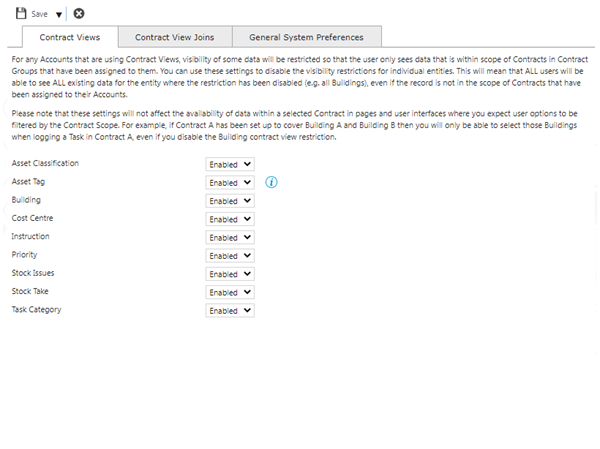
Contract Views Tab
Available from 5.7.0.0
The Contract Views tab allows a system administrator to enable or disable Contract View restrictions against MRI Evolution entities on an entity by entity basis.
For any Accounts that are using Contract Views, visibility of some data will be restricted so that the user only sees data that is within the scope of Contracts in Contract Groups that have been assigned to them.
You can use the settings below to disable the visibility restrictions for individual entities.
Where visibility restrictions have been disabled for an entity, it will mean that ALL users will be able to see ALL existing data, even if the entity record is not in the scope of Contracts that have been assigned to their Accounts.
Note: These settings will not affect the availability of data within selected Contract pages and user interfaces where you expect user options to be filtered by the Contract Scope.
For example, if Contract A has been set up to cover Building A and Building B then you will only be able to select Building A or Building B when logging a Task in Contract A, even if you disable the Building Contract View restriction.
System Administration > System Preferences > Contract View Settings - Contract Views
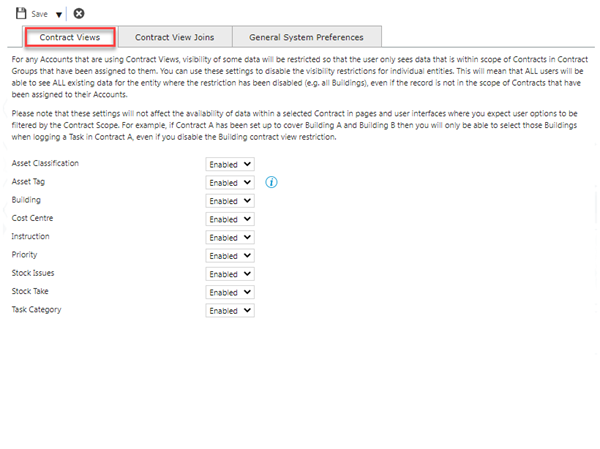
Contract View Joins Tab
Available from 5.7.0.0
The Contract View Joins tab lists all of the database table join attributes related to Contact Views.
Database query performance can be improved for Contract Tied users by changing the way the system handles joins between entities that rely on database relationships to determine what data the user is able to see.
As an example, for Contract Tied users, visibility of Assets is controlled so queries only include those Assets linked to Buildings that the user can see. To allow for the possibility that some Assets might not be linked to a Building, the queries need to do extra work to include Assets without a Building foreign key join.
If possible, we recommend that you make some key data relationships compulsory by adding Validation Rules (e.g. making it mandatory for every Asset to have a Building). Adding these validation rules will allow queries to skip the check for NULL or 0 foreign keys and will improve performance. You can add Validation Rules in the normal way through System Administration\Table Register or you can quickly create the required rule by clicking on the Add Required Rule links below.
The attributes displayed in the tab are as follows:
- The MRI Evolution entity that is the left join table in the Contract View query
- The left join entity/table field name that is used to match records against the User's Contract View
- A 'View Validation Rules' hyperlink that will open the Table Register input panel for the MRI Evolution entity, opening on the Validation Rules sub navigation
- An 'Add Required Rule' hyperlink that will only be displayed if no Validation Rule of Type Required Field exists against the left join table, for the left join table field name
- When clicked, a User Validation Rule of Type Required Field will be automatically created and enabled against the left join table, for the left join table field name
System Administration > System Preferences > Contract View Settings - Contract View Joins
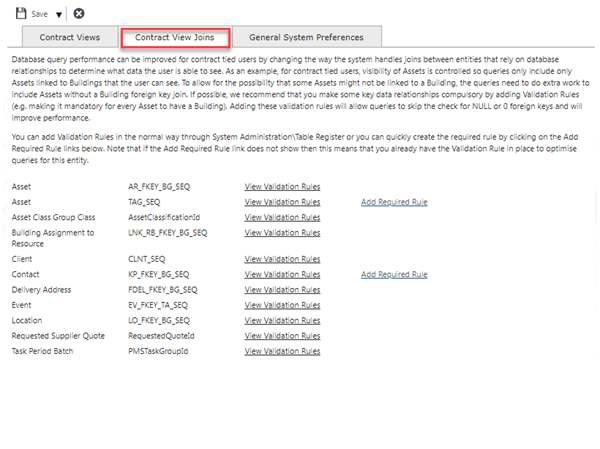
General System Preferences Tab
Available from 5.7.0.0
The 'Ignore Contract View on Priority when assigning Instruction Sets' checkbox has been moved here from the General Preferences page and is the only field.
| Field Name | Description |
|---|---|
| Ignore Contract View on Priority when assigning Instruction Sets |
Check the box to ignore Contract Views on Priorities when assigning Instruction Sets to Contracts. Note: Other assignment restrictions, such as the Category associated with the Instruction Set being assigned to the Contract will still apply. |
System Administration > System Preferences > Contract View Settings - General System Preferences