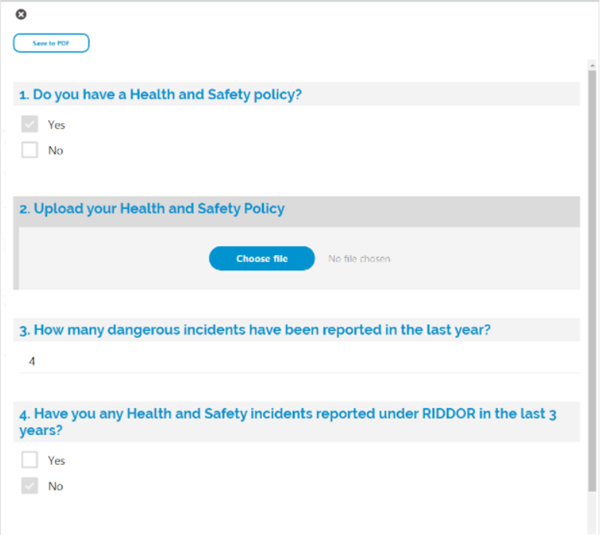Mobile Audits
Mobile Audits are created in the Mobile Audits sub navigation of a Task. The status of the Task must ACTIVE. The purpose of the Task is to carry out a Mobile Audit on an Evolution Go mobile device.
When the Audit Task is assigned to a Resource that is linked to an Evolution Go user, the Mobile Audit is sent to the Evolution Go user's mobile device along with the Audit Task.
A Mobile Audit is generated from a Mobile Audit Template and will inherit the defined Questions and properties from the Template.
Mobile Audits are linked to a MRI Evolution Entity, such as Assets and a number of Audit Items (Entity records to be Audited) are assigned to the Audit during the creation of the Mobile Audit.
The Evolution Go user will complete the Mobile Audit on their mobile device, one Audit per Audit Item, in order to complete the Audit Task assigned to them. The answers provided to Mobile Audit Questions can be viewed in the Results sub navigation of the Mobile Audit.
Modules > Mobile Audits
The Modules > Mobile Audits link will open the Mobile Audits grid. It is a grid view which can be searched, sorted and customised as normal.
The grid has an Entity drop down filter, used to only display Mobile Audits that have been carried out against a matching Entity value, such as an Asset, in the grid.
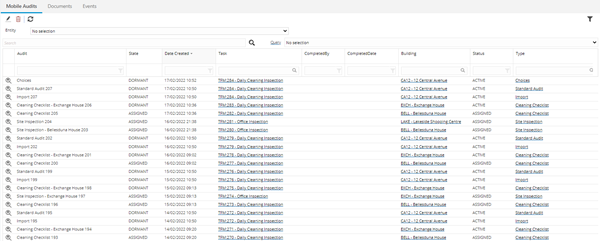
Available from 5.6.0.0
Opening a record from the grid will display the Mobile Audit input panel.
Mobile Audit Input Panel
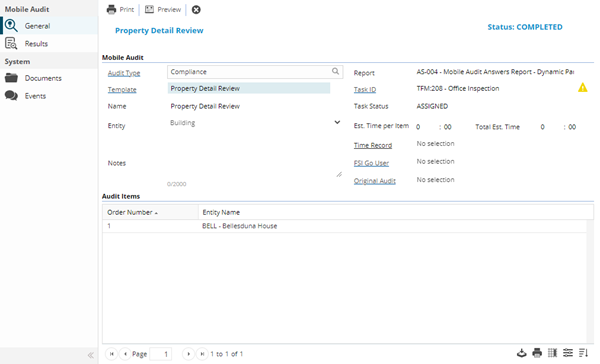
Mobile Audit - General Sub Navigation Fields
| Field Name | Description |
|---|---|
| Mobile Audit | |
| Audit Type |
Available from 5.6.0.0 Select the most appropriate value from a list of Mobile Audit Types. NOTE: The field has been renamed from Template Type to Audit Type and made a hyperlink to open the Audit Type directly, in 5.6.0.0. |
| Report | Select the most appropriate Concept Report to display the Results of the Mobile Audit, when printed. |
| Template |
Available from 5.6.0.0 Select the most appropriate value from a list of Mobile Audit Templates. NOTE: The field label has been made a hyperlink to open the Audit Template directly, in 5.6.0.0. Available from 5.7.0.0 Certain values are now inherited when a Mobile Audit Template is selected: |
| Task ID |
Available from 5.6.0.0 A read only field to display the Task Id of the Task related to the Mobile Audit. The field label is a hyperlink to open the Task directly. |
| Name | Enter an appropriate name for the Mobile Audit. |
| Task Status |
Available from 5.6.0.0 A read only field to display the status of the Task related to the Mobile Audit. |
| Entity |
Select the MRI Evolution entity that is to be audited, choices are:
|
| Est. Time per Item |
Available from 5.6.0.0 Enter the estimated amount of time it takes to complete an audit for a single Audit Item. NOTE: The field has been renamed from Est. Time per Entity to Est. Time per Item in 5.6.0.0. |
| Total Est. Time |
A read only calculated field to show the estimated total amount of time to complete the audit of all assigned Audit Items. The calculation is based upon the Est. Time per Item multiplied by the number of Audit Items assigned to the Mobile Audit. For example, a Mobile Audit has four Audit Items assigned and the Est. Time per Item value is 20 minutes, the Total Est. Time will be 1 hour 20 minutes. The Total Est. Time value can optionally be used to overwrite the Est Time value of the Task related to the Mobile Audit. The user will be prompted to do so when saving changes to the Mobile Audit. |
| Notes | Enter any text notes that are pertinent to the Mobile Audit. |
| Time Record |
Available from 5.7.0.0 A read only field to display the Time Record details of the Resource assigned to carry out the Mobile Audit. The field label is a hyperlink to open the Time Record directly. |
| Evolution Go User |
Available from 5.7.0.0 A read only field to display the details of the Evolution Go User assigned to carry out the Mobile Audit, if applicable. |
| Original Audit |
Available from 5.7.0.0 A read only field to indicate when the current Mobile Audit has been generated as a follow on from another Audit. The field label is a hyperlink to open the parent Mobile Audit directly. |
| Audit Items | |
| Grid of Audit Items | A grid of Audit Items that have been assigned to the Mobile Audit. Audit Items can be assigned manually or using the random Audit Items generator |
Note: Available from 5.6.0.0 Completed Date and Completed By fields have been removed from the General sub navigation but are present in the Results sub navigation.
Complete the fields and click Save ![]() . Once the Mobile Audit Template header has been completed and saved a Results sub navigation will appear to allow audit Questions to be created and maintained.
. Once the Mobile Audit Template header has been completed and saved a Results sub navigation will appear to allow audit Questions to be created and maintained.
Mobile Audit - General Icons
|
Icon |
Feature | Description |
|---|---|---|
|
|
Save Button Group |
Available from 5.6.0.0
|
|
|
Delete | Click to delete the current record. |
|
|
Refresh | Click to refresh the Audit Items grid. |
|
|
Click to print the Results of the Mobile Audit. | |
|
|
Preview |
Available from 5.6.0.0 The Preview button will only be displayed if the Mobile Audit Template for the current Mobile Audit has been saved with a Design Type of Survey Designer The toolbar button will open a pop-up page containing the Survey Designer for the current Mobile Audit Template . The page will open in the Test Survey mode, allowing the MRI Evolution user to run through the audit as it would appear to Evolution Go users. |
|
|
Assign Audit Items |
Click to open the standard assignment window. The assignment grids will contain records of the selected Entity to be audited. Select one or more Entity records in the left hand grid and move them to the right hand grid, close the assignment window to assign them to the Audit. |
|
|
Random Generate Audit Items |
Click to open a Generate Audit Items popup. The popup contains the following: "Randomly select X % of audit items from system query Y" Where X is a value between 1 and 100 and Y is a list of queries that match the selected Entity to be audited. For example, "Randomly select 10 % of audit items from system query Active Assets". Clicking OK will randomly assign 10 per cent of Asset records that meet the criteria of the Active Assets system query. |
|
|
Move First | Select a record in the Audit Items grid and click to move the selected record to the first place in the order. |
|
|
Move Up | Select a record in the Audit Items grid and click to move the selected record up one place in the order. |
|
|
Move Down | Select a record in the Audit Items grid and click to move the selected record down one place in the order. |
|
|
Move Last | Select a record in the Audit Items grid and click to move the selected record to the last place in the order. |
|
|
Close | Click to close the input panel. |
Mobile Audit - Results Sub Navigation
Mobile Audit Results is a page to view Mobile Audits completed on an Evolution Go mobile device.
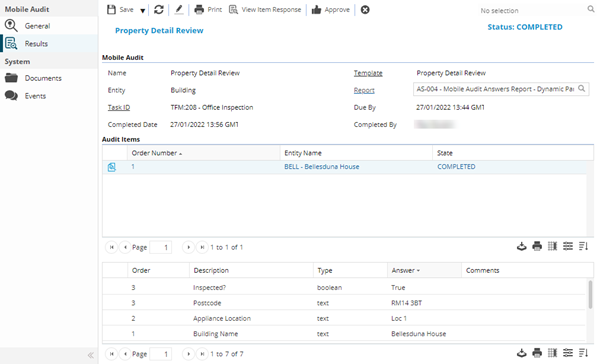
| Field Name | Description |
|---|---|
| Mobile Audit | |
| Name |
A read only field to display the Mobile Audit Name. Note: This field will inherit its value from the Mobile Audit Template selected in the Template field. |
| Template |
Available from 5.6.0.0 A read only field to display the Mobile Audit Template of the Mobile Audit. The field label is a hyperlink to open the Template directly. |
| Entity |
Available from 5.6.0.0 A read only field to display the Entity of the current Mobile Audit. Note: This field will inherit its value from the Mobile Audit Template selected in the Template field, if a Default Entity has been set against the Mobile Audit Template. |
| Report |
Select the most appropriate Concept Report to display the Results of the Mobile Audit, when printed. Note: This field will inherit its value from the Mobile Audit Template selected in the Template field, if a Default Report has been set against the Mobile Audit Template. |
| Task ID |
Available from 5.6.0.0 A read only field to display the Task Id of the Task related to the Mobile Audit. The field label is a hyperlink to open the Task directly. |
| Due By |
Available from 5.6.0.0 A read only field to display the date that the Mobile Audit is expected to be completed by. |
| Completed Date |
A read only field to display the date that the Mobile Audit is actually completed. |
| Completed By |
A read only field to display the name of the user that has completed the Mobile Audit. |
| Audit Items | |
| Grid of Audit Items |
A grid of Audit Items that have been assigned to the Mobile Audit. Opening a record in the grid will display the Mobile Audit Results input panel. Selecting a record in the Audit Items grid will display the relevant questions and answers in the Answers Grid below. |
| Answers Grid | The Answers grid displays the Mobile Audit Questions and the Answers provided |
Complete the fields and click Save ![]() . Once the Mobile Audit Template header has been completed and saved a Results sub navigation will appear to allow audit Questions to be created and maintained.
. Once the Mobile Audit Template header has been completed and saved a Results sub navigation will appear to allow audit Questions to be created and maintained.
Mobile Audit - Results Icons
|
Icon |
Feature | Description |
|---|---|---|
|
|
Save Button Group |
Available from 5.6.0.0
|
|
|
Refresh | Click to refresh the Audit Items grid. |
|
|
Edit | Select an Audit Item in the grid and click to open the Mobile Audit Results Input Panel. |
|
|
Click to print the Results of the Mobile Audit. | |
|
|
Scorecard |
Available from 5.7.0.0 When clicked, the system will open the Score Card Report defined against the Mobile Audit Template associated with the current Mobile Audit. The button will be disabled if:
|
|
|
View Item Response |
Available from 5.6.0.0 Select an Audit Item in the grid and click to view the completed Mobile Audit in the Survey Viewer Page. Note: Available from 5.7.0.0 The button will only be shown when the Design Type of the Mobile Audit Template for the current Mobile Audit is set to Survey Designer |
|
|
Approve | Click to change the status of the Mobile Audit from Dormant to Approved. The button is only enabled when the current state is Dormant. |
|
|
Close | Click to close the input panel. |
Mobile Audit - Results Sub Navigation - Mobile Audit Results Input Panel
Opened from the Audit Items grid, the Mobile Audit Results input panel contains details of the Mobile Audit that's been carried out on a MRI Evolution entity, such as an Asset, Task or a Location.
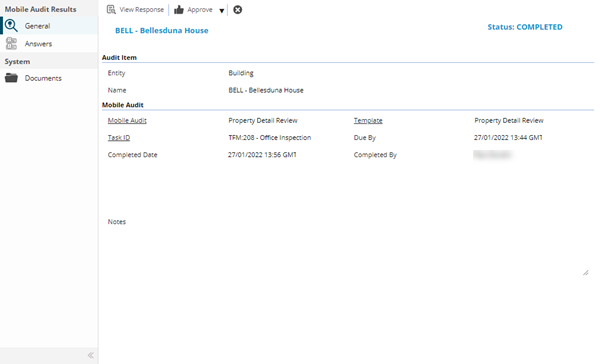
| Field Name | Description |
|---|---|
| Audit Item | |
| Entity |
Available from 5.6.0.0 A read only field to display the Entity of the current Mobile Audit. |
| Name |
A read only field to display the Name of the current Mobile Audit. |
| Mobile Audit | |
| Mobile Audit | A read only field to display the Mobile Audit Name. The field label is a hyperlink to open the Mobile Audit directly. |
| Template | A read only field to display the Mobile Audit Template of the Mobile Audit. The field label is a hyperlink to open the Template directly. |
| Task ID |
Available from 5.6.0.0 A read only field to display the Task Id of the Task related to the Mobile Audit. The field label is a hyperlink to open the Task directly. |
| Due By |
Available from 5.6.0.0 A read only field to display the date that the Mobile Audit is expected to be completed by. |
| Completed Date |
A read only field to display the date that the Mobile Audit is actually completed. |
| Completed By |
A read only field to display the name of the user that has completed the Mobile Audit. |
| Notes | A read only field to display any notes related to the Mobile Audit. |
Mobile Audit - Results - Mobile Audit Results Toolbar Buttons
|
Icon |
Feature | Description |
|---|---|---|
|
|
Save Button Group |
Available from 5.6.0.0
|
|
|
Refresh | Click to refresh the Audit Items grid. |
|
|
Edit | Select an Audit Item in the grid and click to open the record. |
|
|
Click to print the Results of the Mobile Audit. | |
|
|
View Item Response |
Available from 5.6.0.0 Select an Audit Item in the grid and click to view the completed Mobile Audit in the Survey Viewer Page. |
|
|
Approve | Click to change the status of the Mobile Audit from Dormant to Approved. The button is only enabled when the current state is Dormant. |
|
|
Close | Click to close the input panel. |
Mobile Audit - Results - Mobile Audit Results - Answers Sub Navigation
The Answers sub navigation page displays a grid containing the Mobile Audit Questions and the Answers provided:
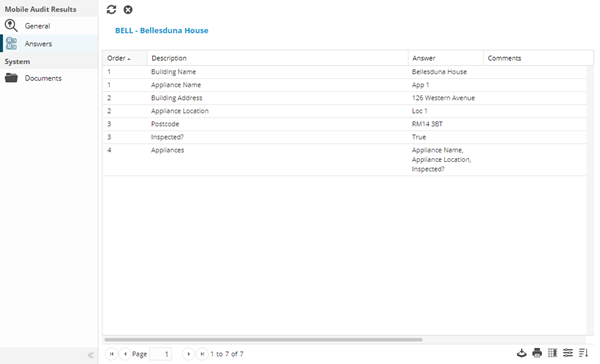
Survey Viewer Page
Available from 5.6.0.0
A page to view the results of submitted survey responses for Mobile Audits Items. For example: