Widget - Live View
Available from 4.3.0
Live View Widgets allow a business to display the geographical locations and the number of instances of the following entities against a user defined floor plan map, within a single widget:
- Tasks
- Assets
- Stock
- Bookings
- Location data
A typical use of a Live View widget is to host the widget in a wall monitor dashboard that's on display, providing staff with a visual map of Tasks requiring attention, without the need to login to MRI Evolution.
Settings > Widget Setup > Widgets
The link will open the Widgets grid. It is a grid view which can be searched, sorted and customised as normal.
To add a new Widget click New ![]() , to edit an existing Widget click Edit
, to edit an existing Widget click Edit ![]() . A pop up window will appear which will allow the creation or amendment of a Widget.
. A pop up window will appear which will allow the creation or amendment of a Widget.
Select the Widget template : Live View. Complete the fields and click Save ![]() . Click Configure Widget
. Click Configure Widget ![]() .
.
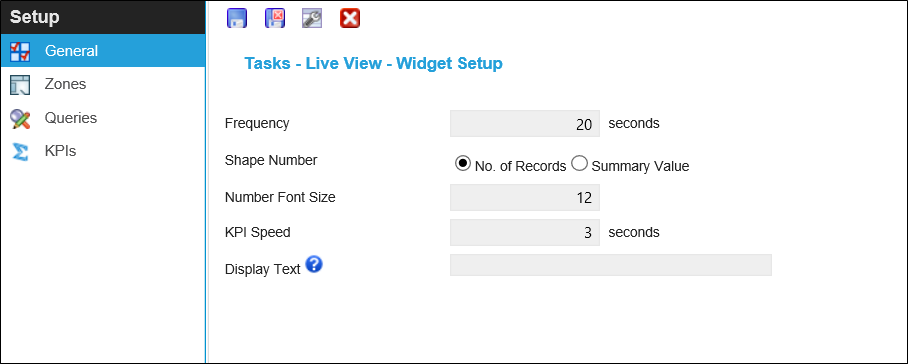
 Click to view - Live View Fields and Descriptions
Click to view - Live View Fields and Descriptions
Complete the fields and click Save ![]() . Once the Live View header has been completed and saved a sub navigation will appear to allow additional entities to be assigned.
. Once the Live View header has been completed and saved a sub navigation will appear to allow additional entities to be assigned.
These include:
- Zones
- Queries
- KPIs
Zones
Zones need to be assigned to the Live View Widget. Multiple Zones can be assigned, the widget will move through each Zone showing summaries and KPIs
Settings > Widget Setup > Widgets - Live View Widget - Zones
The link will open the Live View Widget / Zones grid. It is a grid view that can be customised and sorted as normal.
To assign Zones click Assign ![]() , entities in the right hand assignment window are connected.
, entities in the right hand assignment window are connected.
Queries
Queries need to be assigned to the Live view widget to gather the required data, Live view summaries are assigned to each query to determine colouration and summary.
Settings > Widget Setup > Widgets - Live View Widget - Queries
The link will open the Live View Widget / Queries grid. It is a grid view that can be customised and sorted as normal.
To assign Queries click Assign ![]() , entities in the right hand assignment window are connected.
, entities in the right hand assignment window are connected.
Once the query has been assigned double click on it to assign Live View Summaries.
To assign Live View Summaries click Assign ![]() , entities in the right hand assignment window are connected.
, entities in the right hand assignment window are connected.
KPIs
A KPI banner is displayed within the Live View Widget. This enables further numeric information to be displayed in addition to the Zone related Query and Summary data. A KPI can show data relating to Maximum, Minimum, Count, Sum or Average Values. Any MRI Evolution entity can be chosen, these can either be linked to a Query or can stand alone to display separate information.
 Click to view - KPI Fields and Descriptions
Click to view - KPI Fields and Descriptions