Account Profiles
Available from 5.1.0.0
Account Profiles provide User Profile options for Accounts and Validation Rules that allow greater flexibility for defining rules and logic enforced for integrating systems.
This feature has been developed to enhance integration capabilities via our Web Service API with Third-Party applications and with the various integrated applications developed by MRI Software (for example Evolution Go and Advantage mobile applications), making it possible to apply different behaviour and enforce different rules depending on the requirements of the integrating application.
A good example of the use of Account Profiles is to manage the validation rules that define which fields are compulsory for creation of a new Task. The fields that are compulsory for MRI Evolution users like a Helpdesk Operator may differ from the fields that are compulsory when a Task is created via the MRI Software Advantage ChatLog application. Using Account Profiles the system administrator can configure the Task validation rules so that Tasks created by ChatLog are not bound to the same compulsory field rules as general MRI Evolution users
Use of Account Profiles is not limited to accounts used to authenticate integrating applications. If required, profiles may also be used to define different validation rules for different profiles of users within the core MRI Evolution, Evolution Connect and Evolution Reach applications
The list of Account Profiles are maintained here.
Note: During the upgrade process all User Accounts an existing Validation Rules are automatically assigned to the 'Default Profile' system Account Profile, to ensure that clients not intending to use Account Profiles are not adversely affected.
Settings > User Accounts > Account Profiles or
System Administration > System Preferences > User Accounts & Security > Account Profiles
The link will open the Account Profile grid. It is a grid view which can be searched, sorted and customised as normal.
To add a new Account Profile click New ![]() , to edit an existing Account Profile click Edit
, to edit an existing Account Profile click Edit ![]() . A pop up window will appear which will allow the creation or amendment of a Account Profile
. A pop up window will appear which will allow the creation or amendment of a Account Profile
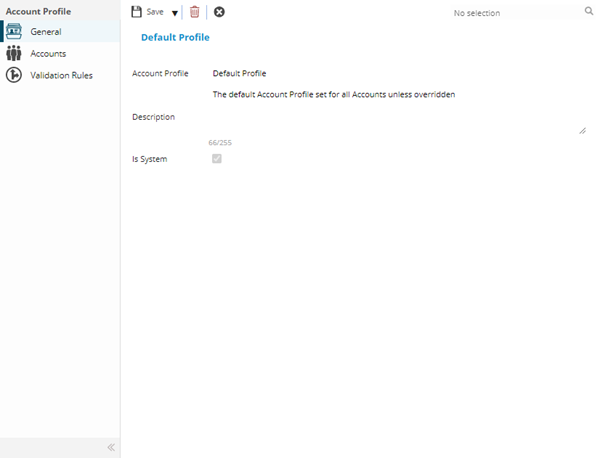
 Click to view - Account Profiles Fields and Descriptions
Click to view - Account Profiles Fields and Descriptions
Complete the fields and click Save ![]() . Once the Account Profile header has been completed and saved a sub navigation will appear to allow additional entities to be created / assigned.
. Once the Account Profile header has been completed and saved a sub navigation will appear to allow additional entities to be created / assigned.
These include:
- Accounts
- Validation Rules
Accounts
User Accounts are either connected to an Account Profile upon creation or can be manually assigned to an Account Profile.
Note: A User Account can only be associated with one Account Profile. If an Account is manually assigned to a different Account Profile this will override the previously associated profile.
Settings > User Accounts > Account Profiles - Accounts or
System Administration > System Preferences > Account Profiles - Accounts
The link will open the Account Profile / Accounts grid. It is a grid view that can be customised and sorted as normal.
To assign User Accounts click Assign ![]() , entities in the right hand assignment window are connected.
, entities in the right hand assignment window are connected.
To create User Accounts see User Accounts
Validation Rules
When Validation Rules are created they are associated to Account Profiles, these can be manually edited and assigned from the Validation Rules section of User Profiles.
Note: MRI Evolution has a number of standard Validation Rules, checking "Additionally show common Validation Rules that will apply to this Profile" will show these rules in the grid, if theses rules are not required they can be manually unassigned.
Settings > User Accounts > Account Profiles - Accounts or
System Administration > System Preferences > Account Profiles - Accounts
The link will open the Account Profile / Validation Rules grid. It is a grid view that can be customised and sorted as normal.
To assign Validation Rules click Assign ![]() , entities in the right hand assignment window are connected.
, entities in the right hand assignment window are connected.
To create Validation Rules see Validation Rules