Account Consent and Registration Settings
Available from 4.8.0.0
This feature allows the generic settings for Users to be set with regards to what will been seen when a User logs into the system.
If entered, the Data Protection Officer(DPO) details will be displayed in the footer of the Privacy Policies shown to users of MRI Evolution, Evolution Connect and Evolution Reach. Under GDPR it is strongly recommended that you appoint a DPO and publicise their details so that all users of the system may contact them with questions or requests regarding use of their personal data.
This feature also sets and controls the options available to Accounts when they are prompted for consent to the Terms & Conditions and Privacy Policy for the first time and on subsequent logins if updates have been made to either the terms & conditions or the privacy policy
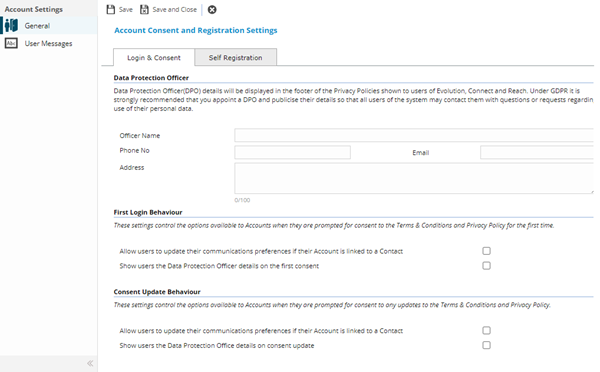
Settings > User Accounts > Account Consent & Registration Settings or
System Administration > System Preferences > User Accounts & Security > Account Consent & Registration Settings
The link will open the Account Consent & Registration Settings pop up window.
 Click to view - Login and Consent tab Fields and Descriptions
Click to view - Login and Consent tab Fields and Descriptions
 Click to view - Self Registration tab Fields and Descriptions
Click to view - Self Registration tab Fields and Descriptions
Note: From 4.8.0.0 Self Registration settings were moved from System Administration > General Preferences to Settings > User Accounts > Account Consent & Registration Settings
Complete the fields and click Save ![]() . Once the Account and Consent header has been completed and saved a sub navigation will appear to allow access to all user messages for Account Consent and Registration.
. Once the Account and Consent header has been completed and saved a sub navigation will appear to allow access to all user messages for Account Consent and Registration.
User Messages
User Messages allows an administrator easy access to all translation strings used within Account Consent, this enables the text values of these strings to be easily accessed and changed as required.
Settings > User Accounts > Account Consent & Registration Settings - User Messages or
System Administration > System Preferences > Account Consent & Registration Settings - User Messages
The link will open the User Messages grid. It is a grid view that can be customised and sorted as normal.
To edit an existing User Message highlight the message and click Edit ![]() . A pop up window will appear which will allow the amendment of the User Message text
. A pop up window will appear which will allow the amendment of the User Message text