Tasks
Task User Preferences allow an individual User to set how they wish certain aspects of Tasks within Concept Evolution to behave.
The Task User Preferences are maintained here.
Settings > User Preferences > Tasks
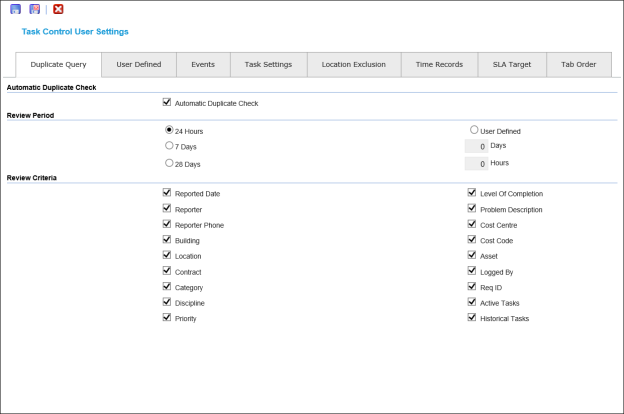
Duplicate Query
Concept Evolution can check if a similar task has already been raised on the Advanced Helpdesk by using the Duplicate Query User Preference.
Settings > User Preferences > Tasks - Duplicate Query Tab
 Click to view - Duplicate Query Tab Fields and Descriptions
Click to view - Duplicate Query Tab Fields and Descriptions
User Defined Tab
The User defined box on the Advanced Helpdesk can be used to prompt Users with consistent Text e.g. steps for completing a call or a reminder to give out the Task ID before hanging up.
Settings > User Preferences > Tasks - User Defined Tab
 Click to view - User Defined Tab Fields and Descriptions
Click to view - User Defined Tab Fields and Descriptions
Events Tab
Checking the boxes on the Events Tab will cause Concept Evolution to auto insert an Event when the checked action occurs.
Settings > User Preferences > Tasks - Events Tab
 Click to view - Events Tab Fields and Descriptions
Click to view - Events Tab Fields and Descriptions
| Field Name | Description |
|---|---|
| Insert of Task on the Helpdesk | Check the box for Concept Evolution to auto insert an Event when a Task is logged, the associated text box will form the body message of the Event. |
| Insert of Time Record | Check the box for Concept Evolution to auto insert an Event when a Time Record is added to a Task, the associated text box will form the body message of the Event. |
| Change the Task to COMPLETE | Check the box for Concept Evolution to auto insert an Event when a Task is moved to Complete, the associated text box will form the body message of the Event. |
| Change Task to HISTORY | Check the box for Concept Evolution to auto insert an Event when a Task is moved to History, the associated text box will form the body message of the Event. |
| Task Printed | Check the box for Concept Evolution to auto insert an Event when a Task is printed, the associated text box will form the body message of the Event. |
Task Settings Tab
The Task Settings options define how Tasks will appear in the Task grid (in the Task Management Menu). Tasks may be coloured based on how much time is left between now and their Due Date / Time. In addition to defining when Tasks will change colour, the frequency that this time line is checked is set here.
The Helpdesk Settings check-box defines which version of the Advanced Helpdesk will be used to display a Task when it is opened from the Tasks grid.
Settings > User Preferences > Tasks - Task Settings Tab
 Click to view - Task Settings Tab Fields and Descriptions
Click to view - Task Settings Tab Fields and Descriptions
Location Exclusion
Locations with certain statuses can be blocked by a User from appearing on the Advanced Helpdesk using Location Exclusion.
Settings > User Preferences > Tasks - Location Exclusion Tab
 Click to view - Location Exclusion Tab Fields and Descriptions
Click to view - Location Exclusion Tab Fields and Descriptions
Time Records
When entering Task times into Time Records, some of the information can be completed automatically using the calculations defined in the Time Records tab of the User Preferences.
 Click to view - Time Records Tab Fields and Descriptions
Click to view - Time Records Tab Fields and Descriptions
SLA Target
If an organisation has the Advanced SLA Module installed with Concept Evolution this option allows the point in a Tasks life cycle for Task Grid colouration to be defined for SLA measurement purposes.
Settings > User Preferences > Tasks - SLA Target Tab
 Click to view - SLA Target Fields and Descriptions
Click to view - SLA Target Fields and Descriptions
Tab Order
Some users prefer to use the tab key to move around the screen, Concept Evolution allows the User the ability to dictate the Tab order of the Advanced Helpdesk.
Settings > User Preferences > Tasks - Tab Order Tab
Use the Move Up ![]() and Move Down
and Move Down ![]() icons to set the Tab order.
icons to set the Tab order.
Complete the fields and click Save and Close ![]() .
.