Call Events
Call Events allow a detailed record of any activities or specific Events that are carried out during a Task e.g. recording an incident that occurred as the Task progressed.
Ad-hoc Events may be entered on a Task by the User; a drop-down list may be defined to allow rapid entry of the more commonly used Events. These Events may also be identified as Mitigating Events for reporting and use with the ISM Module.
The list of Call Events are maintained here.
Settings > Tasks > Call Events
Note: If using the ISM module Call events can also be added from Settings > Integrated services > Call Events
The link will open the Call Events Grid. It is a grid view which can be searched, sorted and customised as normal.
To add a new Call Event click New ![]() , to edit and existing Call Event click Edit
, to edit and existing Call Event click Edit ![]() . A pop up window will appear which will allow the creation or amendment of a Call Event.
. A pop up window will appear which will allow the creation or amendment of a Call Event.
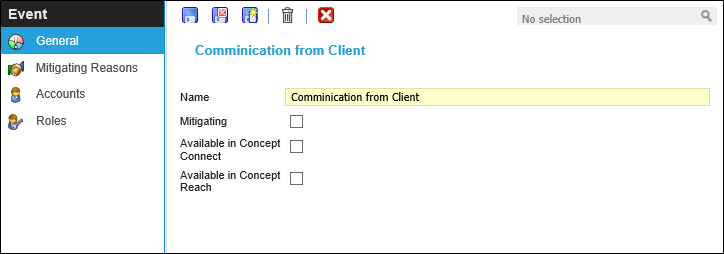
 Click to view - Call Event Fields and Descriptions
Click to view - Call Event Fields and Descriptions
Complete the fields and click Save ![]() . Once the Call Event header has been completed and saved a sub menu will appear to allow additional entities to be assigned.
. Once the Call Event header has been completed and saved a sub menu will appear to allow additional entities to be assigned.
These include:
- Mitigating Reasons - ISM Module only
- Accounts
- Roles
Mitigating Reasons - ISM module
From the Integrated Services screen a Task can be paused and restarted, Events can be used to record reasons for the pausing or cancelling of a Task. They can also be applied to indicate a mitigating circumstance.
Settings > Tasks > Call Events - Mitigation Reasons
The link will open the Call Event / Mitigation Reasons / Contracts Grid. It is a Grid view that can be customised and sorted as normal.
From the Type drop down select the Task Action to initiate the mitigating event:
- Time Record Alteration
- Cancel Task
- Mitigating Circumstances (Task pause / Restart)
The Contracts for these to occur on must then be assigned. To assign Contracts click Assign ![]() , entities in the right hand assignment window are connected.
, entities in the right hand assignment window are connected.
Accounts
Call Events can be assigned to Accounts, if this is done only certain User Accounts will need be able to apply certain Call Events.
Settings > Tasks > Call Events - Accounts
The link will open the Call Events / Accounts Grid. It is a Grid view that can be customised and sorted as normal.
By default all Call Events are assigned to all Accounts. To assign Accounts click Assign ![]() , entities in the right hand assignment window are connected.
, entities in the right hand assignment window are connected.
To create Accounts see User Accounts.
Roles
Call Events can be assigned to Roles, if this is done only certain User Roles will need be able to apply certain Call Events.
Settings > Tasks > Call Events - Roles
The link will open the Call Events / Roles Grid. It is a Grid view that can be customised and sorted as normal.
By default all Call Events are assigned to all Roles. To assign Accounts click Assign ![]() , entities in the right hand assignment window are connected.
, entities in the right hand assignment window are connected.
To create Roles see Roles