Intuitive Dataset Creation
Available from 4.4.4
The DataSet defines how the data from the Datafeed will be used within the dashboards. The Dataset contains potentially complex rules dictating calculations the dashboard will perform as it summarises and drills into the source information.
Datasets are built within the Intuitive Dashboard Designer
Settings > Intuitive BI > Intuitive Dashboard Designer
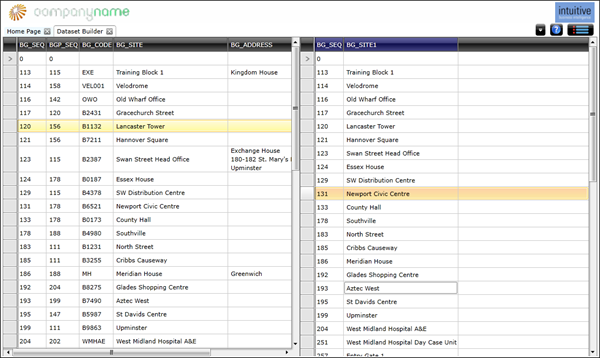
Note: To create Datasets the User will require access to the System Designer Intuitive User Role
Menu > Dataset Builder > New Dataset
The Dataset builder will become available.
Select Datafeed
A datafeed must be selected before the dataset can be configured.
Menu > Select Datafeed
Click Select Datafeed , a pop up window with the Datafeed navigator will open, from the folder structure select the required Datafeed.
Once the Datafeed has been selected, the dataset can be configured.
Configuring the Dataset
Dataset columns are dragged from the datafeed in to the dataset.
By default all columns will be considered attributes. To make the column a measure, click on the column title. A pop up window will open which will allow the measure properties to be set.
Save Dataset
Once the dataset has been built it must be saved.
Menu > Save Dataset
Publishing the Dataset
For the Dataset to be made available to widgets within MRI Evolution it must be published.
Menu > Publish Dashboard
A pop up window with the Publish Dataset navigator will open, from the folder structure select the required database or contract, click Publish.
Once published, data feeds can be imported into MRI Evolution.