MRI Dreamscape Tenants
Available from 5.3.0.0
If MRI Dreamscape applications have been purchased, the connecting tenant details are entered here.
This information will be entered by an MRI Software consultant on installation of the product.
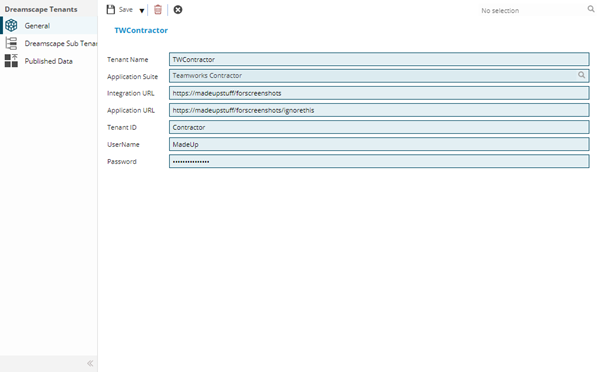
Complete the fields and click Save ![]() . Once the MRI Dreamscape Tenant header has been completed and saved a sub navigation will appear to allow additional entities to be created / assigned.
. Once the MRI Dreamscape Tenant header has been completed and saved a sub navigation will appear to allow additional entities to be created / assigned.
These include:
- MRI Dreamscape Sub Tenants
- Published Data
- MRI Dreamscape Publishing
MRI Dreamscape Sub Tenants
This grid allows an view of Sub Tenants for MRI Dreamscape applications, MRI Dreamscape Sub Tenants must be created from the required entity e.g. Supplier will allow the creation of sub tenants for Contractor Gateway.
Settings > MRI Dreamscape Settings > MRI Dreamscape Tenants - MRI Dreamscape Sub Tenants
The link will open the MRI Dreamscape Tenants grid. It is a grid view that can be customised and sorted as normal.
Published Data
Data may need to be published to MRI Dreamscape Sub Tenants to ensure the Sub Tenant can only see the required entities.
Note: Using the sub navigation within Published Data within MRI Dreamscape Sub Tenants will allow data to be published to the specific Sub Tenant
Settings > MRI Dreamscape Settings > MRI Dreamscape Tenants - Published Data
The link will open the MRI Dreamscape Sub Tenants / Published Data grid. It is a grid view that can be customised and sorted as normal.
To assign Published Data, select the required Entity and click Assign ![]() , entities in the right hand assignment window are connected.
, entities in the right hand assignment window are connected.
Note: Only enabled entities will be available for publishing, for more information see Table Register
MRI Dreamscape Publishing
MRI Dreamscape Publishing allows the MRI Dreamscape Tenants to be assigned to MRI Dreamscape applications, Tenants and Sub Tenants.
Settings > MRI Dreamscape Settings > MRI Dreamscape Tenants - MRI Dreamscape Publishing
The link will open the MRI Dreamscape Publishing grid. It is a grid view that can be customised and sorted as normal.
To assign Applications click Assign to Applications ![]() , applications in the right hand assignment window are connected.
, applications in the right hand assignment window are connected.
To assign Tenants click Assign to Tenants![]() , Tenants in the right hand assignment window are connected.
, Tenants in the right hand assignment window are connected.
To assign Applications click Assign to Sub Tenants ![]() , Sub Tenants in the right hand assignment window are connected.
, Sub Tenants in the right hand assignment window are connected.