Attribute Groups
Available from 4.4.0
Attribute Groups allow a User to gather a list of Attributes into an Attribute Group. This Group can then be applied to an entity via either the "map to all" function or via the Smart Mapping process. Attribute Groups can also be manually applied.
The Store Attributes option must be enabled against the entity in the Table Register to allow the Attribute Groups to be applied to entities.
The list of Attribute Groups is maintained here.
Settings > Attributes > Attribute Groups
The link will open the Attribute Groups grid. It is a grid view which can be searched, sorted and customised as normal.
To add a new Attribute Group click New ![]() , to edit an existing Attribute Group click Edit
, to edit an existing Attribute Group click Edit ![]() . A pop up window will appear which will allow the creation or amendment of a Attribute Group.
. A pop up window will appear which will allow the creation or amendment of a Attribute Group.
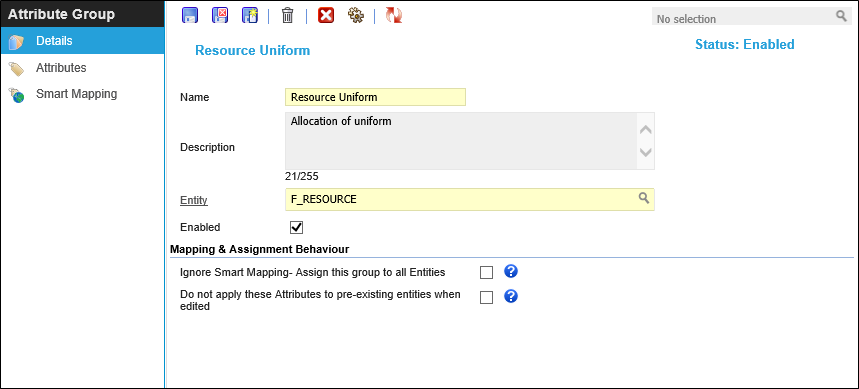
Note: To enable Attributes to be stored against an entity "Store Attributes" must be checked against the entities Table Register.
 Click to view - Attribute Groups Fields and Descriptions
Click to view - Attribute Groups Fields and Descriptions
Complete the fields and click Save ![]() . Once the Attribute Group header has been completed and saved a sub navigation will appear to allow additional entities to be assigned.
. Once the Attribute Group header has been completed and saved a sub navigation will appear to allow additional entities to be assigned.
These include:
- Attributes
- Smart Mapping
- Publish to Accounts
- Publish to Roles
Attributes
Once the Header has been created Attributes can be assigned and Smart Mapping can be applied.
Settings > Attributes > Attribute Groups - Attributes
The link will open the Attribute Groups / Attributes grid. It is a grid view that can be customised and sorted as normal.
To assign Attributes click Assign ![]() , entities in the right hand assignment window are connected.
, entities in the right hand assignment window are connected.
Once Attributes have been assigned the order of the attributes can be altered by using Move Up ![]() and Move Down
and Move Down ![]() .
.
Available from 4.4.5 To ensure that all entities mapped to the Attribute Group have the same Attributes click Attribute Group click Resync ![]() this will update any additional Attributes that have been added or removed to / from the group.
this will update any additional Attributes that have been added or removed to / from the group.
Smart Mapping
Once the Attributes have been assigned to the Attribute Group Header the Group can be Smart Mapped.
Settings > Attributes > Attribute Groups - Smart Mapping
Fields must first be assigned to enable values to be assigned. Fields will only show here if they are Lookups for the entity type selected on the Attribute Group Header. To assign fields click Assign ![]() , entities in the right hand assignment window are connected.
, entities in the right hand assignment window are connected.
Once the fields have been assigned , individual values can be defined, click Assign Values ![]() , entities in the right hand assignment window are connected.
, entities in the right hand assignment window are connected.
If new entities are now created that meet the criteria of the Attribute Group, the groups attributes will automatically be applied.
Clicking Apply Attributes to existing entities ![]() will apply the current Attributes to all existing entities that match the mapping criteria.
will apply the current Attributes to all existing entities that match the mapping criteria.
Note: NOTE: Attributes and Mapping rules should be assigned prior to clicking Apply Attributes to existing ![]() entities to ensure correct entities are mapped.
entities to ensure correct entities are mapped.
Note: NOTE: This will not remove Attributes Groups that have already been smart mapped to the entity - these can be removed manually if required.
Complete the fields and click Save and Close ![]() .
.
Publish To Accounts
Available from 4.8.0.0
Once the Header has been created the assignment of Accounts to the current Attribute Group can occur.
Settings > Attributes > Attribute Groups - Publish To Accounts
The link will open the Accounts / Attributes grid. It is a grid view that can be customised and sorted as normal.
To assign Accounts click Assign ![]() , entities in the right hand assignment window are connected.
, entities in the right hand assignment window are connected.
Publish To Roles
Available from 4.8.0.0
Once the Header has been created the assignment of Roles to the current Attribute Group can occur.
Settings > Attributes > Attribute Groups - Publish To Roles
The link will open the Roles / Attributes grid. It is a grid view that can be customised and sorted as normal.
To assign Roles click Assign ![]() , entities in the right hand assignment window are connected.
, entities in the right hand assignment window are connected.